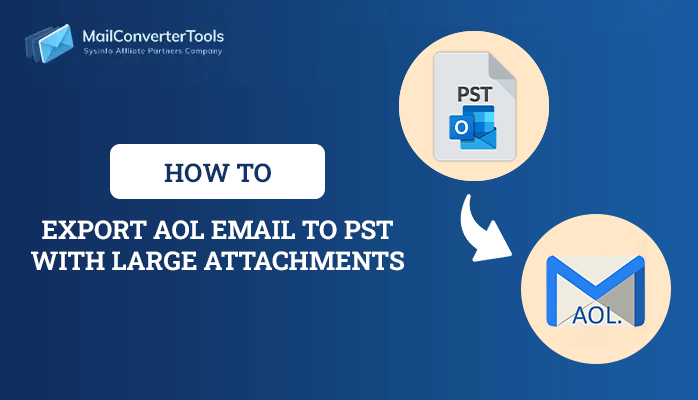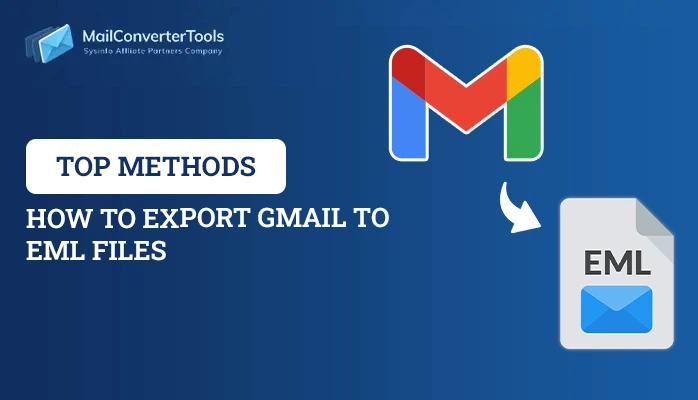-
Written By Priyanka Kumari
-
Updated on November 4th, 2024
Easy Methods to Import IMAP Email to Gmail
User Query: ”I was using multiple IMAP email clients for my business but now I have to transfer all their data to Gmail as it is easier for me to handle and has the required features that I need. However, I am struggling to find a quick and secure solution to do so. How do I open an IMAP email in Gmail? Is there any direct procedure without going for complicated steps? Suggest me.”
Summary: This blog will give you the best method to import IMAP email to Gmail. Gmail has several advantages, thus users prefer migrating from other IMAP accounts to Gmail. You can opt for any of the suggested procedures; the manual and the professional tool. Well, to keep data safe and protected during migration most users prefer the IMAP Migration Tool. Before you begin to add an IMAP account to Gmail, go through the advantages of Gmail.
IMAP vs Gmail
IMAP, better known as Internet Message Access Protocol, is a way for email programs to bring email from a server using the Internet. This is great for checking email on different devices as it helps them talk to each other easily. You can access IMAP email from any device, directly from the server without downloading or storing emails on your device.
Gmail is an email service made by Google. It allows you to send and receive emails. Moreover, you get 15GB of free space to save things like email attachments and files from Google Drive. You can check Gmail from anywhere, on your phone, computer, or Mac, with an internet connection. It also works together with other Google apps through the G Suite ecosystem. Now, let’s move towards the advantages or needs.
Needs to Import IMAP Email to Gmail
There are several reasons why a user adds an IMAP account to Gmail. Let’s discuss them for better understanding:
- Advanced search and organization features are available.
- Seamless integration with other Google applications.
- Easy-to-use and familiar interface and accessible on mobile devices.
- Enhanced security features, including a spam filter, have been included.
Now, let’s discuss the appropriate methods for migrating IMAP emails to a Gmail account.
How to Transfer Emails from IMAP to Gmail?
There are several methods by which you can add IMAP account to Gmail. However, we have found some easiest ones for you. There are two types of procedures- Manual procedure and the second is using a Professional Tool. However, there are some downfalls of the manual procedures, which can be easily overcome by the direct tool.
Well, we will first explore the steps of manual the process, which is free of cost.
Manual Method to Migrate IMAP to Gmail Account
- Log in to your Gmail.
- Now, click on the Settings icon.
- Select See All Settings from the menu.
- After that, move to the Accounts and Import option.
- Under the Check Mail from Other Accounts section, click on Add a Mail Account.
- Now, enter the email address you want to import emails from.
- Choose whether you want to link accounts or import emails directly.
- Follow the prompts to enter the required credentials for the other email account.
- After that, click on Sign In to proceed.
- Enable any permissions required to access the other account.
- Lastly, click Save to confirm your settings.
- Finally, press Close to finish the setup process.
This is the manual procedure for IMAP to Gmail migration. Regardless, there are some drawbacks to this method. It doesn’t offer a way to import all your IMAP emails to Gmail at once. Moreover, it’s a risky process because there’s a chance you could lose some data during the process. Furthermore, it requires some technical knowledge to do it correctly. It’s also pretty time-consuming. And, there’s no guarantee that all your data will be securely migrated.
Therefore, we have suggested an expert-suggested automated tool to improve the process.
Professional Method to Import IMAP Email to Gmail
The MailConverterTools IMAP Migration Tool will help you to transfer your IMAP email into Gmail. This converter tool is straightforward to use and has a great graphical user interface for the best experience for users. It has some extraordinary features, such as:
- Migrate IMAP to Office 365 and other email services.
- It lets you save emails in various file formats like PST, PDF, TXT, MBOX, etc.
- Provides a preview of your email folders before moving them to Gmail.
- Allows you to select specific email components like contacts or calendars.
- Can migrate emails as per date and also remove duplicates during migration.
- Enables to exclude attachments from migration or save them separately.
You can explore more features using the free tool. Now, let’s move forward to the steps to use this tool.
Stepwise Process to Import Emails from IMAP to Gmail
- Install and run the IMAP Backup tool as an administrator.
- Fill in the required credentials for your IMAP account and Log in.
- Now, preview and select the email or folder you want to migrate and hit Next.
- After that, select Gmail from the dropdown menu and hit Next.
- Press Login and authenticate your Gmail through the browser.
- After login, apply the required filter. And lastly, hit the Convert option.
Conclusion
Considering both the manual and professional process we’ve discussed, import IMAP Email to Gmail more efficiently with a professional tool. The tool also provides additional saving options such as it can backup IMAP to PST, MBOX, PDF, and various other formats in bulk. While the manual method is effective, many users prefer the simplicity and reliability of a professional solution. It’s important to compare both procedures and choose the one that best suits your needs, especially for non-technical users.
About The Author:
Priyanka Kumari is a technical content writer in the fields of Email Migration, Data Recovery, Cloud Migration, and File Management. She is dedicated to simplifying complex technology terminologies for all users. Her articles and guides demonstrate her commitment to streamlining email management for professionals or businesses of any size.
Related Post