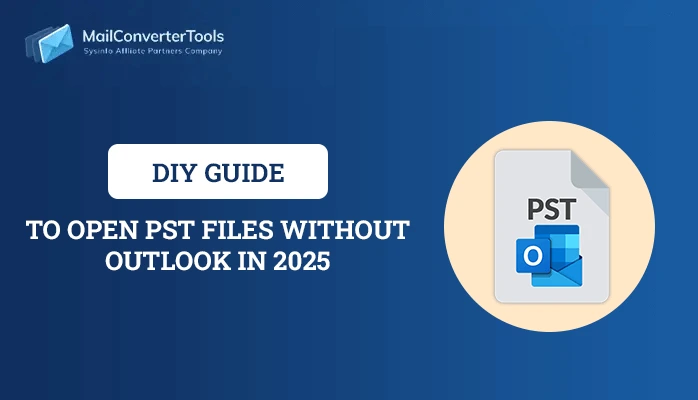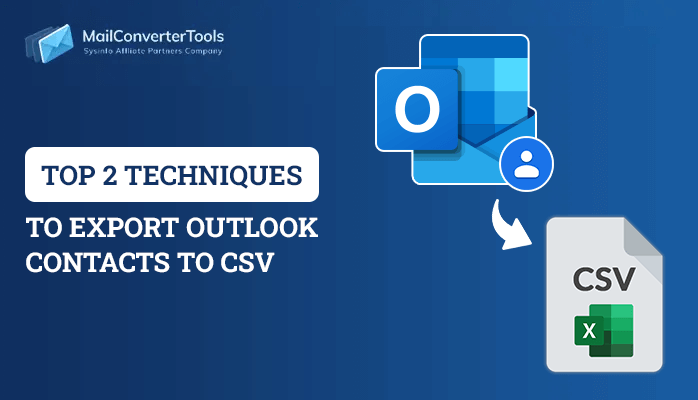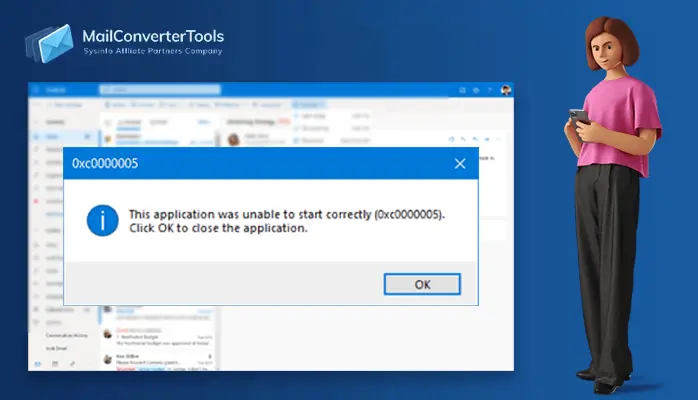-
Written By Priyanka Kumari
-
Updated on December 19th, 2024
Top 10 Common Outlook Errors and Their Effective Solutions
Summary: Nowadays, having an error in MS Outlook is very common due to a lack of internet connection, less period for establishing the connectivity, and many more. Every user starts to find the solution for the prompt error by scanning PST, restarting their Outlook, etc. Moreover, some errors require undoing them by performing manual methods. In this article, we are going to describe various common Outlook errors and how to fix them with the help of manual trick and an automated PST Recovery Tool.
Numerous Reasons for Outlook Errors
The extensive reasons for Outlook Errors may consist of two different parts: Software and Hardware failure. Numerous reasons are as follows:
- Lack of internet connection and suddenly the power shut down.
- Another reason, the user is using the previous version of MS Outlook.
- Your PST file is corrupted, damaged, or become inaccessible.
- Your local system is attacked by a virus.
You have seen that we have discussed the various reasons why common Outlook errors happen. Furthermore, we will be going to describe to you the numerous Outlook Errors that are shown in MS Outlook and their fixes.
Common Outlook Errors and Their Solutions
In this section, we are going to describe the Outlook errors such as Issue Outlook error 0x800ccc78, Outlook error 0x8004010F, Cyclic Redundancy Check, Outlook error 0xc0000142, Continuous Password Prompt Glitch, Outlook error 0x800ccc1a, Outlook error 0x8004210B, Outlook error 0xc0000005, Outlook Email Body not Showing Issue, etc. Let’s start with the solutions to fix these common Outlook errors.
Continuous Password Prompt Glitch
The password error issue of Outlook is the most frustrating error or glitch that users are facing nowadays. Outlook constantly shows an error regarding the password with a notification after closing it simultaneously. Many users face problems with the interface of MS Outlook. The reason behind the error is that users have to set passwords as the files may contain crucial information.
Ways to fix: Disable User Identification Settings in MS Outlook
- After opening MS Outlook in your local system, click on File > Account Settings > Account Settings.
- Choose an Exchange Account and hit on the Change button. Then, go to the More Settings option.
- Deselect the option of User Identification option under advanced settings.
Issue Outlook Error 0x800ccc78
This error means your Outlook is not currently synced while sending emails. Error 0x800ccc78 in Outlook is caused because your Internet service provider (ISP) configured data through the port on a domain and transferred it to another one.
Ways to fix: To Change Port Number
- First, Open Outlook > File > Account settings > Account settings.
- Choose “Change” > “More Settings.”, click on Advanced Settings.
- Click on the port numbers for IMAP and SMTP and click on 587. In the end, hit the Finish button.
- Make sure to close the app and open it again to finish the steps.
Outlook Error 0x8004010F
It occurs rapidly when you receive or send messages in MS Outlook, leading to a damaged Outlook profile or encrypting Outlook(OST and PST) files. This error causes the slowdown of your MS Outlook.
Fix this error: Using the Auto Account Setup Tool in MS Outlook
- Download and open Microsoft Outlook > File > Account Settings > Manage Profiles.
- Then, click on Show Profile under the option of Profiles.
- After that, hit the Add button and rename your profile name. Click OK.
- Make sure to Add a password to your profile.
- Click on Change Account Settings > Next > Finish.
Outlook Error 0xc0000142
While attempting, the damaged program or an out-of-date can cause this error.
Ways to Fix This Error:
You can straightforwardly update your program.
Outlook Error 0x8004210a
Outlook Error 0x8004210a shows an error of server timeout with Outlook’s receive/ send functionality. This error is caused due to connectivity problems and inappropriate settings with the files of Outlook data.
Ways to fix: Increase your Mail Server Speed
- Open and Download MS Outlook on your local device.
- Click on the File tab > Accounts settings.
- Double-click on the selected email account that indicates an error and hit the More Settings button.
- Click on the Advanced option and then increase your duration in server timeout.
- In the end, Click Close.
Outlook Email Body not Showing
This error is one of the most common Outlook errors that Outlook users face. Sometimes, Outlook emails are received without the format. In addition, there are some scenarios when the user is not able to see the email content. It is a common error that most users have reported simultaneously. It can be annoying for users when they cannot see and read the content in the email.
Fix this error: Font Color Settings in Outlook for the plain text
- Install and Download Outlook > File tab.
- Hit on Options > Mail > Stationery and Fonts button and click on the Personal Stationery option.
- After that, read and view all the emails. Then, click on the Font icon.
- Make sure to see whether the Font Color is set as Automatic or not. Hit on OK.
- In the end, restart your application on your local device.
Cyclic Redundancy Check
Usually, this type of error shows some issues, errors, or glitches on the local disk where your Microsoft Outlook PST files are located. This error is indicated on your hard drive. You can effortlessly use some troubleshooting procedures to set up your local drive.
Fix this error:
There is no direct method to fix this type of error.
Outlook error 0x800ccc1a
This error shows when there is a glitch, error, or issue in Secure Socket Layer(SSL). This might be because SMTP servers had the Encryption Type specified SSL, Corrupted Outlook profile, Wrong Port Number, and Antivirus. Various users face many challenges while receiving/ sending or viewing emails in Microsoft Outlook.
Fix this error:
- Write “sfc/scannow” > Enter.
- After that, Open the System File Checker to scan all errors, which will help to fix these errors.
- Make sure to close MS Outlook, open it again to seek out the error.
Outlook error 0x8004210B
This glitch, issue, or error happens rapidly when MS Outlook opens your emails slowly. There are various causes of this error, such as the Corrupted Window Registry, Corrupted Outlook Profile, and Incomplete Outlook App installations. Users face so many obstacles while having this issue.
Fix this Error: Disable Antivirus
- Write in the Search Taskbar > Control Panel > Programs.
- After selecting Programs & Features, Hit on the antivirus and disable it.
Microsoft Outlook not implemented
“Not implemented” is one more error message of Outlook send/receive that indicates when a user manually hits the Send/Receive button to send or receive emails. This error may be caused due to incorrect configuration, faulty add-ins, a corrupt PST file, or a damaged Outlook profile.
Fix this error: To Recreate SRS File
- First, Go to File Explorer > Local Drive locating the folder asC:\Users\%username%\AppData\Roaming\Microsoft\Outlook\
- Write the files of Outlook’s name again such as Outlook, Srs, old, etc.
- Reinstall or restart your Outlook to fix the error.
- Make sure to see whether send/receive is working or not.
Automated Tool to Recover all Common Outlook Errors
If you don’t want to go with the manual methods to fix these errors, you can directly go with the Outlook PST Recovery Tool. This tool is very comprehensive and versatile utility. It is highly recommendable or suggestive by IT Professionals and experts. Users can effortlessly use this software to recover their damaged or orphaned PST files in Outlook and resolve related errors. The topmost part of this wizard is that you can easily recover PST Files up to 80GB, or in simple terms, there is no limitation for file size.
End-up
In this post, we have gone through the top ten Outlook errors. You can easily go with the manual as well as the professional method. As you can see the manual method seems to be very complicated and lengthy, so you can directly go with the third-party tool to solve the common Outlook errors. In the end, users should choose a method or procedure that they are totally comfortable to perform it.
Also Read: Send Receive Error in Outlook
About The Author:
Priyanka Kumari is a technical content writer in the fields of Email Migration, Data Recovery, Cloud Migration, and File Management. She is dedicated to simplifying complex technology terminologies for all users. Her articles and guides demonstrate her commitment to streamlining email management for professionals or businesses of any size.
Related Post