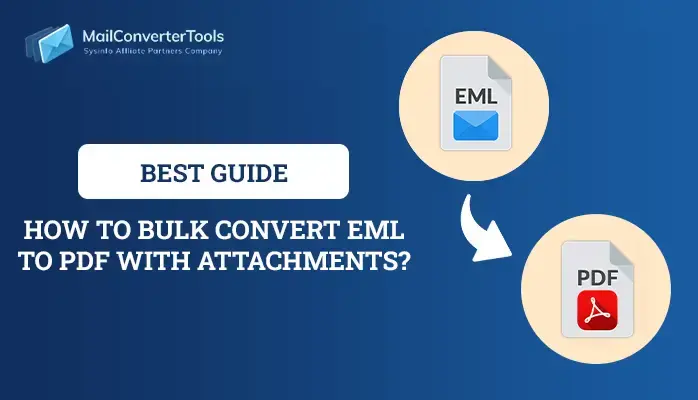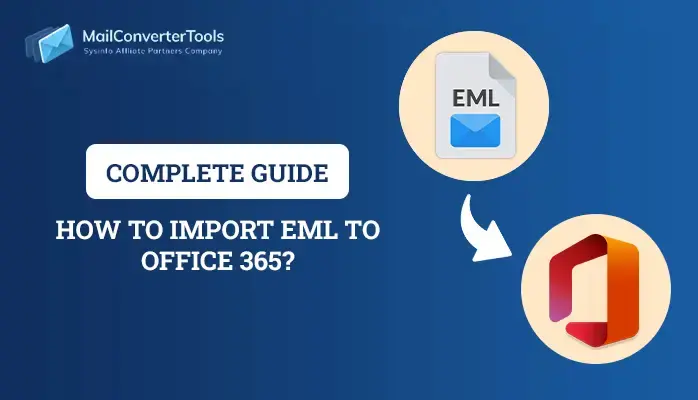-
Written By Priyanka Kumari
-
Updated on April 25th, 2025
How to Convert EML to MBOX File Format? Quick Guide
An EML is a single message of email preserved in Electronic Mail (EML) format. It has a message body, header information, attachments, etc.. In contrast, an MBOX file is an individual mailbox containing one or more message files that accumulate into one extended text document file. Users commonly want to convert EML to MBOX, as many cross-platform clients support MBOX. This post describes a surefire manual method of conversion as well as an exclusive EML Converter Tool for seamless, quick, and trouble-free migration.
Reasons to Convert EML Files to MBOX
Following are some of the most useful and common reasons for converting EML to MBOX files:
- The majority of modern email clients use MBOX format.
- Additionally, an MBOX file combines multiple EML messages into one file.
- Email archives are often stored by organizations in MBOX format for archive purposes.
- Unlike EML files, MBOX is natively supported by many cross-platform email clients.
- Individual EML files are more likely to be deleted by mistake, lost, or become corrupted.
- Storing all the messages in a single MBOX file reduces this risk and ensures email integrity.
How Do I Convert EML to MBOX?
There are various methods used to convert and move your EML file into MBOX format.
- Manual method to move EML to MBOX.
- Automated solution to transfer EML file.
Manual Method to Convert EML to MBOX
Here’s a step-by-step guide for a manual method to export EML to MBOX format using Mozilla Thunderbird. Thunderbird is an open-source email client that supports both MBOX and EML file. This is one of the most reliable and straightforward manual approaches without needing paid software.
Step 1: Download and Setup Thunderbird
- Download and install Thunderbird from the official site.
- After that, verify yourself by log in.
Step 2: Install ImportExportTool NG
- Next, go to the menu option and open settings.
- After that, go to the Add-ons and theme option.
- Here, search for ImportExportTool NG add-ons.
- After that, install the add-ons and restart Thunderbird.
Step 3: Import EML file into Thunderbird
- After that, go to the local folder of Thunderbird and right-click on it.
- Now, click on ImportExportNG> Import EML message.
- After that, browse and select the EML file from your local system.
Step 4: Convert EML into MBOX Format
- Then, choose the desired EML file and right-click on it.
- After that, click on ImportExportNG > Export MBOX message.
- Now, provide the saving location to save the resultant MBOX file.
- After that, browse and make sure none of the data is missing or lost.
Automated Tool to Convert EML to MBOX File
Experience a seamless and reliable conversion process with this impressive MailConverterTools EML Converter Tool. Built for convenience and performance, it offers a wide range of features that ensure smooth, error-free EML to MBOX conversion. This professional tool differentiates itself from others through its powerful user interface, smoother speed, and flexible migration processes. In addition to MBOX, it supports conversion to various formats such as PST, PDF, DOC, and more. The software works with both Windows and macOS operating systems and is user-friendly, making it suitable for users of all levels of experience.
Export EML File to MBOX Using Professional Tool
- Install the EML Converter tool on your preferred system.
- After that, browse and select the EML using the Select File option.
- Next, preview all your data and choose the desired data to reduce the chance of errors.
- Then, under the file format, choose the MBOX file option.
- Next, apply the features according to your requirements.
- After that, provide the directory on your system to save the resultant file.
- In the end, click on the Convert option to successfully save it.
Explore More: Convert EML to PDF
Conclusion
To summarize, we learnt about manual as well as professional methods to convert EML to MBOX. The methods that we have discussed here are easy. However, in manual methods, there are possibilities of data loss and corruption. Therefore, we suggest you decide to use the EML Converter tool. It provides users with the facility to convert or save EML files into PDF, PST, EML, MSG, and many other file formats or email clients. It will translate the first 50 emails from EML to MBOX for free.
Frequently Asked Questions
Q. Why should I convert EML files to MBOX?
Ans: There are several reasons to import an EML file. For instance, users may want to import emails into email clients that natively support the MBOX format. Additionally, converting EML files to MBOX makes it much easier to manage emails by merging multiple messages into a single, organised file. Moreover, the MBOX format is highly useful for simpler email backup, smooth migration, and long-term archiving.
Q. Will the conversion preserve email attachments and formatting?
Ans: Professional trusted tools retain attachments, formatting, headers, metadata, and inline images while converting EML to MBOX. They keep the original structure and integrity of every message intact during the process.
About The Author:
Priyanka Kumari is a technical content writer in the fields of Email Migration, Data Recovery, Cloud Migration, and File Management. She is dedicated to simplifying complex technology terminologies for all users. Her articles and guides demonstrate her commitment to streamlining email management for professionals or businesses of any size.
Related Post