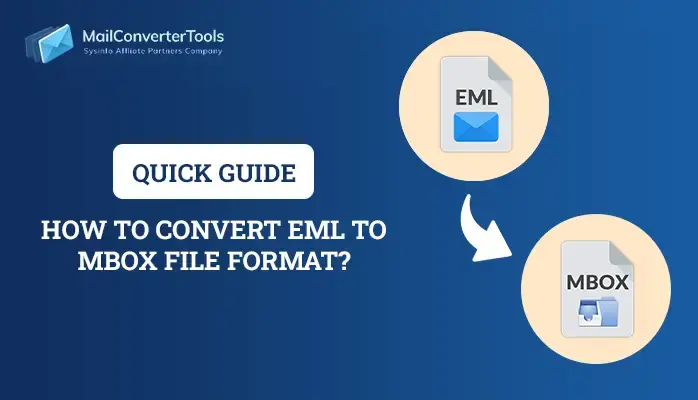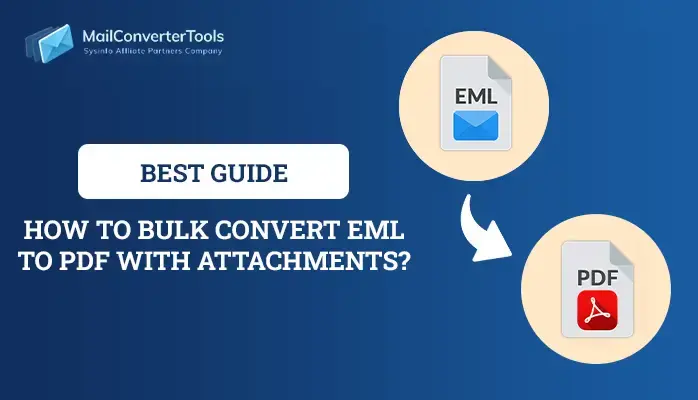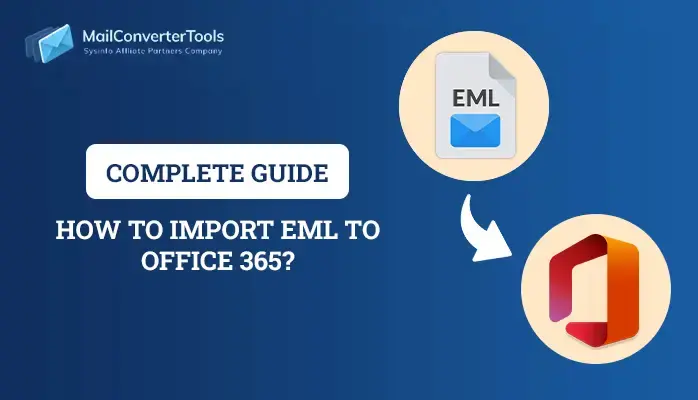-
Written By Priyanka Kumari
-
Updated on April 26th, 2025
How to Convert EML to MSG File Format? Complete Method
The user uses email as the preferred method of communication. On this front, EML holds importance since it saves emails, calendar items, contacts, etc. Due to its compatibility with Outlook, users often prefer converting EML files to MSG. MSG is a file format used by Microsoft Outlook to store individual items, such as emails, contacts, appointments, or tasks. For business users, EML to MSG conversion is necessary to facilitate seamless integration with Outlook. In this blog, we describe the manual and professional MailConverterTools EML Converter, which would make the process quick and simple for users.
Reasons to Convert EML File to MSG
Converting EML files to MSG format can be useful. Here’s a summary of some of the main reasons for converting EML to MSG:
- MSG is native to Outlook and integrates more seamlessly.
- EML files can lose some of this detail or formatting when brought into Outlook.
- Additionally, MSG files can be exported as individual items.
- Simpler to import/export when moving or synchronizing mailboxes.
How Do I Convert EML to MSG?
Converting EML to MSG files can be achieved in many ways, based on your choice between manual steps or automation. Below is a step-by-step guide to enable you to grasp the various methods and select the one that is most appropriate for you:
Manual Method to Convert EML into MSG
Here’s an explanation of the manual method to convert an EML file into an MSG file using Microsoft Outlook. This method is simple and effective, especially if you only need to convert a small number of EML files.
- Download the Microsoft Outlook application on your system.
- Next, verify your authenticity using your credentials.
- First, browse and locate the EML file on your system.
- Next, drag and drop the EML file into Microsoft Outlook.
- Then, select the email within Outlook and choose the desired file format to proceed.
- Now, click on the file menu under the info section.
- Then, select the Save As option.
- After that, choose the Outlook Message Format (.msg) option.
- Then, select your preferred destination folder on the local system to save the file.
- Next, click the Save button to save the converted file to your chosen location.
Automated Solution to Convert EML to MSG Format
The EML File Converter is an efficient software to export EML emails to MSG with attachments and data integrity. The tool allows users to perform conversion in single mode as well as batch mode, and does not affect the data while converting. Along with this, the tool provides a very basic and easy interface for technical and non-technical users. Its various features make it an effective and user-friendly solution for handling successful EML to MSG conversions.
Simple steps to Convert from EML to MSG
- Download the EML Converter application to your system.
- Then, browse your system and select the EML file you wish to convert.
- Then, preview the email content to ensure all data is intact.
- Next, go to the file format settings and choose MSG as the preferred output format for conversion.
- Now, apply the desired functionalities to enhance the output.
- After that, browse and select the saving location on your local system.
- Finally, click the Convert option to export EML to MSG format.
Explore More: Convert EML to MBOX
Conclusion
Converting EML to MSG becomes necessary when you need to transfer emails from other email clients into Microsoft Outlook. In this blog post, we describe various methods to convert EML to MSG: manually and through specific converter tools. Manual conversion is ideal for low-volume conversions, whereas dedicated software is optimal for large numbers of EML files. Select the one that best fits your requirement and have single email management in Microsoft Outlook.
Frequently Asked Questions
Q. Is it possible to export EML files without losing metadata and maintaining data integrity?
Ans: Reliable EML to MSG converters maintain all important metadata during conversion. They ensure that no crucial information is lost, keeping the email content exactly as in the original.
About The Author:
Priyanka Kumari is a technical content writer in the fields of Email Migration, Data Recovery, Cloud Migration, and File Management. She is dedicated to simplifying complex technology terminologies for all users. Her articles and guides demonstrate her commitment to streamlining email management for professionals or businesses of any size.
Related Post