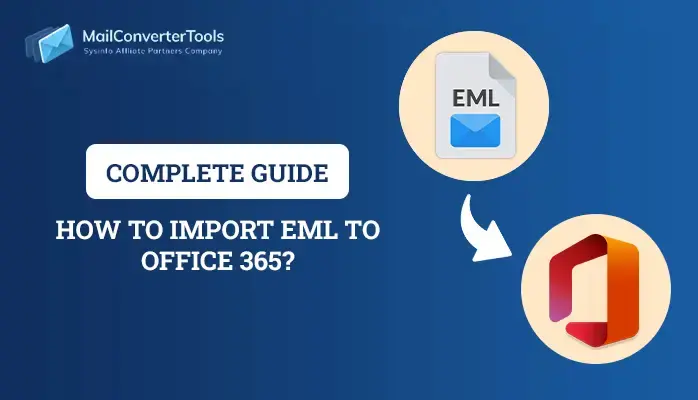-
Written By Priyanka Kumari
-
Updated on April 18th, 2025
How to Bulk Convert EML to PDF with Attachments? Best Guide
Popular email clients fully support the EML file format. EML files store one email per file, which can be inconvenient for backing up large mail folders. If you need to share several EML files, converting them to PDF is a smart choice. PDFs are widely accepted and universally compatible across devices, making them ideal for sharing or archiving. To accomplish this task effectively, we explore various manual methods, including the MailConverterTools EML Converter. This tool can efficiently convert EML to PDF with data integrity.
Reasons to Convert EML File to PDF
Some of the most important reasons to convert EML files into PDF format include
- PDFs are universally supported and don’t need any email client to view.
- They save the original appearance of emails with text, format, and even embedded images.
- With password security and encryption facilities, PDFs provide greater security.
- PDFs are extensively employed for archiving purposes, ensuring it is convenient to store and manage email history.
- Most document management systems accommodate PDF as a standard, which makes integration smooth.
How to Manually Convert EML to PDF?
You can convert EML files to PDF manually using some trusted email clients. This method also supports the inclusion of attachments. In the next section, we will discuss proven and tested methods. These manual methods are efficient and simple to implement.
- First, download and install the Mozilla Thunderbird software on your PC.
- Start Thunderbird, and navigate to the menu and choose Add-ons and Themes.
- In the search box, enter ImportExportTools NG and install the add-on.
- After installing, right-click Local Folders and add a new folder according to your choice.
- Right-click on the folder, select ImportExportTools NG, and choose Import EML message.
- Select the option Import individual message files, then find and select your EML files.
- Once imported, choose the emails you wish to convert and choose the Print option from the menu.
- In the print dialogue box, select Microsoft Print to PDF or some other PDF printer.
- Lastly, press Print to initiate converting your chosen EML files to PDF format.
Limitations of Convert EML into PDF Format via Manual
Below are some of the limitations involved with the conversion by manual processes:
- The manual process does not support advanced features.
- Attachments are rarely embedded completely into the PDF; they might show up as links or icons.
- Converting each EML file individually is very time-consuming and labour-intensive.
- Manual processes do not provide support for batch conversion on a large scale.
- Email formatting, layout, or background images might not display properly in the end PDF.
- Various email clients render differently in PDF outputs—some might leave out header details or information.
- Utilities such as Thunderbird and Outlook require installation and setup before utilization.
Bulk Convert EML to PDF With Attachments?
EML Converter Tool is robust, secure software to convert EML files to PDF format with complete attachments. It converts both single and batch EML files without losing data or changing the file structure. In addition to PDF, it also converts EML files to PST, MSG, MBOX, CSV, HTML, PNG, and others. It also exports EML files directly to Gmail, Office 365, Thunderbird, AOL, and other applications. Both technical and non-technical users can easily operate the tool due to its user-friendly and interactive interface. You can try the free demo version to evaluate its features before purchasing the full version.
Simple Steps to Change EML to PDF:
- Download, install, and run the EML Converter Tool on your PC.
- Then, choose the EML files in your local drive through Single or Multiple File selection.
- Now, select the folders of choice and use the preview feature to check the email hierarchy.
- From the available saving options, select PDF as the output format.
- Next, set up the advanced, built-in functionalities according to your needs.
- After that, enter the destination path for storing the output files.
- Lastly, click on the Convert button to start the process.
Explore More: Convert EML to PST File
Conclusion
Converting EML to PDF is a useful solution for printing, sharing, and archiving emails. Manual conversion is appropriate for individual tasks, but a professional EML to PDF converter is ideal for batch conversion and saving attachments. With a dependable tool, you can save time, maintain data accuracy, and keep your emails in their original form. In addition, the tool can convert EML to PDF with minimal downtime.
Frequently Asked Question
Q. Are attachments preserved during conversion?
Ans: Manual processes tend not to integrate email attachments fully into the final PDF files, leading to loss of data. However, professional EML converter tools guarantee that all the attachments are incorporated correctly in the course of conversion, with the original structure and integrity of the emails intact.
About The Author:
Priyanka Kumari is a technical content writer in the fields of Email Migration, Data Recovery, Cloud Migration, and File Management. She is dedicated to simplifying complex technology terminologies for all users. Her articles and guides demonstrate her commitment to streamlining email management for professionals or businesses of any size.
Related Post