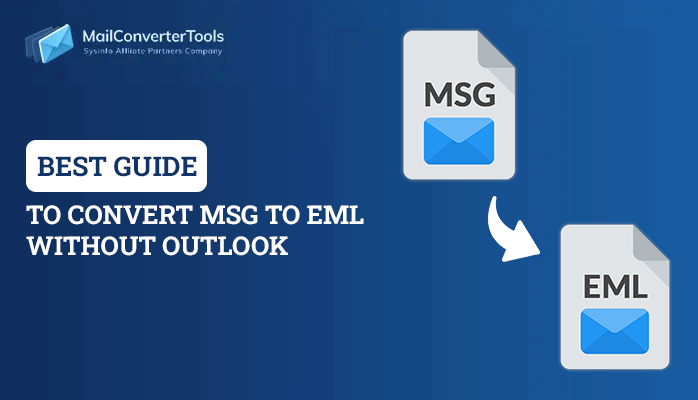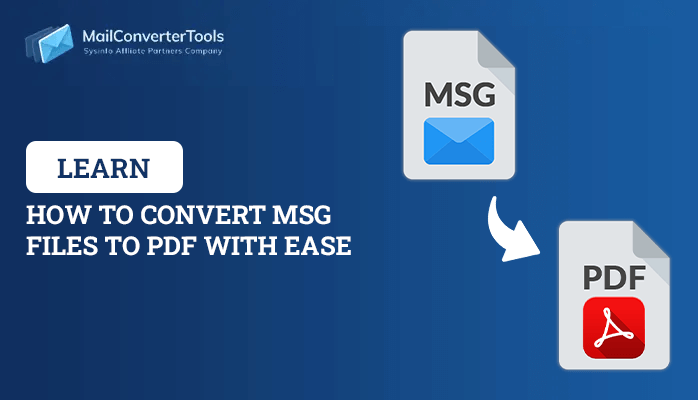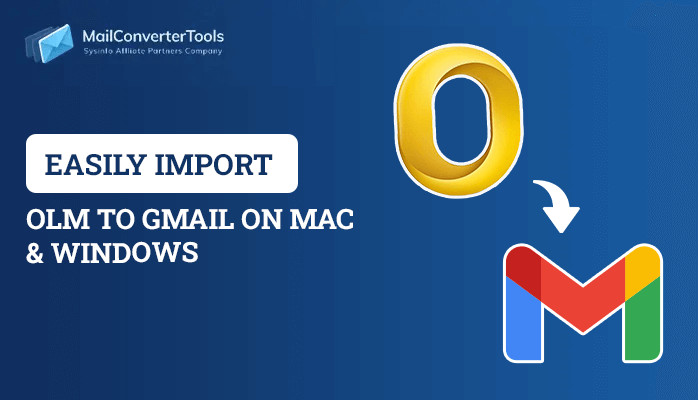-
Written By Priyanka Kumari
-
Updated on April 8th, 2025
03 Best Techniques to Convert EML to PST File
Summary: Emails are a big part of our communications for discussing and sharing information. However, when switching from one email client to another, we must take necessary measures. Users constantly migrate from Windows Live Mail to Outlook for its flexibility, security, and other advanced features. Therefore, we need to convert EML to PST. This blog below describes effective and reliable methods and an EML Converter for quick conversion. But before that, we must understand more about these formats and their reasons for migration.
EML vs. PST
EML or electronic mail, is a file format used by multiple email clients like Thunderbird, Windows Live Mail, etc. It stores all information in a single email and is beneficial for migrating individual emails. These emails take less storage space because of their small size but lack some essential features.
Whereas, PST (Personal Storage Table) file format is used by Outlook to store full information about the mailbox. It has a large storage space and can contain hundreds of EML files. Moreover, it also contains contacts, calendars, tasks, and more, apart from email. Therefore, users want to convert EML Files to PST. Some more facts supporting this are given below.
What is the Need for EML to PST Conversion?
In the following section, we will learn about some significant reasons to switch from EML to PST:
- EML files can get easily corrupted, resulting in temporary or permanent data loss.
- EML files are not compatible with Outlook. Thus, cannot be accessed before converting to PST.
- PST can store a complete mailbox with attachments in minimal space.
- Also, this conversion enables seamless transfer of files between email clients.
- Additionally, PST files are more secure and can protect data from viruses and threats.
How to Export EML to PST?
Different techniques exist for transferring EML files from one email client to another. However, choosing the right solution is important. To consider accessing EML files in Outlook, we must convert EML to PST. This can be done with different cost-free manual methods. But, it may be difficult. Instead, you can opt for a professional method to ensure accuracy during the conversion process. The step-by-step procedure for these methods in detail is discussed below.
Method 1: Migrate EML to PST with Windows Live Mail and Outlook
This method involves two stages. We will use the drag-and-drop feature to complete this conversion. Follow the steps given below to successfully export your EML files.
Stage 1: Exporting EML Files from Windows Live Mail
- Open the Windows Live Mail application on your system and click File.
- Next, choose the Export Email option and select Email Messages.
- Further, select Microsoft Exchange in the export option and click Next.
- A pop-up screen opens asking to export all emails to Outlook. Click OK.
- Afterward, choose the desired email from the mailbox folder, migrate emails, and press the OK button.
- At last, an export completion wizard will appear. Click the Finish button.
Stage 2: Importing EML Files to Microsoft Outlook
- Open Outlook on your system and navigate to the location where you saved the EML files.
- Then, select the desired EML files that you want to import.
- Subsequently, drag the EML files and drop them into the inbox folder of MS Outlook.
- The EML files will move into Outlook.
Note: You can also use the Import/Export wizard for importing EML files to PST.
Method 2: Transfer EML to PST via Outlook Express
With this manual method, you can easily import EML to Outlook. It uses the in-built feature of Outlook. Follow these steps:
- Launch the Microsoft Outlook application.
- Next, go to the File tab > Open & Export > Import/Export option.
- Furthermore, opt for the Import Internal Mail & Addresses option.
- Subsequently, select the Outlook Express option and click the Next button.
- At last, hit the Finish button to convert EML to PST.
Limitations of the Manual Method
- It is a complicated method for naive users and requires technical assistance.
- The process takes a long time, and the risk of corruption or data loss is high.
- Also, whenever MS Outlook updates, the process might slightly change.
- Moreover, you can only migrate a limited number of emails simultaneously.
Thus, it is suggested to go for the expert-suggested dedicated tool to export EML to PST.
Best Automated Tool to Convert EML to PST
The EML Converter tool is an excellent solution for migrating your EML files within just a few steps. It allows you to bulk migrate files in one go without taking much time and space. Also, this tool converts files without data loss or modification. It has some other reliable features too. These are:
- This tool is compatible with all email clients and system versions, including the latest Windows 11.
- Allows removal of duplicates and filter emails as required with its advanced filter options.
- Convert EML to CSV and other file formats like PDF, MSG, MBOX, and more. In addition, transfer them to other email clients as well.
Steps to Transfer EML to PST
- Launch the tool on your system as an administrator and click Next.
- Click the Select File option and locate EML files to add. Click Open > Next.
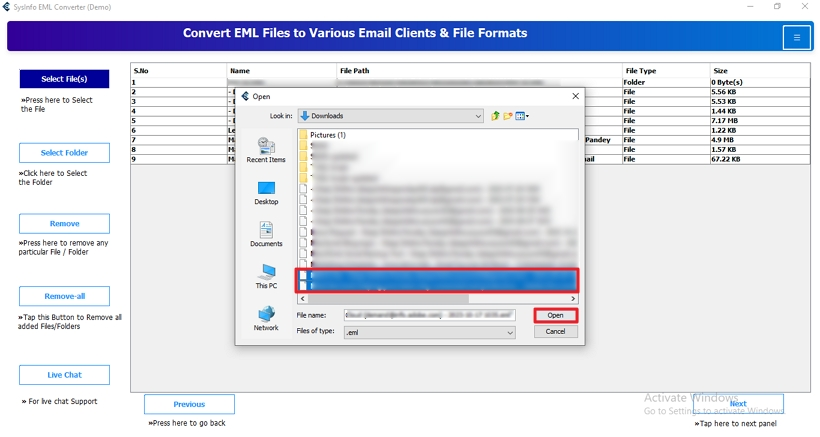
- Further, expand the tree structure to view all files and folders.
- Preview and select the EML files/folders to convert. Then, click the Next button.
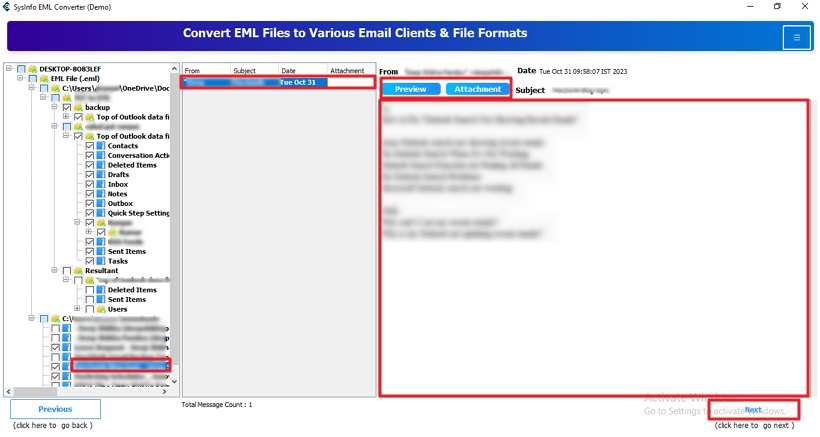
- After that, choose PST as the file-saving format and select additional filters.
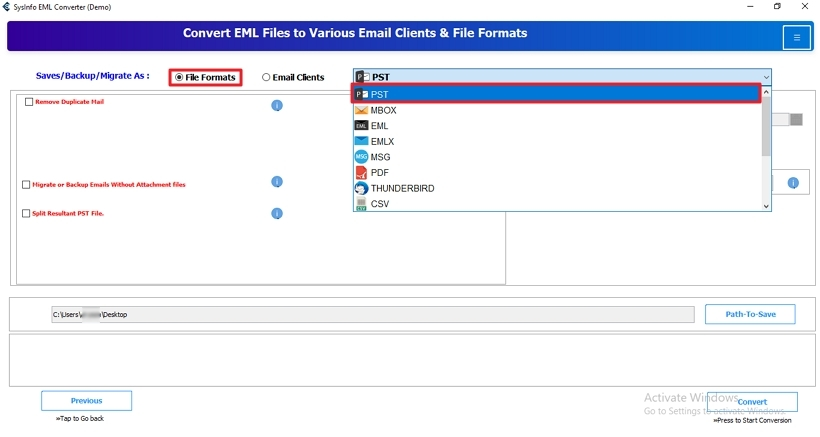
- Subsequently, specify the path to save the resultant file and hit the Convert button.
Conclusion
The blog explains all the main reasons to convert EML to PST files for Outlook. It also guides different manual methods. However, they are suitable for users who have technical knowledge and can perform complicated steps. On the other hand, the professional solution involves the use of dedicated software. It is ideal for everyone because of its interactive GUI and compatibility. It is a straightforward method for converting your EML files worry-free.
Frequently Asked Questions(FAQs)
Q. How do I convert EML to PST in bulk?
Ans: Follow the steps below to bulk convert your EML files into PST:
1. Install the EML Converter tool on your system and click Next.
2. Choose the Select File option and add EML files by clicking Open. Hit Next.
3. Preview and select EML files/folders to migrate. Click the Next button.
4. Select PST format to save, apply additional filters, specify the saving destination, and click Convert.
Q. Can I convert EML files to PST on Mac?
Ans: The EML Converter software is the best solution to convert EML files to Outlook PST. It is compatible with Mac systems as well. You can download the tool and migrate your EML files within seconds. It is secure and has no file size limitations.
About The Author:
Priyanka Kumari is a technical content writer in the fields of Email Migration, Data Recovery, Cloud Migration, and File Management. She is dedicated to simplifying complex technology terminologies for all users. Her articles and guides demonstrate her commitment to streamlining email management for professionals or businesses of any size.
Related Post