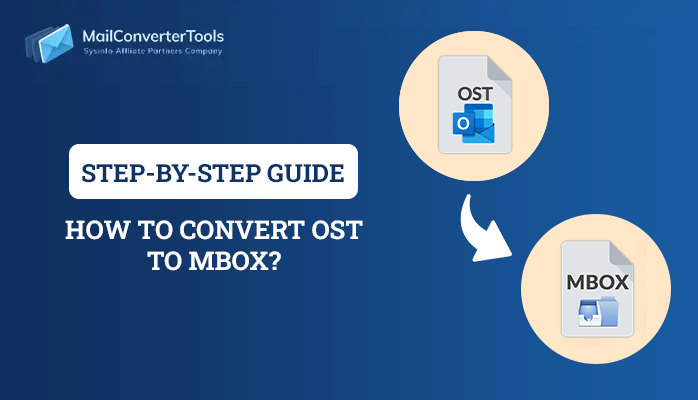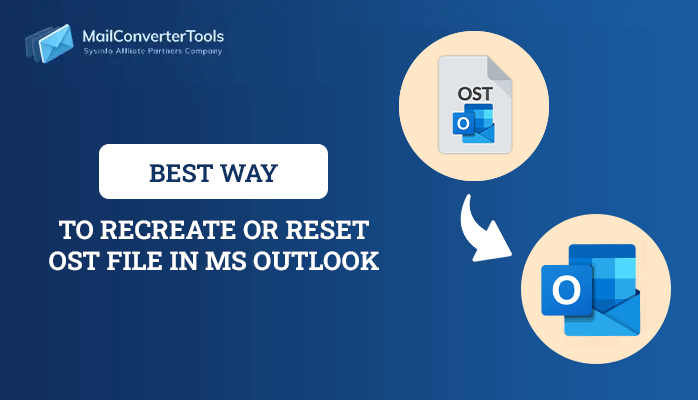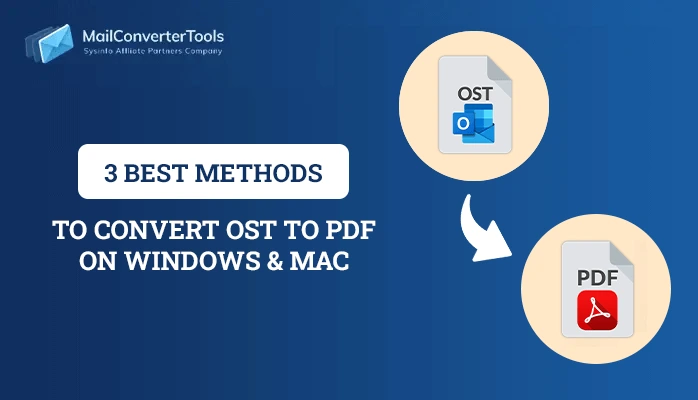-
Written By Priyanka Kumari
-
Updated on April 4th, 2025
3 Reliable Ways to Perform OST to PST Conversion on Mac & Win
Summary: OST also known as Offline Storage Table, stores copies of your mailbox items such as emails, contacts, calendars, etc. Sometimes, OST files become oversized and as a result, get corrupted. In this scenario, you need to perform OST to PST Conversion. If you are facing trouble while converting OST files? Then don’t worry, we are here to help you out with the best possible methods. We will explore two manual methods, including a professional MailConverterTools OST to PST Converter. But before we move further, let’s first dive into the need to convert the OST file to a PST file.
What is the Need to Convert OST to PST File Format?
There are several reasons, why converting OST to PST file format is necessary. Let’s go through some of them:
- Large-sized OST files are prone to corruption, thus converting them to PST files helps in reducing their size.
- Users need to export OST to PST to restore the mailbox data in case it is deleted from the Exchange server.
- Converting OST files to PST reduces the chances of data loss due to accidental deletion or power failure.
- With the help of PST files, you can easily export your mailbox data from one Outlook profile to another.
- With OST to PST conversion, you can easily access the offline data in an online mode.
How to Backup Outlook OST File to PST?
To migrate OST files to PST, you can either choose a manual method or a professional tool. If you are a tech user, then you can opt for the manual method, or else go with the professional tool.
Convert OST to PST Free Using Manual Method
In this section, we will go through the manual methods to perform OST to PST Conversion. Users who have a technical background and looking for a free method can go with the manual method.
Method 01: Use Import/Export to Convert OST File to PST
In Outlook, users can choose the Import/Export option for converting OST files to PST. Here is the step-by-step process to export OST to PST:
- First of all, install and open Microsoft Outlook on your system.
- Further, hit the File tab and go to the Open & Export option.
- In the Open & Export wizard, click on the Import/Export option.
- Now, choose the Export to a File option and press the Next button.
- Further, select Outlook Data File (.pst) and click on the Next option.
- After that, pick a desired folder and hit the Next button.
- Later, click on the Browse button to choose a desired location.
- From the options provided, pick the Allow duplicate items to be created option.
- Ultimately, hit the Finish button to begin the OST to PST conversion process.
Method 02: Use Auto Archive Setting to Export OST to PST File Format
Users can also export their OST file to PST, by using the Auto Archive setting. Follow the below steps to export the OST file to PST:
- Initially, open MS Outlook on your PC and click on the File tab.
- Now, hit the Options tab and choose the Advanced option.
- Next, click on the AutoArchive Settings option.
- Later, select the required fields and press the OK button.
- At last, your OST files will be converted to PST file format.
Drawbacks of the Manual Method
Even though the manual method is free to use, still it has several drawbacks, here are some of them:
- Your data might get corrupted or lost while using the method.
- The process is too lengthy, thus it can take a lot of time.
- You can’t convert the bulk of OST files with this method.
- Outlook must be installed in your system to proceed.
- Basic tech knowledge is required to use this method.
Method 03: Automated Solution to Convert OST File to PST without Outlook on Mac & Windows
The OST to PST Converter is one of the most prominent software to export OST to PST file format. Apart from PST, it can also convert OST to CSV and various other file formats. It allows the users to preview their OST files even before the conversion. This wizard converts both the single and multiple OST files, including attachments. It even maintains the original hierarchy of the folder. In addition, this software is perfectly compatible with both the Windows Operating System and MS Outlook.
Quick Steps to Export OST to PST File Format
To quickly convert OST files to PST, follow the below-mentioned steps:
- First, install, run, and open the OST to PST Converter Software.
- Further, choose the Single File/Multiple Files option and press Next.
- Now, hit the Select Files option, pick OST files, and tap the Next option.
- Afterward, expand the tree hierarchy and click on the Next button.
- Later, select the File Format option and choose PST from the options.
- Eventually, click on the Convert button to start the OST to PST Migration.
By following the above steps you can easily convert OST files to PST file format. You can also use this software to import OST to Office 365 and various other email clients on Windows & Mac OS.
Wrapping Up
After going through the above blog, you can easily perform OST to PST Conversion. We have explored both the manual method and a professional tool. If you have technical expertise, then you can go with the manual method, otherwise you can opt for the professional tool. Additionally, we have also gone through the reasons for exporting OST files to PST.
Frequently Asked Questions(FAQs)
Q. Can I Convert OST to PST Free?
Ans: Yes, with the demo version of OST to PST Converter, you can easily convert OST files to PST format for free.
Q. How do I convert OST file to PST in bulk?
Ans: Here are the steps of the tool to convert OST to PST in bulk:
1. First of all, install and run the OST to PST Converter Software on your PC.
2. Next, select the Single File/Multiple Files option and hit the Next button.
3. Further, click on the Select Files option, choose OST files, and press Next.
4. After that, expand the tree hierarchy and select the Next button.
5. Now, choose the File Format option and pick PST file format.
6. At last, press the Convert button.
Q. Can I migrate OST to PST without attachments?
Ans: Yes, with the OST to PST Converter, you can migrate your OST files to PST without including attachment files.
About The Author:
Priyanka Kumari is a technical content writer in the fields of Email Migration, Data Recovery, Cloud Migration, and File Management. She is dedicated to simplifying complex technology terminologies for all users. Her articles and guides demonstrate her commitment to streamlining email management for professionals or businesses of any size.
Related Post