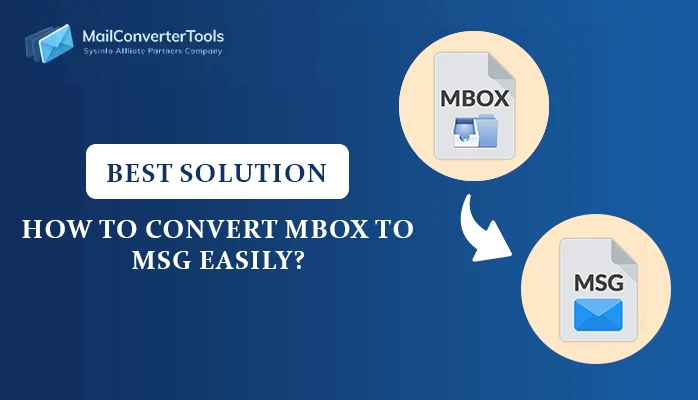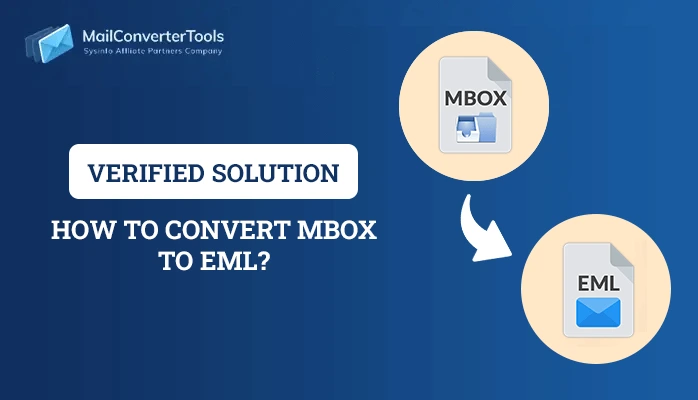-
Written By Priyanka Kumari
-
Updated on March 31st, 2025
How to Convert MBOX to HTML? Top Methods
Summary: If you have emails stored in MBOX and want to view them easily in a web browser, converting them to HTML is a great choice. MBOX files are used by different email clients to store emails, but they require specific software to open. However, HTML files can be viewed in any browser, and they keep the email’s original formatting. In this article, we will show you the easiest and most effective methods, including the MailConverterTools MBOX Converter, to convert MBOX to HTML.
Common Reasons to Export MBOX to HTML
The process of exporting MBOX to HTML offers some advantages. Some major ones are:
- HTML files can be accessed through any web browser without needing any email client.
- It stores emails that are easily shareable through links.
- HTML maintains the original email formatting.
- Archiving or backing up data through HTML is more useful than MBOX files.
- The user can directly open HTML files even without using an internet connection.
- Searching for or locating one email message is simpler compared to MBOX files.
How to Convert MBOX File to HTML?
You can transfer MBOX files to HTML format by using different methods, such as:
- Using Mozilla Thunderbird
- With the help of a Specialized Tool
Let’s discuss both methods one by one.
Method 01: Use Thunderbird to Convert MBOX to HTML
Mozilla Thunderbird is associated with the MBOX file format and provides an option to export into HTML. However, this method contains multiple steps and requires technical expertise.
Step 01: Configure Email Account in Thunderbird
You need to configure an email account via IMAP if migrating emails from another MBOX-supported email client like Apple Mail. Do the steps as follows:
- Firstly, download & install Thunderbird on your system.
- Now, click on Settings and select the Account Settings option.
- Then, choose Add Mail Account, enter your details, and click Continue.
- Select IMAP from the given options and then press Done.
Your email account data is configured in Mozilla Thunderbird.
Note: To save Thunderbird emails (MBOX) to HTML, simply proceed with the steps further.
Step 02: Install the ImportExportToolsNG
- Open Thunderbird, click on Settings, and select Add-ons and Themes.
- In the search option, write ImportExportTools NG and click on Add to Thunderbird.
- Once it is added, continue with the below steps.
Step 03: Convert MBOX to HTML
- Restart the Thunderbird application.
- Now, right-click on the Local Folder.
- Then, opt for the Export Messages As option.
- Further, select the HTML Format from the list.
- Choose the Options based on your needs.
- Lastly, define the destination Path to save and hit OK.
Limitations of the Manual Method
Manually moving MBOX files is a multi-step process and involves various problems. Below are some of the most common problems that you may encounter while manually converting:
- It is unhelpful to preserve the data in its original format.
- Increased chances of losing your valuable data or creating errors.
- Manually converting a large number of emails can be time-consuming.
- Metadata & custom fields may not be transferred directly in HTML format.
- Do not transfer attachments or images from MBOX to HTML files.
Method 02: Easy Way to Convert MBOX to HTML
The MBOX File Converter is the most efficient and dependable tool to convert your MBOX files to HTML. Using this tool, you can easily bulk convert without any loss of significant data. It makes sure that all data remains intact and preserves the original email formatting, including images, hyperlinks, and attachments. You can choose either a single file or multiple files to export at once and save your time and effort. Along with that, the tool provides a free demo version, which allows you to export 50 emails per folder to evaluate its performance.
Quick Steps to Export MBOX File to HTML:
- Firstly, download & install the MBOX Converter Tool on your system.
- Choose Select File/Select Folders to add the MBOX file and click Next.
- In the preview panel, verify the info of the MBOX file and press Next.
- Now, choose Save in File Format and select HTML from the given list.
- Apply advanced features according to your requirements.
- Lastly, provide the Path to Save and click Convert to initiate the process.
Explore More: Convert MBOX to CSV
Conclusion
This blog outlined the two best ways to convert MBOX to HTML. The manual process via Thunderbird is useful but applicable only to small-scale conversions because it is convoluted and can’t manage bulk emails. However, the recommended tool presents a fast, efficient, and dependable way for users who need to convert large numbers of MBOX emails. It maintains data integrity, keeps original formatting and attachments intact, and saves a lot of time during the conversion process.
FAQ
Q1. Can I convert multiple MBOX files to HTML at once?
Ans: Yes, it is possible to import several MBOX files into HTML simultaneously using these steps:
1. Run the MBOX Converter Tool on your computer.
2. Add several files or folders and then click Next.
3. View & cross-check the uploaded file >> Next.
4. Select HTML as the option to save & apply filters.
5. Finally, specify the Path to Save & click Convert.
Q2. Is there any risk of data loss during the conversion?
Ans: No, data loss is not a risk while utilizing a suggested MBOX Converter Tool. It provides 100% data integrity and precise conversion, which retains all email content, formatting, and attachments.
About The Author:
Priyanka Kumari is a technical content writer in the fields of Email Migration, Data Recovery, Cloud Migration, and File Management. She is dedicated to simplifying complex technology terminologies for all users. Her articles and guides demonstrate her commitment to streamlining email management for professionals or businesses of any size.
Related Post