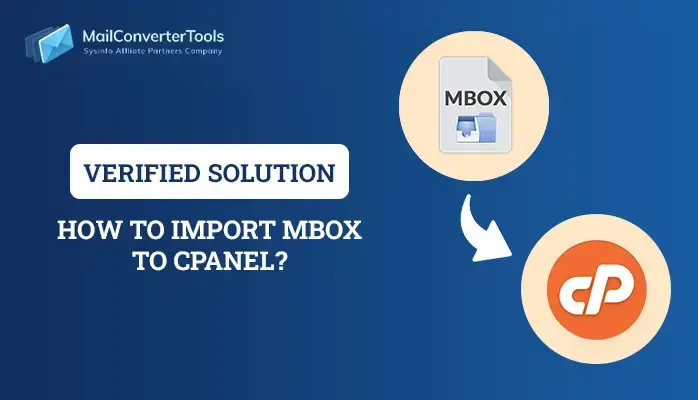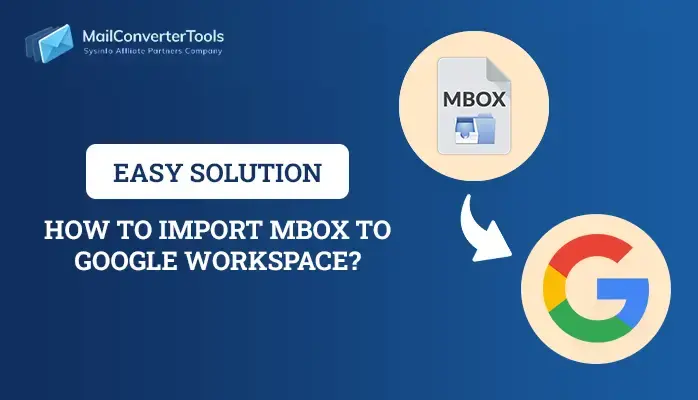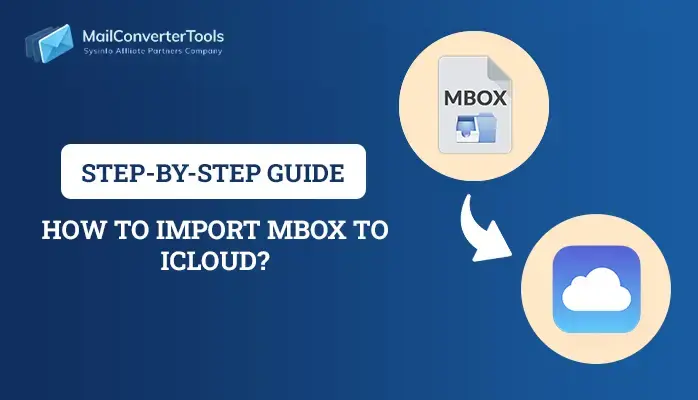-
Written By Priyanka Kumari
-
Updated on April 2nd, 2025
How to Convert MBOX to PDF with Attachments Easily
Summary: It is crucial to manage emails efficiently for personal and professional communications in this digital era. MBOX files, widely used by email clients like Thunderbird, Apple Mail, and Postbox, store email messages in a single file. However, there are scenarios where users need to convert MBOX files to PDF, a universally accepted and secure file format. This blog deeply explores the details of MBOX and PDF formats, and their features. Moreover, a guide to convert MBOX to PDF effortlessly with the free manual method and an advanced MCT MBOX to PDF Converter.
Understanding MBOX and PDF
Before learning the methods to change MBOX file to PDF let’s discuss MBOX and PDF
What is MBOX?
Definition: MBOX, or Mailbox file, is a format used to store collections of email messages in a single text file. Essentially, it acts as a repository where emails are stored in a structured manner for easy access.
Supported Email Clients: For example, email clients like Thunderbird, Apple Mail, Eudora, and Spicebird, among others, are compatible with the MBOX format, making it a popular choice for email management.
Structure: Additionally, MBOX files organize emails sequentially in plain text format, where headers and bodies are stored in a readable manner.
Limitations:
However, despite its versatility, the MBOX format comes with certain drawbacks:
- It requires compatible email clients for proper access.
- Furthermore, it is not ideal for sharing or archiving emails due to compatibility issues.
What is a PDF?
Definition: On the other hand, PDF (Portable Document Format) is a widely recognized file format developed by Adobe to ensure consistent document presentation across various devices and platforms.
Advantages:
When compared to MBOX files, PDF files offer several advantages:
- They are platform-independent and universally accessible, making them suitable for sharing.
- Moreover, PDFs maintain the original formatting of the document, including text, images, and layouts, ensuring readability.
- In addition, they support security features like password protection and restricted editing, adding an extra layer of data security.
Use Cases:
These benefits, therefore, make PDFs a preferred choice for legal documentation, presentations, archival purposes, and file sharing across the platforms.
Why Change MBOX to PDF?
- Accessibility: To begin with, PDF files can be opened on any device without requiring specific software, making them universally accessible.
- Security: Moreover, password protection ensures data confidentiality during sharing, enhancing the security of sensitive information.
- Professional Use: Additionally, PDFs are widely accepted for legal and professional purposes, making them an ideal choice for official documentation.
- Data Archival: In fact, to convert MBOX to PDF helps preserve email data for future reference, ensuring long-term accessibility.
- Ease of Sharing: PDF files are lightweight and can be shared without compatibility issues.
Methods to Convert MBOX to PDF
There are two main techniques to perform MBOX to PDF conversion. Firstly, we will use Thunderbird as a conversion tool. Afterward, we will learn about the ultimate solution to convert to MBX files with attachments.
1. Export MBOX to PDF with Thunderbird
This is the method to convert MBOX to PDF online free. In that users need to have Thunderbird application on their system. Let’s learn the manual steps
Prerequisites
- Mozilla Thunderbird installed on your computer
- Active internet connection for add-on installation
Manual steps to convert MBOX file to PDF
- To begin with, open Mozilla Thunderbird
- Install ImportExportTools NG:
- Go to Settings → Add-ons and Themes
- Search ImportExportTools NG
- Then, click Add to Thunderbird
- Restart Thunderbird after installation
- Lastly, to Convert to PDF:
- Right-click desired folder
- Select ImportExportTools NG → Export All Messages in Folder
- Then, choose PDF format
- Select the destination folder and click Select Folder to begin the export
Drawbacks of Manual Way for MBOX Conversion
- Time-consuming for large files.
- Attachments are not included directly in the PDF.
2. Automated Way to Change MBOX File to PDF with Attachments
The MailConverterTools MBOX Converter is a specialized and reliable tool for converting MBOX to PDF. It maintains data integrity, preserves folder hierarchy, and supports bulk conversion. This utility comes with advanced features like secure email and attachment export. Additionally, with its ability to convert MBOX files to various formats such as PST, PDF, and EML, etc. Alongside, it aids users to import MBOX Files to Gmail, Outlook, IMAP, Yahoo, Hotmail, and Opera Mail, and other email clients. Moreover, this software comes with a date filter to extract specific emails within a defined range, the tool ensures precision and flexibility
05 Step Guide to Convert MBOX to PDF
- First, launch the MailConverterTools MBOX Converter as an administrator.
- Next, click on Select File(s) to add the desired MBOX files and press Next.
- Then, preview the file contents and select the folders you wish to convert before proceeding with Next.
- After that, choose the PDF format as the output and set the destination folder for saving the files.
- Finally, click on the Convert button to begin the conversion process.
Comparison Between Manual and Automated Methods
|
Feature |
Manual (Thunderbird) |
MBOX Converter |
|
Bulk Conversion |
No |
Yes |
|
Attachments Included |
Limited |
Yes |
|
Time Efficiency |
Low |
High |
|
Advanced Filters |
No |
Yes |
Author Suggestion
In this blog, we have discussed the MBOX and PDF files. Along with the methods to convert MBOX to PDF. While manual methods like Thunderbird can convert MBOX to PDF, they are often time-consuming and exclude attachments. Therefore, for a faster and more efficient solution, the MBOX Converter stands out as the ideal choice. Moreover, it supports bulk conversion, includes attachments, and offers advanced features like data filters. Most importantly, it ensures data integrity and maintains folder structure throughout the process.
Frequently Asked Questions(FAQs)
Q1. How do I convert MBOX file to PDF?
Ans. You can convert MBOX file to PDF with a professional MBOX file converter by following the simple steps.
– To begin with, launch the MBOX Converter tool in your system.
– Then, click Select File(s) → choose MBOX files → Next
– Now, Preview & select folders → Next
– After that, choose PDF format & destination
– Finally, hit Convert to convert MBOX file to PDF.
Q. Can I preview MBOX files data before converting them into PDF?
Ans. Yes, you can easily preview MBOX files data before converting them into PDF. You can also use the Date Mail filter to convert the desired MBOX file into PDF.
About The Author:
Priyanka Kumari is a technical content writer in the fields of Email Migration, Data Recovery, Cloud Migration, and File Management. She is dedicated to simplifying complex technology terminologies for all users. Her articles and guides demonstrate her commitment to streamlining email management for professionals or businesses of any size.
Related Post