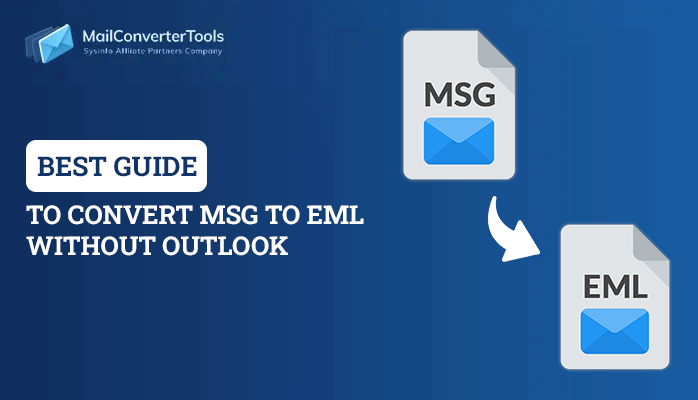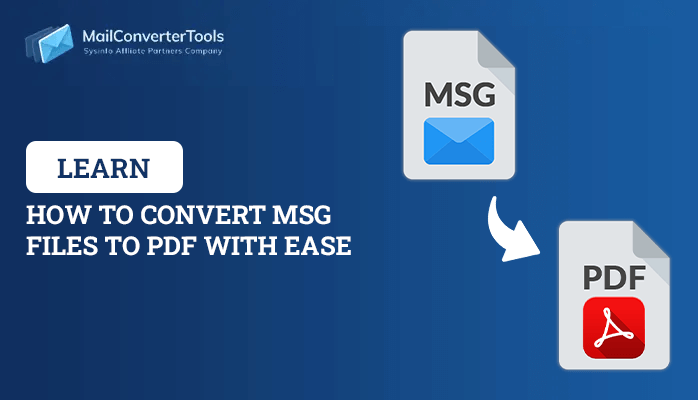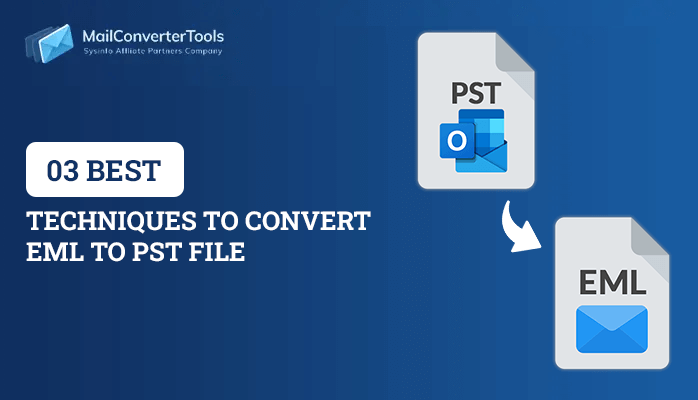-
Written By Priyanka Kumari
-
Updated on April 8th, 2025
Proven Tricks to Convert MBOX to PST Manually
Summary: There are many open-source email clients – Mozilla Thunderbird, Apple Mail, Eudora, etc. which rely on MBOX file format to store their data of mailboxes. We all know that MBOX is a file format that helps to save data collection in the form of email messages into a single database file. In this upcoming post, we will help you to guide how you can easily convert MBOX to PST manually. You can also try the MailConverterTools MBOX Converter Tool if the manual approach does not provide satisfactory results.
What are the Reasons to Convert MBOX to PST Manually?
Before going ahead, it is best to learn the reasons behind the MBOX to PST conversion.
- Outlook supports Exchange accounts – The design of MS Outlook is designed in a way that Exchange Accounts is easily get connected where other email clients get lack in the aspect.
- There are better backup options – Outlook can easily export without any need for a third party to convert it into an OST or PST file. On the other hand, Mozilla Thunderbird requires a third party.
- There is more control and better security features – The control is in the hands of users in Outlook. It offers shielded features for attachments and emails.
A Simple Method to Convert MBOX to PST Online
To convert MBOX to PST manually, you have to export from the MBOX email client to Outlook. To go ahead, you have to follow some methods:
Step 1: How to Save MBOX email clients to EML file formats?
- First, open the MBOX email client. (Mozilla Thunderbird)
- Then, right-click on the folder and click on the option of a new folder.
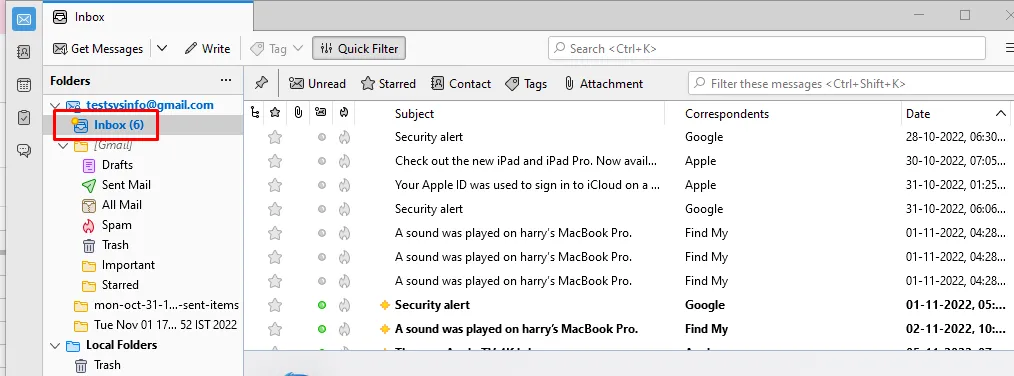
- Enter the name and create a new folder.
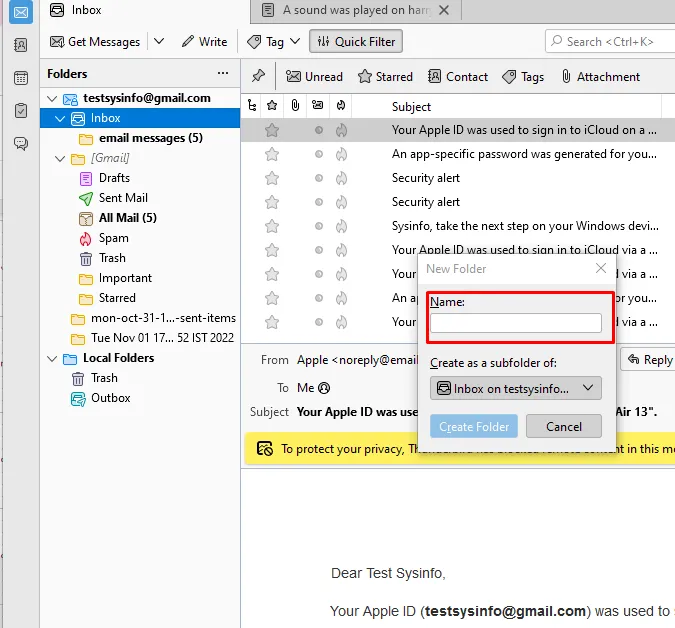
- Select all emails which specific emails you want to move in Email messages format.
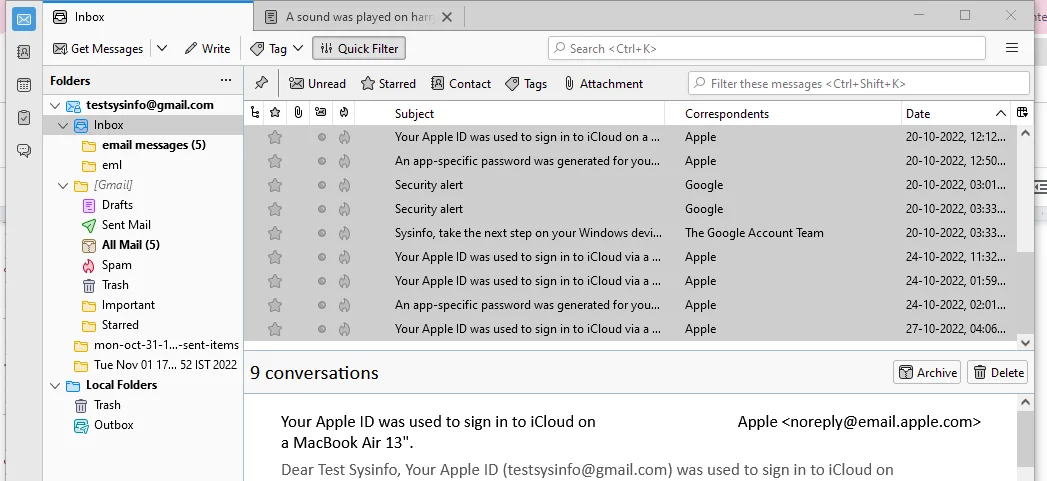
- After going ahead, the particular emails that you’ve selected will easily move into the email messages folder. You can get help from the screenshot that we’ve attached below.
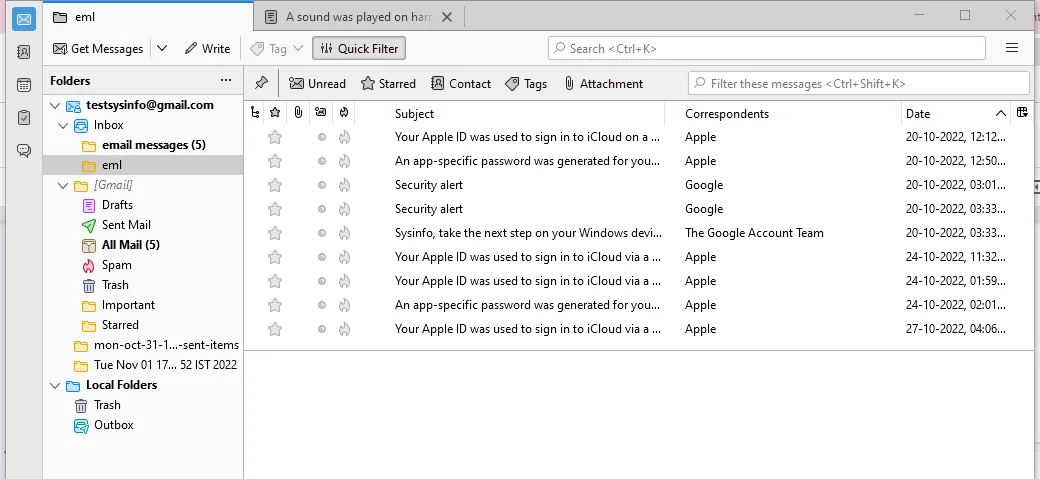
- After selecting all emails, click on the save button.
- Hence, all EML emails are saved into the folder on the desktop.
Step 2: How to transfer EML files into Microsoft Outlook using the Drop and Drag method?
- Now open the saved EML files. After that, select all messages to drag and put them in Microsoft Outlook Folder.
- You can easily see all the in Outlook.
Step 3: MBOX to PST Conversion
- First, open Outlook. Then go to file> Open and export > Import or export to migrate emails from Outlook.
- Select the option of Export to file and then click on the next button.
- Then, select the PST option and click on the next.
- After that, select the folder where you have saved the file of EML and hit on the next button.
- In the end, Browse the location of the new Outlook PST file and click on the finish button.
Limitations of doing the manual method
The limitations of doing the manual method are as follows –
- There is a high risk of losing data in emails. As transferring emails from one application to another, there is a high chance of loss of vital data.
- There is not a direct approach to mbox to pst conversion.
- In the manual method of converting MBOX to PST online, the vital requirement for different applications requires, if any of these applications ( Eudora, Apple Mail, Outlook Express, and MS Outlook) stops working, it is difficult for converting MBOX to PST.
Pre-eminent Software to Convert MBOX Files to PST Format
The above-mentioned convert MBOX to PST manually steps are complex and require very complicated steps. While using the automated tool, i.e. MBOX Converter Tool,is very powerful converter software that aids in converting MBOX files into different file formats.
Moreover, as more and more users are gradually opting for Microsoft Outlook, this MBOX to PST Conversion utility will give users an easy means to migrate their mailboxes from PocoMail, Thunderbird, Eudora, AppleMail, Spicebird, and Entourage email clients to Outlook. So, This is the best way to Convert MBOX to Outlook PST with an MBOX Converter Tool. Plus, it can also convert MBOX to PDF, EML, CSV, MSG, and other file formats.
Mechanism of MBOX Converter Tool
- First, start the MBOX Converter Tool as an administrator.
- Then, select the version of MS Outlook and then, select the version where you are working.
- Click the Open button to choose the MBOX file where you want to create the PST file.
- Then, click on the add files button.
- After that, click OK to proceed further.
- Then, select files from your system and click on the Open button.
- You can also preview the specific file of MBOX.
- In the end, click on the Save button by choosing PST as a saving format from the tab.
Important Software Features
- Converts Single or Multiple MBOX files simultaneously.
- Saves converted MBOX emails into new PST or append to existing PST.
- Allows users to preview converted mail items before importing them into Outlook.
- 20+ MBOX email clients are supported by the email conversion software.
- Instantly import MBOX to Google Workspace, Gmail, Office 365, and email providers without damaging any data.
- Supports different Email Clients.
- Easily Attach PST Direct to Your Outlook Email Client.
Let’s Wrap Up
In this post, I’ve mentioned how you can easily convert MBOX to PST manually. The most recommended and trustworthy software is the MailConverterTools MBOX Converter Tool. This post includes the manual and professional methods. The manual method is very difficult and complex because we have to go through three different steps. On the other hand, in the professional method, we only need to choose a third party tool to convert MBOX to PST online.
About The Author:
Priyanka Kumari is a technical content writer in the fields of Email Migration, Data Recovery, Cloud Migration, and File Management. She is dedicated to simplifying complex technology terminologies for all users. Her articles and guides demonstrate her commitment to streamlining email management for professionals or businesses of any size.
Related Post