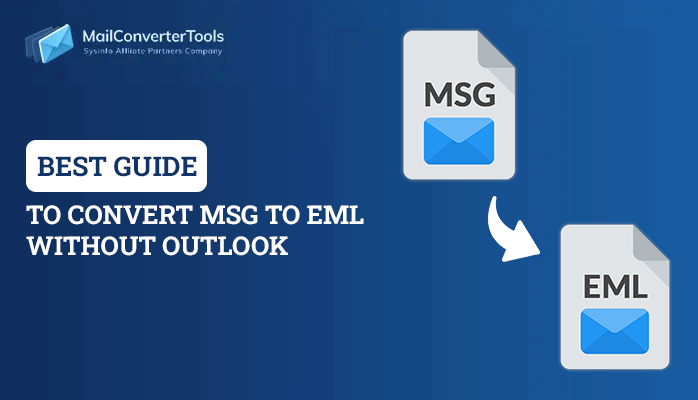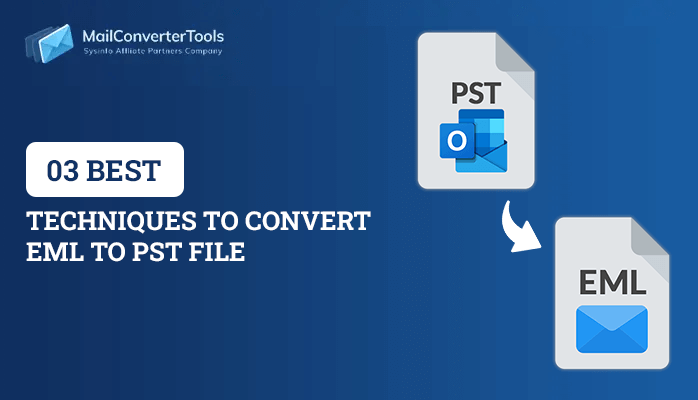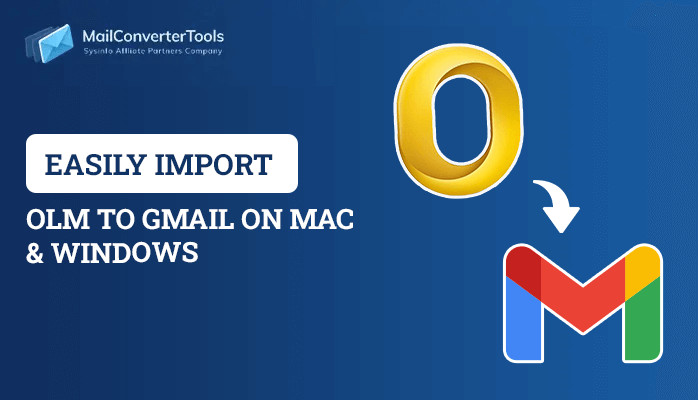-
Written By Priyanka Kumari
-
Updated on April 8th, 2025
Learn How to Convert MSG Files to PDF With Ease
Summary: Email management is a crucial and tricky task at the same time. Generally, users want to preserve, share, and archive their emails in an easily accessible format. Therefore, sometimes they feel the need to convert MSG files to PDF. Are you among those users too? If yes, then read this blog till the end to know the best solutions for this conversion. Along with that, you will also get to know about the MSG to PDF Converter to convert MSG to PDF in bulk without hassle.
An Overview of File Formats
MSG files are primarily used by Microsoft Exchange and MS Outlook. These files contain text data in ASCII format with headers, hyperlinks, attachments, body content, etc. These individual email files can be accessed offline as well and store data in a structured database. Moreover, these files are usually created and exported for archiving and malware scanning purposes.
On the other hand, PDF (Portable Document Format) is a file format for storing, archiving, and sharing documents across platforms. It was created by Adobe and includes text content, images, hyperlinks, graphs, and more within the document. It provides different layouts and formatting options.
Also Read: How to Create PST from MSG Files in Easy Steps?
What is the Need to Convert Outlook Message to PDF?
There are several reasons to change MSG to PDF format. Some of the significant reasons are stated below:
- PDFs require less storage space and can contain large attachment files.
- These are platform-independent. Thus, can be accessed anywhere, on any device.
- PDF files are password-protected i.e. have enhanced security for crucial data.
- Also, these can easily be archived and are a backup for Microsoft Outlook Items (MSG) files.
- Moreover, PDFs can be used as evidence for legal, regulatory, or forensic needs.
How to Convert MSG Files to PDF Format Easily?
The process of exporting MSG files to PDF can be seamless with the right tools and techniques. Here, we have shortlisted the three best ways for this conversion. It includes two manual methods and a professional tool. Further, in this section is the complete step-by-step procedure for these methods explained in detail.
Method 1: Change MSG File to PDF Using MS Outlook and MS Word
Follow the steps given below to convert MSG files:
- Firstly, choose any MSG file and open it in MS Outlook. Or select any email to convert.
- Afterward, move to the File tab and select the Save As option.
- Now, select any desired location and save the file in .html format.
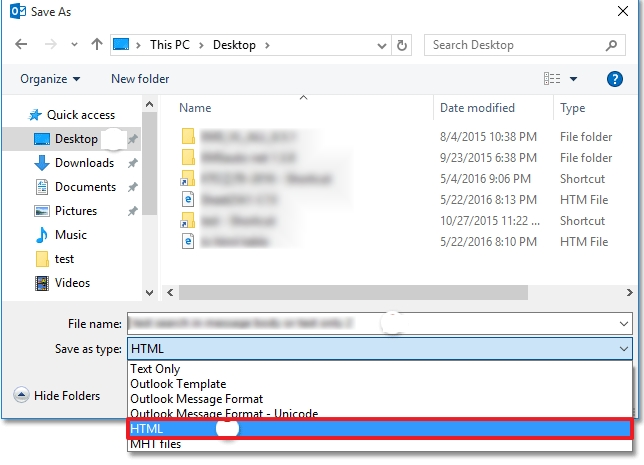
- Further, locate that .html formatted file, right-click, and open with MS Word.
- Next, click the File tab and select Save As.
- Lastly, choose .pdf format from the list to save the file.
Method 2: MSG to PDF Conversion Using Print Option
Microsoft Outlook has a Print option that allows direct conversion of MSG files to PDF. Follow these steps:
- Open Outlook and locate your MSG file.
- Next, click File from the taskbar and select the Print option.
- Then, click Print Options and choose the Microsoft Print to PDF option. Click Print.
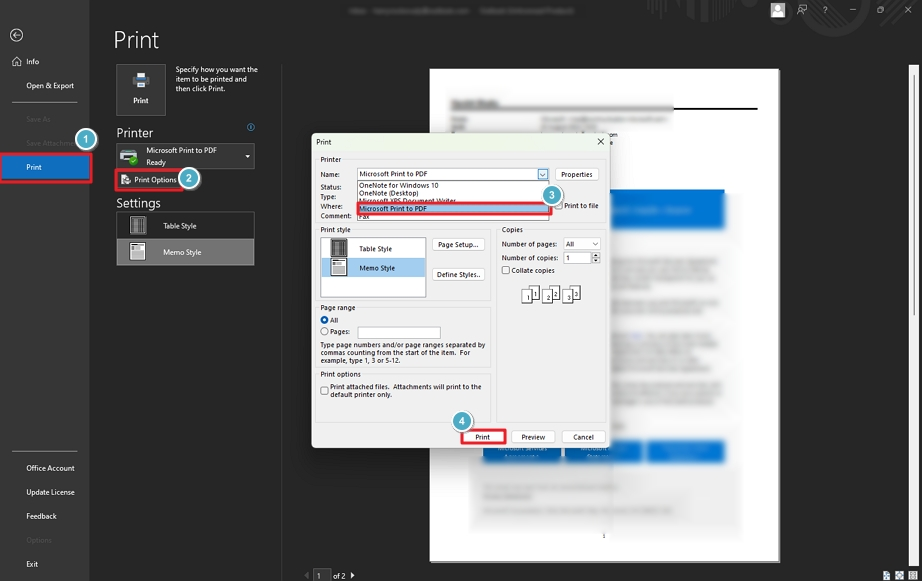
- Further, choose the destination and file name in the “Save Print Output As” dialog box, and finally click Save.
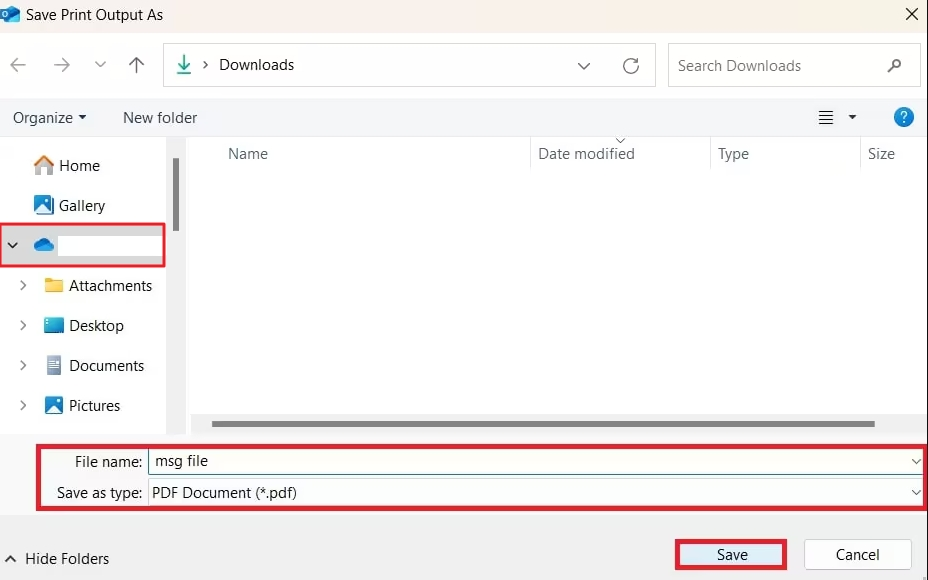
Loopholes of the Manual Method
We have performed all manual ways to change MSG file to PDF. though these methods are cost-free, they have some cons, such as:
- This method doesn’t allow bulk migration and is time-consuming.
- It is lengthy and needs a stable internet connection for Outlook to run.
- Also, non-technical users may find it difficult to find and manage MSG files in Outlook.
Alternate Way to Convert MSG Files to PDF Using Automated Tool
Well, with the limitations of the manual method, it is quite risky to convert MSG files without data loss. However, if you want to directly convert without Outlook and data loss. Then, the MSG to PDF converter is an excellent solution. This utility quickly allows users to convert MSG files into PDF, PST, MBOX, CSV, etc. Also, it converts MSG documents and images to DOC, GIF, JPG, and more. This tool is curated in such a way that it ensures to maintenance of data integrity and folder structure. Furthermore, some of its specific features are as follows:
- Portable with all the older and latest versions of the operating system.
- Imports MSG to Gmail, Office 365, Yahoo, and other email clients.
- Provides preview and various filter options with an easy-to-use interface.
Steps to Convert MSG to PDF Without Outlook
- Launch the tool as an administrator on the Windows system.
- Choose either Select Single/Multiple File or Select Folder and click Next.
- Browse and select the MSG file. Click Open to add and hit Next.
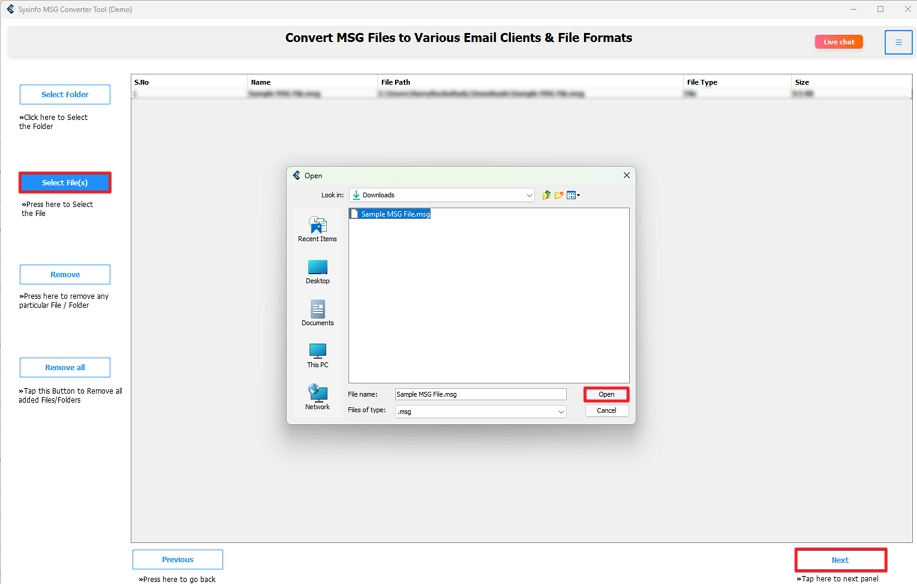
- Expand the tree format to preview and select files to convert. Click Next.
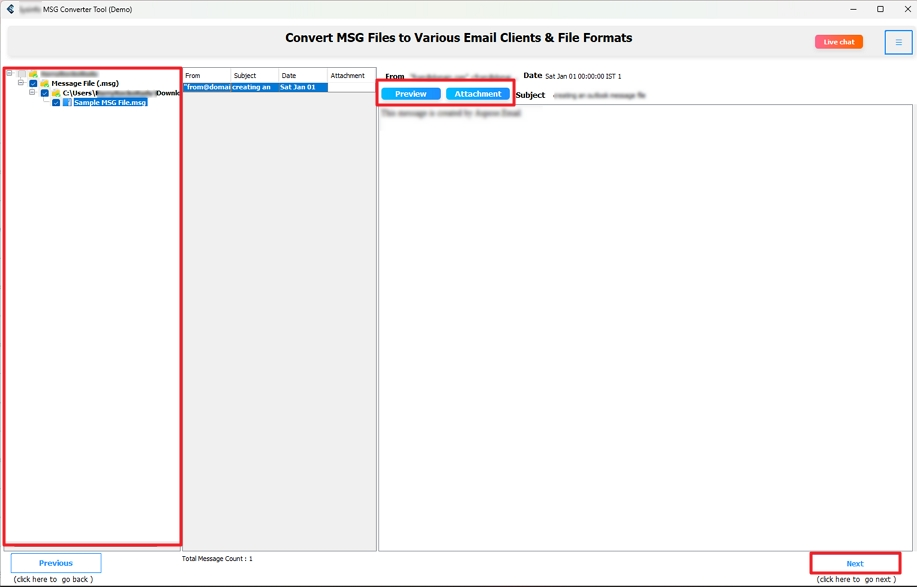
- Further, select PDF from the drop-down menu of file formats to save.
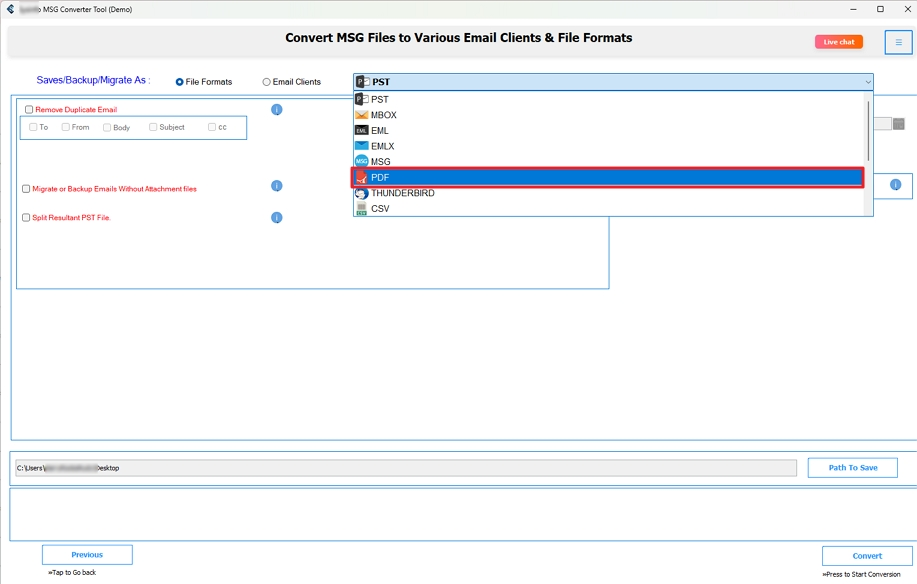
- Afterward, choose filters to apply and click Path to Save to specify a destination.
- At last, hit the Convert button to change MSG files in PDF.
Conclusion
This blog depicts the best easy and reliable solutions to convert MSG files to PDF. Also, we learned the need for this Outlook MSG files to PDF conversion. Since the manual technique has some limitations, users must opt for a professional solution. It will enable them to securely convert files including attachments on different platforms without any restrictions.
Frequently Asked Questions(FAQs)
Q. Can I convert MSG to PDF format on Mac?
Ans: To perform MSG to PDF conversion on Mac, use the MSG to PDF Converter software. It is reliable and highly compatible with all OS and different system versions. This tool has no limitations and is secure to transfer MSG files to PDF and other formats within seconds with ease.
Q. How can I bulk convert MSG to PDF with attachments?
Ans: For bulk conversion of MSG to PDF with attachments, follow these steps:
1. Run the MSG to PDF Converter on your system.
2. Click Browse and add MSG files to the software. Hit Next.
3. Preview and select the MSG folders to convert. Click Next.
4. Choose the PDF format from the drop-down menu to save.
5. Select filters to apply and specify a path. At last, hit Convert.
About The Author:
Priyanka Kumari is a technical content writer in the fields of Email Migration, Data Recovery, Cloud Migration, and File Management. She is dedicated to simplifying complex technology terminologies for all users. Her articles and guides demonstrate her commitment to streamlining email management for professionals or businesses of any size.
Related Post