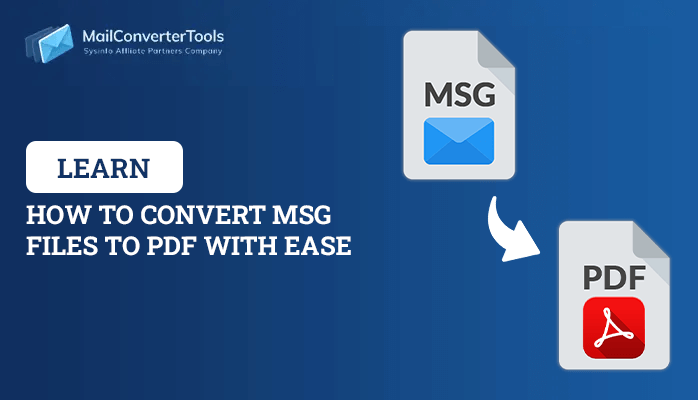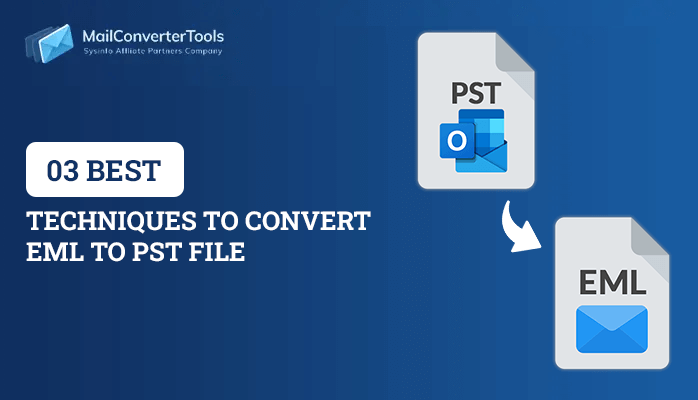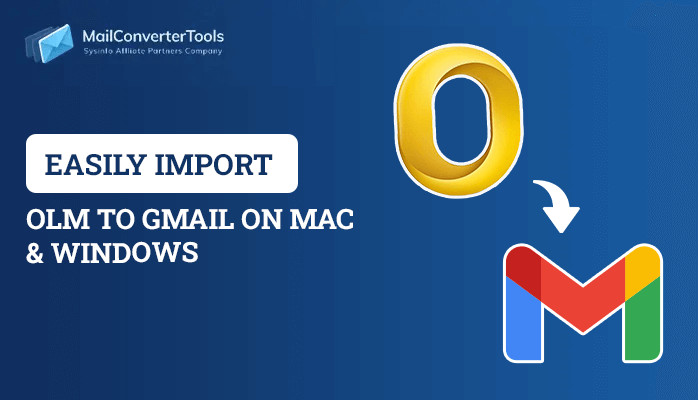-
Written By Milan Kumar Vishvas
-
Updated on April 10th, 2025
Best Guide to Convert MSG to EML Without Outlook
Summary: Are you tech-savvy or a novice user who wants to convert MSG to EML with 100% accuracy? If yes, then go through this blog till the end. Here, you will learn about these file formats and the benefits of conversion. Furthermore, learn how to change MSG to EML with a free reliable solution and a MSG to PDF Converter. It will directly save your MSG files in EML format. Let’s explore the blog now.
About Formats
MS Outlook and MS Exchange widely use Message (MSG) file format to keep email communication organized. MSG stores emails and other items like appointments, tasks, notes, contacts, meetings, etc. However, it has some limitations that make users want to convert MSG files to EML.
On the other hand, EML (Electronic Mail) is a file format supported by Outlook, Apple Mail, Thunderbird, etc. It stores data in plain text form and is easily accessible with Notepad too.
Reasons to Convert MSG to EML
Some essential causes to convert Outlook MSG to EML are as follows:
- EML files are accessible with various email clients and text editors.
- It is beneficial for backup and long-term storage of crucial emails.
- Converting MSG files into EML increases the compatibility of the data.
- Also, EML files can be used for archiving, data analysis, and extraction.
Thus, users switch from MSG to EML format for better options.
Detailed Guidebook for MSG to EML Conversion
Generally, users try to find the best possible solutions that help convert them quickly and easily without much hassle. In the following section, we have described a manual solution and a professional tool for effective conversion. Follow the complete step-by-step procedure as discussed below.
Convert MSG to EML Manually Using Outlook
- Open MS Outlook on your computer.
- Next, choose the MSG file you wish to convert.
- Simply drag and drop the MSG file in Outlook.
- Then, click File and choose the Save As option.
- Further, select a destination to save your output EML file.
- In the Save As dialog box, expand the type list and pick (.txt) format. Hit Save.
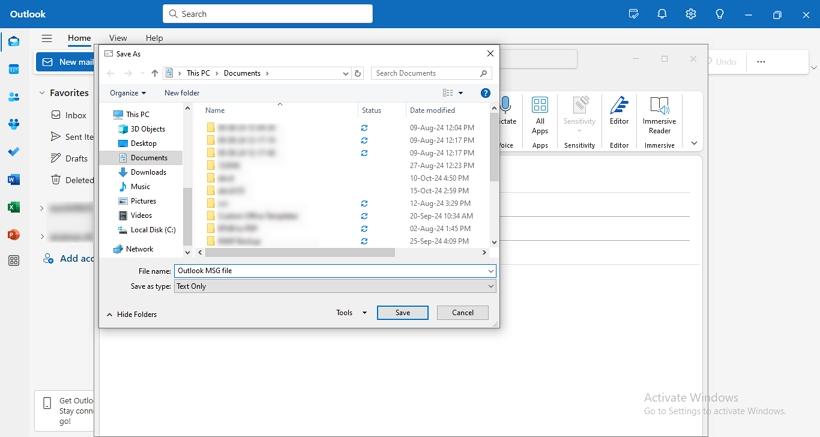
- Once it is saved, right-click and change the file extension to (.eml).
- At last, click Yes to confirm converting MSG to EML.
Open the EML file with an email client of your choice to confirm the successful conversion.
Drawbacks of the Manual Method
- The process is time-consuming for multiple files.
- It is a risky process for your stored email messages.
- Your attachments can also be lost during conversion.
Automated Tool to Convert MSG to EML Without MS Outlook
If you want to bulk convert your MSG files to EML and avoid any kind of data loss. Then use the MSG to PDF Converter tool. This excellent software allows you to transfer files without any size limitations, including attachments. It is a top-notch utility to convert MSG files to PDF, EML, CSV, PST, etc. file formats. The tool is compatible with all the previous and latest versions of operating systems. It has an easy-to-use interface and some other intricate features too, such as:
- Preserve the original structure and folder hierarchy of data.
- Converts MSG to different image formats like JPG, PNG, GIF, JSON, etc.
- Provides options to remove duplicates, save attachments, and much more.
- Also, import MSG to Gmail, Yahoo, O365, AOL, and other email clients.
Working Procedure for MSG to EML Conversion
- Launch the tool and pick Single/Multiple Files or Select Folder. Hit Next.
- Click Select Files/Select Folder to add MSG files. Press Open and tap Next.
- Now, expand the tree format to preview and select folders. Click Next.

- Further, select File Formats and pick EML from the drop-down menu.
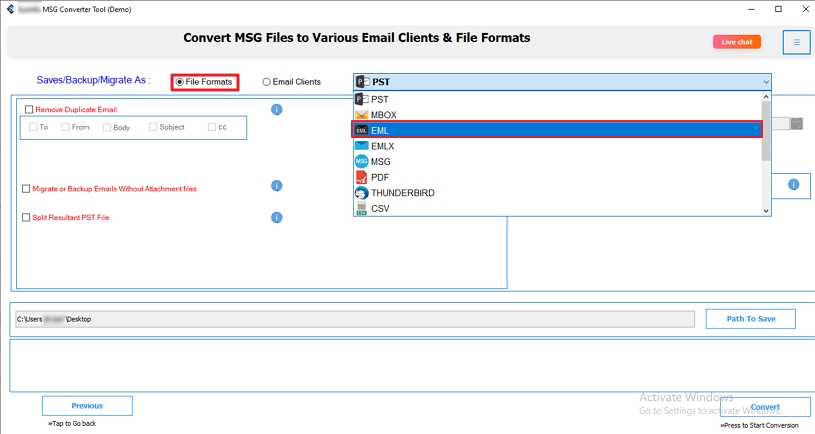
- Subsequently, choose filters and click Path to Save to specify a location.
- At last, hit the Convert button to convert MSG files to EML.
Conclusion
Through this blog, we learned the difference between the EML and MSG formats and understood the conversion needs. Afterward, we explored a manual solution and a professional tool to convert MSG to EML. However, the freeway has some cons. So, opting for an expert-recommended solution is the best choice.
Frequently Asked Questions(FAQs)
Q. How can I convert MSG to EML in bulk?
Ans: Follow these steps for converting MSG to EML in bulk:
1. Run the MSG to PDF Converter tool and click Next.
2. Select the MSG files to add and hit Open > Next.
3. Then, preview and select folders to convert, and tap Next.
4. Choose EML from the options and apply filters.
5. Lastly, specify a destination to save and tap Convert.
Q. Can I export MSG files to EML on Mac?
Ans: Yes, you can perform this conversion on a Mac system too. With the professional Mac MSG to PDF Converter Tool, you can seamlessly export MSG to PDF with ease.
About The Author:
Milan Kumar Vishwas is a seasoned technology content strategist with a passion for simplifying complex IT concepts into engaging, user-friendly content. With years of experience in the tech industry, he excels at crafting well-researched, SEO-optimized articles, tutorials, and guides that resonate with diverse audiences. Their expertise lies in breaking down intricate topics into clear, actionable insights, empowering readers to navigate the ever-evolving tech landscape effortlessly.
Related Post