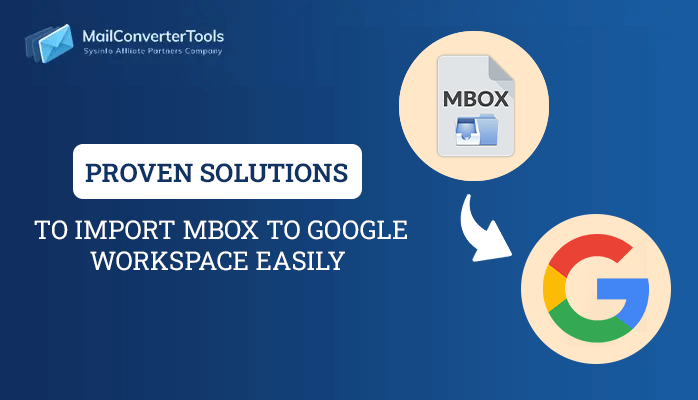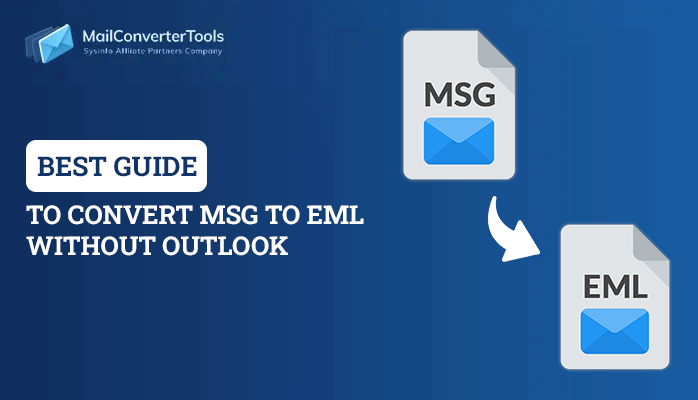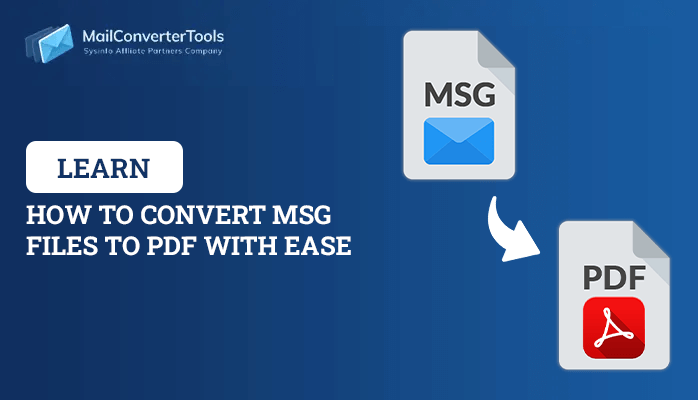-
Written By Priyanka Kumari
-
Updated on February 27th, 2025
Top 2 Techniques to Convert OLM to PDF in Bulk
Summary: In this guide, we will figure out the most effective methods to convert OLM file to PDF. You will get to know about both the manual method and the professional OLM Converter tool. The manual method has certain limitations and also it is not appropriate for non-tech users. On the other hand, the professional tool has no limitations and can be used by both tech and non-tech users. Thus, we suggest using a professional tool for the best outcome.
Nowadays, PDF files are widely used file formats used to view, edit, access, and share documents. It offers great security features like password protection and encryption to the users. Because of the multiple features offered by PDF, numerous users wish to convert OLM to PDF files. So, we are here to help you out with the best possible methods.
How Do OLM and PDF Differ From Each Other?
| OLM File Format | PDF File Format |
| OLM stands for Outlook for Mac. | PDF also known as Portable Document Format. |
| OLM file is used to archive your email, calendar, contacts, and tasks. | PDF file is used to edit, view, access, and share the document. |
| It is developed by Microsoft. | Adobe Acrobat developed PDF files. |
| OLM file is compatible with Mac Outlook only. | The PDF file is a widely compatible file format, compatible with various hardware, software, and operating systems. |
| This file format contains local data like emails, notes, attachments, tasks, contacts, and so on. | It contains images, audio, video, links, buttons, and form fields. |
Benefits of Converting OLM to PDF
Here are some of the benefits of PDF files because numerous users wish to convert OLM to PDF files:
- PDF files are widely compatible and can easily be viewed and opened on both Windows and Mac.
- You can also encrypt and password-protect your PDF files for more security.
- It is also simple to use and read as well.
- With PDF, you can also digitally sign your document.
- Also, it is smaller in size as they are easy to download.
How to Convert OLM File to PDF?
There are two efficient ways to save OLM files to PDF. You can either use a manual method or a professional tool to perform the OLM file conversion process. Let’s get started with a manual method first.
Use the Microsoft Print Option to Convert OLM to PDF Manually
If you are a tech user and want to convert OLM files to PDF, then the manual method will be the perfect choice. Follow the below steps to migrate OLM files manually.
- First, install and open MS Outlook for Mac on your system.
- Now, select the emails you wish to convert to PDF.
- Later, go to the File tab and choose the Print option.
- Further, click the Save as PDF option in the print option.
- Later, check other settings if required.
- Then, select a file name and also choose a desired location to save it.
- Now, finally, hit the Save button.
Pitfalls of Using the Manual Method
Below are some of the problems mentioned by various users in saving OLM files to PDF:
- This method is not appropriate for non-tech users.
- The steps of the method are quite complicated and lengthy.
- It is very time-consuming as well as effortful.
- Your data might get corrupted during the conversion process.
- There is the possibility that you can’t get the desired output.
Migrate OLM to PDF Using a Professional Tool
The OLM to PST Converter is the finest tool that can conveniently export OLM to PDF in bulk. Other than PDF files, you can also convert OLM to MBOX, PST, EML, and various desired formats. You can also migrate OLM files to multiple email clients. Also, you can preview your exported OLM files. This tool offers an advanced option to remove similar kinds of emails. It allows you to save the output folder in the same source and destination folder. Furthermore, it maintains the original folder hierarchy and offers an easy-to-use GUI.
Prominent Features of the Tool
Let’s figure out all the prominent features of the tool:
- This tool allows you to save OLM files to PDF and various other file formats.
- It offers a mail filter option to the users for selective migration of OLM files.
- This tool provides the Remove Duplicate Mail feature to the user.
- With the help of this tool, you can also exclude attachments.
- It enables you to import OLM files to Office 365, Gmail, Yahoo Mail, etc.
- You can also assign the name to the new output folder.
- Also, you can convert 50 emails for free.
- This tool widely supports all the old and new versions of Windows.
Also read:Convert OLM to PST
Concluding Words
In the above guide, we have mentioned all the possible methods that will further assist the users in converting OLM files to PDF files. Both the manual method and a professional tool are discussed thoroughly in this blog. To convert OLM to PDF, you can opt for any of the methods that suit you best. However, we recommend a professional tool over a manual method. Moreover, we have also mentioned the difference between OLM and PDF for better clarity.
About The Author:
Priyanka Kumari is a technical content writer in the fields of Email Migration, Data Recovery, Cloud Migration, and File Management. She is dedicated to simplifying complex technology terminologies for all users. Her articles and guides demonstrate her commitment to streamlining email management for professionals or businesses of any size.
Related Post