-
Written By Priyanka Kumari
-
Updated on February 28th, 2025
How to Convert OST to MBOX? Step-by-Step Guide
Summary: Moving emails from one platform to another can be challenging, especially when dealing with file formats like OST and MBOX. If you are switching to email clients like Thunderbird or Apple Mail, converting OST to MBOX is the best solution. In this blog, we’ll share the best ways to convert OST to MBOX. Our goal is to make the process easy and effective for smooth email migration. In addition, we will recommend a powerful MailConverterTools OST to PST Converter Tool to make the conversion process quick and more reliable.
What is an OST File?
An OST file is primarily used by Microsoft Outlook to store data such as emails, calendar entries, contacts, and tasks. It’s typically used in environments where users have Microsoft Exchange Server accounts. In addition, these data files easily get corrupted, especially when there are issues with synchronization, power outages, or software errors.
When do you need to Convert OST File to MBOX?
MBOX is a file format that stores emails, calendars, and other data. It is supported by 15+ popular email clients like Mozilla Thunderbird and Apple Mail. There are several scenarios where converting an OST file to MBOX can be beneficial. Here are some key reasons why you might need to make the conversion:
- Cross-Platform Compatibility: MBOX is supported by multiple email clients, making it easy to access your data across different platforms.
- Creating Backup: MBOX is ideal for backing up emails, ensuring you can restore them in case of data loss.
- Migrating to Non-Exchange Servers: Convert OST into MBOX for smoother migration to platforms like Gmail or Yahoo Mail.
- Improved Data Management: MBOX allows better organization and archiving of your emails and attachments.
Top 2 Techniques to Convert OST to MBOX
There are several ways to convert your OST file into MBOX format. A direct manual method doesn’t exist, and it requires technical expertise. However, use the recommended tool for a direct and hassle-free solution. Here are the top methods:
Method 1: Export OST File to MBOX
Since the MBOX format is not directly supported by MS Outlook. Therefore, first, you need to convert your OST file into PST format. Once you have the PST file, you can easily import it into an MBOX-supported email client like Thunderbird.
Step 1: Export OST to PST Using MS Outlook
- Firstly, open Outlook and click on File.
- Now, click on Open & Export >> Import/Export.
- Then, choose Export to a File >> Next.
- Select Outlook Data File(.pst) from the list >> Next.
- Further, select the folders to export.
- Provide a location to save >> Finish.
Step 2: Import PST Files to Thunderbird
- Again, Open MS Outlook & Mozilla Thunderbird.
- Now, click on Tools >> Import >> Mail >> Next.
- Then, choose Outlook as a source and click Next.
- Once your emails are imported, they will be saved in Thunderbird.
- Finally, click on Finish to complete the conversion process.
Shortcomings of the Manually Convert OST to MBOX File
The manual approach to convert your OST file into MBOX format is simple and cost-free solution. However, it has several limitations that can reduce efficiency, particularly when handling a large number of emails. Read some important points before using this method:
- Time-Consuming for Bulk Conversion: The manual method is inefficient when dealing with large OST files. It requires significant time and effort.
- Complexity & Technical Expertise: It requires a deep understanding of email clients and is difficult for non-technical users to execute efficiently.
- No Direct Conversion: There is no in-built feature to directly convert your OST files to MBOX.
- Risk of Data Loss: Due to multiple conversion stages, there is a higher risk of losing email data.
Method 2: Optimized & Effective Way to Convert OST to MBOX
While the manual method works, it is often slow and complicated. A faster and more reliable way to transfer OST to MBOX is by using the OST to OST Conversion Tool. It makes the process more secure and accurate without any interruption. Moreover, this tool provides more advanced features such as:
- It convert OST to PDF, PST, CSV, HTML, and other file formats.
- Also, migrate Outlook OST files to Office 365, Gmail, and Yahoo Mail.
- Provides an option to remove duplicate emails based on different criteria.
- Offers a Preview feature to see the content before saving it.
- Ability to apply a Date Filter for a selective email based on different ranges.
- This tool supports all versions of Windows OS & MS Outlook.
5 Simple Steps to Convert OST to MBOX:
- Launch the OST to PST Conversion Tool and browse the OST file >> Next.
- Now, choose Select Files or Select Folders to add OST File >> Next.
- Then, preview and select the added OST file to export >> Next.
- Further, choose MBOX as Saving Format from the given list.
- Apply advanced features and define Path to Save >> Convert.
Conclusion
To convert OST to MBOX is an efficient solution to keep your important emails organized and easy to access. While the manual method can work for small conversions, it becomes slow and difficult when dealing with large amounts of email. For better results, it’s best to use a reliable conversion tool. You can also try the free demo version of the tool to see how well it works before making a purchase.
Frequently Asked Questions(FAQs)
Qns. 1 How do I Convert OST emails to MBOX directly?
Ans: To directly convert OST emails to MBOX format, you can use a reliable OST to PST Converter Tool. Here’s how to do it:
1. Firstly, install this software and add the OST file >> Next.
2. Now, preview & select the files/folders >> Next.
3. Select MBOX from the list and use advanced features.
4. In the end, provide the location to Save and click Convert.
Qns. 2 Is it possible to convert a corrupted OST file to MBOX?
Ans: Yes, it is possible! The OST to PST Converter Tool can handle corrupted OST files and successfully convert them to MBOX format. These tools come with repair features to fix minor corruption and retrieve data before performing the conversion. In addition, it ensures you don’t lose any important information.
About The Author:
Priyanka Kumari is a technical content writer in the fields of Email Migration, Data Recovery, Cloud Migration, and File Management. She is dedicated to simplifying complex technology terminologies for all users. Her articles and guides demonstrate her commitment to streamlining email management for professionals or businesses of any size.
Related Post
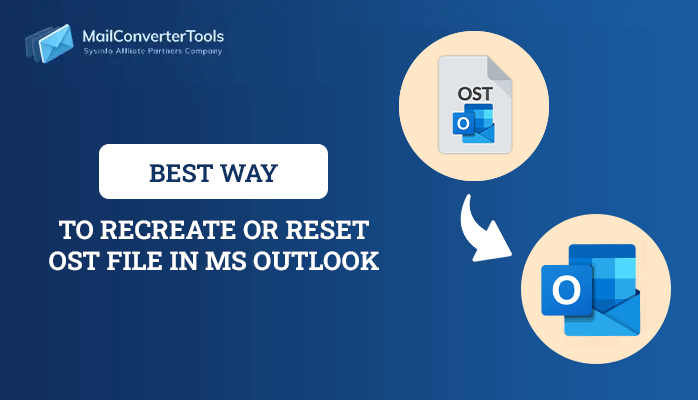
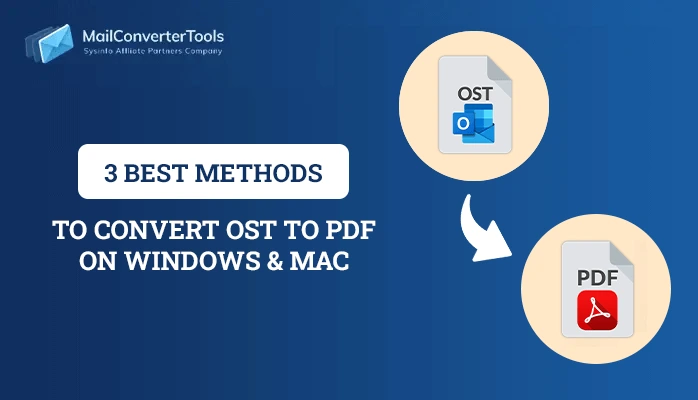
![Quick Guide to Convert OST to CSV File Format [Best Techniques]](https://www.mailconvertertools.com/blog/wp-content/uploads/2024/02/Quick-Guide-to-Convert-OST-to-CSV-File-Format-Best-Techniques.png)