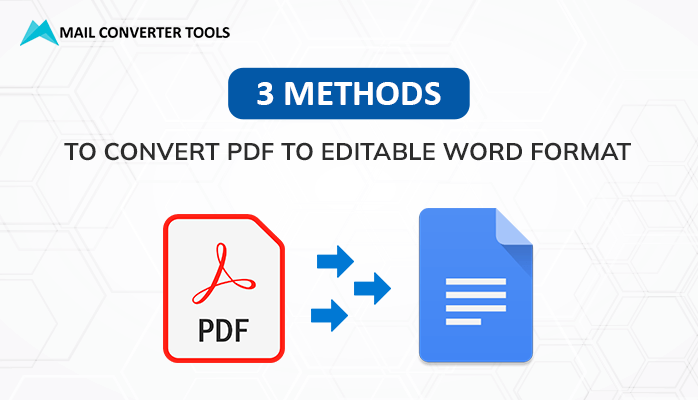-
Written By Priyanka Kumari
-
Updated on April 24th, 2025
How to Convert OST to EML File Format? Top Ways
Summary: OST files are used by Outlook to save mailbox data for offline access. While EML files are compatible with many email platforms, making them ideal for archiving and compliance. Most of the users convert OST to EML format for easier access and management. Converting to EML allows individual email storage, simplifying retrieval and use across different email applications and systems. This article offers simple, step-by-step instructions to guide you through the conversion process. For an easier solution, utilize the OST to PST Converter tool. This converter tool converts the OST file into many other file formats and email clients with ease.
Different Reasons to Convert OST Files to EML Format
The following are some of the reasons why OST files have to be converted to EML format:
- EML files are small in size and simple to transfer or share between machines.
- If the OST file is damaged, then conversion can recover emails.
- The EML format is ideal for backing up individual emails for archival purposes.
- Unlike OST files, EML does not require a connection to an Exchange server.
- Converting emails to EML helps in migrating emails to other platforms or clients.
Free and Easy Method to Convert OST to EML File Format
Here’s a free method to transfer OST to EML format using Microsoft Outlook and drag-and-drop. It’s manual but effective for smaller conversions.
Step 1: Configure Gmail in the Microsoft Outlook application.
- Open Gmail on your computer using a web browser and sign in to your account.
- Then, click the gear icon in the top-right corner and select See all settings.
- After that, navigate to the Forwarding and POP/IMAP tab.
- Now, open the Microsoft Outlook application on your computer.
- Here, navigate to the File tab under Info and click on Add Account.
- Now, enter your name, Gmail address, and password.
- Outlook will configure the account automatically. Once done, click Finish.
Step 2: Convert OST to EML File Format Using Thunderbird
- Download and install the Mozilla Thunderbird application.
- Log in to Thunderbird using your email credentials.
- Now, click the Thunderbird menu and select Account Settings.
- In the Account Settings window, click Account Actions and choose Add Mail Account.
- Enter your ID and password to add your Gmail account.
- Click Finish once the setup is complete. Your Gmail mailbox will now appear in Thunderbird.
- Open the desired folder (like Inbox, Sent, etc.) that contains the emails you want to convert.
- Select the emails you wish to export.
- After that, right-click on it and choose Save As.
- Choose your saving destination folder to save emails.
- Thunderbird will export all selected emails in .eml format to the chosen location.
Convert OST to EML Using An Automated Solution
MailConverterTools OST to PST Converter is a recommended tool for moving Outlook OST files to the EML format. It supports OST files from all Outlook versions, including the latest and earlier releases. The tool preserves all email attributes and elements during conversion. With its advanced features and user-friendly design, it’s ideal for both technical and non-technical users. Moreover, the users can easily import OST files to Office 365, Gmail, and various email clients. Additionally, the software is fully compatible with all versions of Windows and macOS.
Detailed Steps to Export OST to EML File
- Download and install the OST Converter Tool.
- Now, choose Single File or Multiple Files.
- Click the Select File button and choose the OST file from your system that you want.
- After that, select the file or folder you want to export and click Next.
- From the list of available file formats, select the EML option.
- Use the built-in filter options to customize the export if needed.
- Then, choose a destination folder where you’d like to save the converted EML files.
- Lastly, click the Convert button.
Conclusion
After reviewing the entire blog, you now have a clear understanding of how to convert OST to EML format. We explored various methods to perform the conversion. While the manual approach is available, it can be time-consuming and challenging for beginners. Therefore, using the recommended converter tool is a more efficient and user-friendly option. It ensures all your important Outlook emails and data are safely converted and stored without requiring any technical expertise.
Frequently Asked Questions
Q. Will the EML file retain all formatting and attachments?
Ans- Reliable OST to EML converter tools maintain email formatting, attachments, and metadata during the conversion process. They also preserve the original folder structure for organized and seamless data transfer. This ensures a smooth transition of Outlook data to EML format.
About The Author:
Priyanka Kumari is a technical content writer in the fields of Email Migration, Data Recovery, Cloud Migration, and File Management. She is dedicated to simplifying complex technology terminologies for all users. Her articles and guides demonstrate her commitment to streamlining email management for professionals or businesses of any size.
Related Post