-
Written By Priyanka Kumari
-
Updated on March 11th, 2025
3 Best Methods to Convert OST to PDF on Windows & Mac
Summary: In 2025, email remains a key tool for corporate and personal communication. The need to convert OST to PDF format is growing rapidly. An OST file (Offline Storage Table) is a data file used by Microsoft Outlook. It stores a synchronized copy of your mailbox data on your local device. But when it comes to sharing PDFs stand out because it is universally shareable without any compatibility issues. Therefore, in this article, we will be discovering the approaches to perform this. In that, we will learn a non-automated way with the expert-recommended OST to PST Converter.
Conventional Considerations for OST to PDF Conversion
PDF files are highly beneficial, and some key advantages include:
- PDFs store your important emails exactly as they look, including any attachments.
- Users can open PDF emails on any device – no special email programs are needed. Plus, users can read them offline whenever they want.
- Users can send email PDFs to anyone, knowing they’ll see exactly what you see.
- Additionally, PDFs can be easily password-protected for sensitive emails.
- Converting OST to PDF also aids in record-keeping and legal purposes for any business.
03 Optimal Strategies to Change OST Files into PDF
Users can export their OST to PDF files with two top methods. One with MS Outlook’s Print and Save As features. Another is with the industry-oriented software.
Method 01: Convert OST to PDF With MS Outlook
Microsoft Outlook provides two different features for converting OST files to PDF. However, it comes with a drawback that allows users to export OST files without attachments. Although, users can easily save their OST files with these methods.
01. Using Outlook Application’s Print Feature
- Open Microsoft Outlook and choose the OST file you want to convert.
- After that, go to File >> Print in the top menu.
- Then, choose Microsoft Print to PDF as your printer option.
- Now, click Print to proceed with the conversion.
- Finally, select a location to save the PDF and click Save.
02. Export OST to PDF with Microsoft Email Client’s Save As Feature
- Start by opening MS Outlook and selecting the OST file you wish to convert.
- Next, navigate to File >> Save As.
- In the Save as type dropdown menu, choose HTML format.
- After that, provide a location to save the file>> Save.
- Once the file is saved, go to the file’s location and right-click the HTML file.
- Afterward, select Open with Microsoft Word to open it.
- Once in Word, click File from the top menu and select Save As.
- In the Save as type dropdown, choose PDF (*.pdf).
- At last, click Save to complete the conversion.
Shortcomings of Manual Workflows
The conventional manual approach to OST file conversion presents several significant drawbacks.
- The process demands advanced technical expertise.
- Increased risk of incomplete file transfers.
- High probability of data corruption during conversion.
- No verification system for successful conversion.
- Time-intensive and labor-intensive process.
- Limited control over the conversion parameters.
Method 02: Industry Specialist Way to Convert OST to PDF
The advanced OST to PST Converter provides the ultimate solution for converting OST files to PDF format. This efficient solution enables users to effortlessly convert OST to CSV, PST, MSG, MBOX, EML, and many more in addition to PDF. While maintaining impeccable data integrity. Moreover, for enhanced flexibility, users can opt to process files with or without attachments. Let us walk you through the workflow of this innovative tool.
Steps for OST to PDF Conversion with Attachments
- First, open the OST to PDF Converter on your computer screen.
- Next, click the Select Files tab and add your OST files. Then hit Open >> Next.
- Now, select the items to convert from the tree structure and click Next.
- Then, choose PDF as the destination format and assign a location to save the file.
- If needed then you will also go for the additional feature of the software as well.
- Finally, click Convert to convert OST to PDF.
Now, users have successfully converted their OST files into PDF with this ultimate solution. This software also excels at preserving folder structures and offers uninterrupted import OST to Office 365 and diverse email clients.
Conclusion
We’ve discussed various methods to convert OST to PDF. The OST to PST Converter emerges as the standout solution for your email conversion needs. This professional tool goes beyond basic conversion capabilities. Whether you’re an individual dealing with years of archived emails or a business managing thousands of files. This converter streamlines the entire process. Additionally, its ability to handle multiple OST files simultaneously while preserving the data structure makes it a top choice for users.
Frequently Asked Questions(FAQs)
Q 1. Can I Convert OST to PDF for free?
Ans: Yes, users can convert OST to PDF for free with MS Outlook application. It does not allow users to convert OST files with attachments. However, users can convert up to 50 OST files with the OST to PST Converter.
Q 2. How do I export OST to PDF in bulk?
Ans: Users can simply export their OST to PDF in bulk with attachments using the expert OST to PST converter. Only by below mentioned simple steps:
1. First of all, open the OST to PDF Converter.
2. Then, click on the Select Files tab and add your OST files.
3. Now, click Open and then, Next.
4. Choose the items you want to convert and click Next.
5. After that, select PDF as the format and choose a location to save the file.
6. Lastly, click Convert to convert OST to PDF.
About The Author:
Priyanka Kumari is a technical content writer in the fields of Email Migration, Data Recovery, Cloud Migration, and File Management. She is dedicated to simplifying complex technology terminologies for all users. Her articles and guides demonstrate her commitment to streamlining email management for professionals or businesses of any size.
Related Post
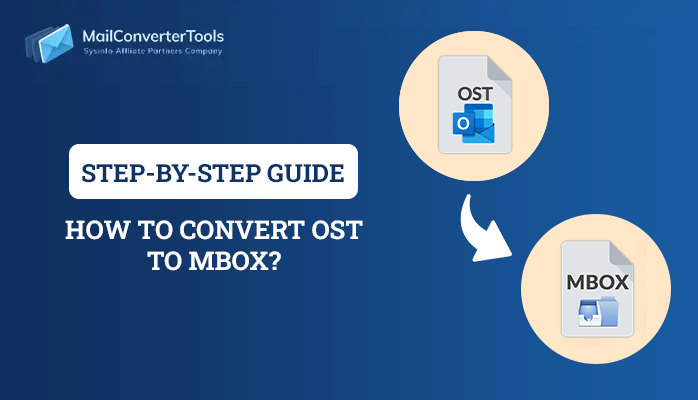
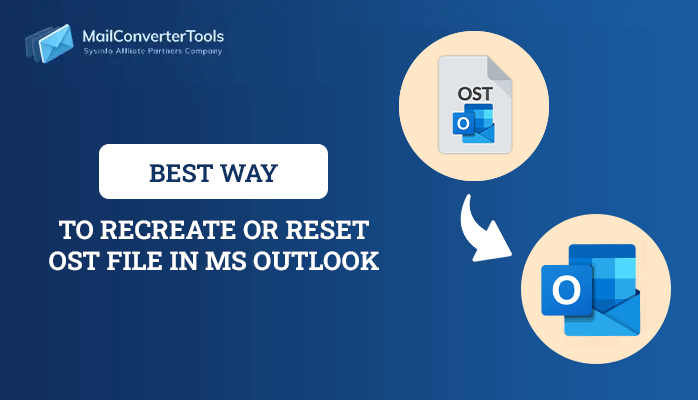
![Quick Guide to Convert OST to CSV File Format [Best Techniques]](https://www.mailconvertertools.com/blog/wp-content/uploads/2024/02/Quick-Guide-to-Convert-OST-to-CSV-File-Format-Best-Techniques.png)