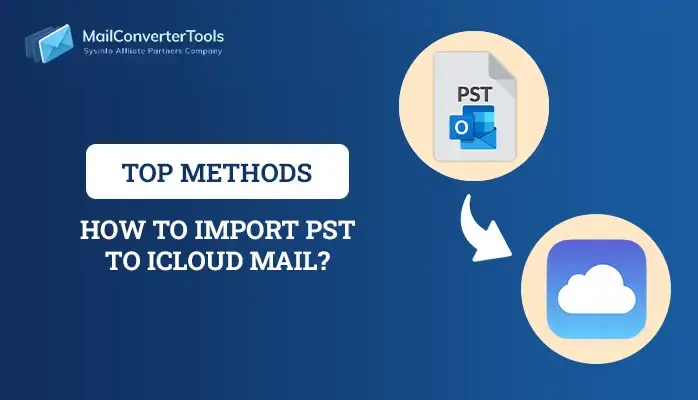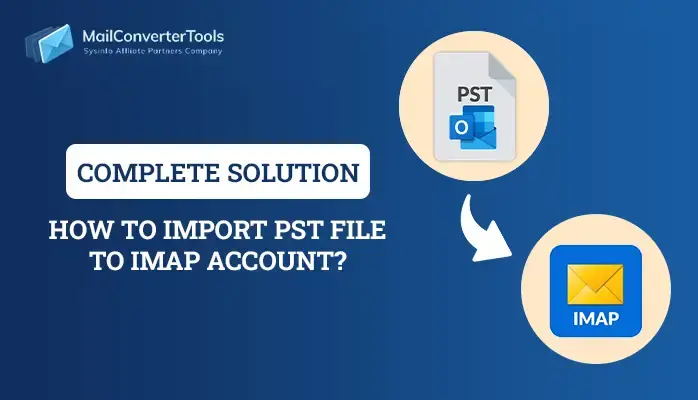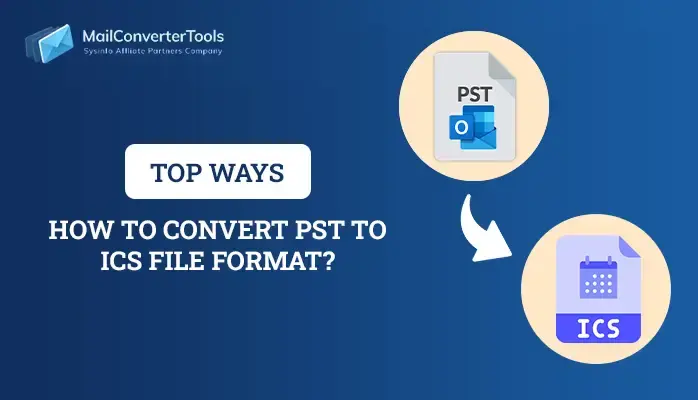-
Written By Priyanka Kumari
-
Updated on April 9th, 2025
How to Convert PST to EML Format? Complete Guide
Summary:If you’re looking to convert PST to EML, it’s likely to access your Outlook emails in other clients. While Outlook uses the PST file format to store emails and other data, EML is a more universal format. It is supported by many email platforms. In this blog, we’ll explain the most effective methods to convert your PST to EML quickly. Additionally, for a smooth and efficient process, we recommend using MailConverterTools PST to EML Converter. It handles large files and preserves your data. Continue with this blog to know more:
Major Reasons to Convert PST File to EML
Converting PST files to EML format is essential for enhancing compatibility and data accessibility. Here are the key reasons for this conversion:
- EML is compatible with Thunderbird, Apple Mail, and other email clients, while PST is limited to Outlook.
- Provides easy access to emails across different devices and platforms, making data sharing more flexible.
- Converting PST to EML ensures that email metadata and attachments remain the same.
- EML format is ideal for backing up individual emails for long-term storage.
Top Methods to Convert PST to EML
There are several approaches to converting PST to EML, each designed to meet different needs and levels of technical proficiency. Here, we’ll explore three distinct approaches along with clear step-by-step instructions for each.
Method 1: Export PST to EML Using MS Outlook & Thunderbird
This method involves using both Microsoft Outlook and Thunderbird to convert your PST files to EML format. In addition, it offers a simple solution for users who are comfortable with these email clients.
Step 1: Import PST Files to Thunderbird
- Firstly, install Thunderbird on your computer.
- Open Outlook and export the PST file data into a file format that Thunderbird can import, like MBOX.
- Now, open Thunderbird and click Tools >> Import.
- From the Import Tool window, select Import from Outlook and click Continue.
- Then, click on Start Import to start the importing process.
- Once the process is complete, press on the Finish option.
Step 2: Export Emails from Thunderbird to EML
- Select the emails you want to convert in Thunderbird.
- Right-click the selected emails and choose Save As.
- Choose EML format and select the location to save the files.
Method 2: Convert PST to EML Using MS Outlook & Windows Live Mail
This method involves using MS Outlook and Windows Live Mail to convert PST files to EML format. It requires both email client installation on your system.
Step 1: Export PST to Windows Live Mail
- Firstly, open Outlook and click on File.
- Select Open & Import >> Import/Export.
- Now, choose Export to a File and click Next.
- Then, select the folder to export and define Path to Save.
- Click the Finish button to complete the process.
Step 2: Import Emails from Windows Live Mail to EML
- Open Windows Live Mail and press File > Import > Messages.
- Now, choose Microsoft Exchange as the format, and then click Next.
- Navigate to the location of the exported file from Outlook, and tap Next.
- Afterward, once you import, right-click on the email and select Save As.
- Finally, choose EML format to save the email.
Challenges of Using the Manual Approach for PST to EML Conversion
- The process is lengthy and time-consuming for converting PST to EML format.
- Bulk PST to EML conversion is not possible without using specialized software.
- Moreover, users must repeat the conversion process for each PST folder.
- Only specific email clients support importing PST files for conversion.
- Users may encounter compatibility issues with certain versions of Outlook.
Method 3: Quick & Effective Way to Convert Outlook PST to EML
To avoid the limitations of manual conversion methods, using a PST to EML Converter Software is the most effective solution. These tools smoothly convert your PST file into EML format to ensure quick and accurate conversions. Moreover, it preserves all email data, attachments, and metadata and is perfect for bulk conversions. The top-notch utility eliminates the risk of errors and provides advanced features such as:
- It converts PST files to EML with emails, attachments, and folders.
- No PST file size limitation during the conversion process.
- Ability to remove duplicate emails based on different criteria.
- Option to select the date range for the migration process.
- Free PST to EML Converter aia available for performance evaluation.
- Also, high Supportability with all versions of Windows OS.
Simple Steps to Convert PST to EML:
- Firstly, launch the PST to EML Converter Software on your PC.
- Browse and select the file you want to import and then preview and Next.
- Now, choose EML as a Saving Format from the given list.
- Use advanced features and click on Convert.
- In the end, click on Download Report to download the log report.
Read More: Convert PST to CSV
Conclusion
When converting PST to EML is crucial for users who want to access their emails on other email platforms. While manual methods can work for smaller conversions, they often come with drawbacks like slow processing and others. Additionally, before starting any manual method to convert PST to EML, it’s essential to create a backup of your PST. Using a recommended tool eliminates these challenges. It offers a faster, more reliable, and secure way to handle large-scale email migration. Whether you’re migrating or backing up your data, these tools provide the efficiency and accuracy needed for a conversion.
Frequently Asked Questions
Qns 1. How to convert PST files to EML format directly?
Ans: With the help of PST to EML Converter Software, you can directly convert your PST file to EML format.
Follow the steps:
1. Firstly, download and install the PST to EML Converter Software.
2. Choose Options to add PST files and click Next.
3. Now, preview and select the added PST file >>Next.
4. Apply advanced features and define the path to save.
5. Finally, click on Convert to initiate the conversion process.
Qns 2. Does this tool support the ANSI PST files?
Ans: Yes, this software supports both ANSI & UNICODE format PST files. Additionally, it ensures a smooth conversion process for all types of PST files and preserves email data, attachments, and metadata.
About The Author:
Priyanka Kumari is a technical content writer in the fields of Email Migration, Data Recovery, Cloud Migration, and File Management. She is dedicated to simplifying complex technology terminologies for all users. Her articles and guides demonstrate her commitment to streamlining email management for professionals or businesses of any size.
Related Post