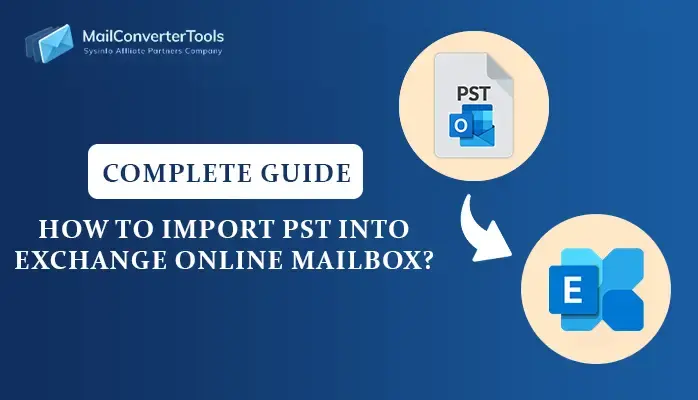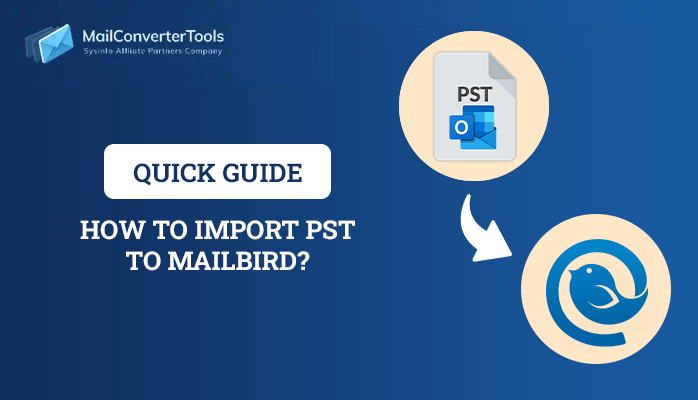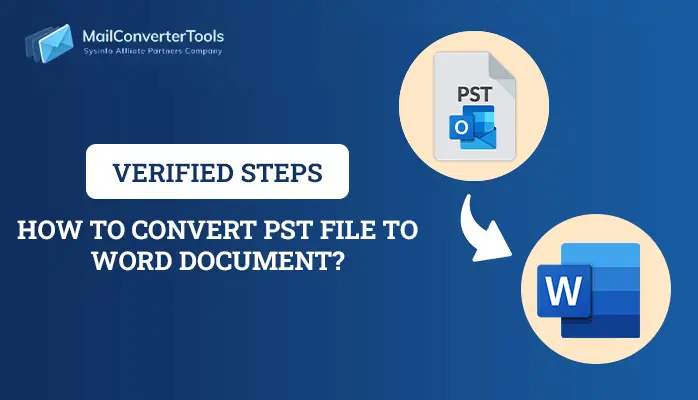-
Written By Priyanka Kumari
-
Updated on April 9th, 2025
How to Convert PST to HTML? Verified Solution
Microsoft Outlook saves data and emails using two file formats. One of the file formats is PST. It saves a local copy of mailbox data from an Exchange Server. But there are times when users need to convert PST to HTML file format. Converting the file to HTML format enables them to save individual messages for easy retrieval, archival, or company policy compliance. To change PST to an HTML file format, this article offers simple, step-by-step instructions. For a more convenient method, utilize the MailConverterTools PST Converter. It offers a simple and effective method of converting PST files with minimal data loss.
Various Reasons to Convert Export PST to HTML Format
- HTML files are accessible on any platform or device.
- HTML format enables the sharing of emails more easily.
- PST to HTML conversion maintains the original email formatting.
- It enables smoother integration with web-based apps.
- As compared to PST files, HTML files are less prone to corruption.
- HTML files are an excellent solution for backup and long-term archiving.
By exporting and converting your PST files to HTML, you can have more flexibility, easy access, and improved management of your email information.
Manual Procedure to Convert PST to HTML File Format
Manually converting a PST file into an HTML file format involves several steps. Unfortunately, you cannot do this directly using a built-in function in Outlook. However, there is a way to export emails or other items as HTML manually. Here is a general procedure to transform emails from a PST file into HTML format:
- Firstly, download and install Microsoft Outlook on your system.
- Now, sign in using your admin account credentials.
- Now, go to the info section under the file menu.
- Click on Open & Export and then on Import/Export.
- After that, choose the Import from another program or file option.
- Here, choose the Outlook Data File (.pst) option.
- Browse the PST file from your local storage.
- Save and verify the imported file in your Outlook application.
- Go to the folder containing the PST file you want to convert.
- Here, you go to the file section in the info option.
- Then, select the Save As option from the file section.
- In the Save As dialog box, perform the following:
- Give a preferred destination to store the resulting file in HTML
- Give a name to the file to be easily found.
- Additionally, choose HTML as an output of the resulting file.
- In the end, select the Save button to save the PST file in the HTML as a resultant file.
With the help of the provided manual methods, you have successfully converted your PST file into an HTML file hassle-free.
Limitations to Consider When You Convert PST File to HTML Manually
When you are exporting PST data to HTML, there are a few limitations:
- Some data within PST files won’t convert accurately into HTML format.
- The conversion can change the email structure.
- Advanced features aren’t supported within HTML format, so they might be lost.
- Although HTML saves basic email formatting, non-standard elements may not appear.
- HTML files aren’t as easily available as PST files in Outlook.
- It is possible that the process of converting many PST files to HTML could be time-consuming and challenging.
- Converting PST, if there is sensitive data within it, might make the data vulnerable to risks.
With these limitations in mind, you can determine whether or not you should convert PST data into HTML.
Use an Automated Approach to Convert PST to HTML
The PST Converter Tool provides an effective solution for converting multiple PST files to HTML and others such as OST, MBOX, MSG, etc. It facilitates simple migration to platforms such as Google Workspace, Office 365, and IMAP servers. With a simple interface, the tool provides speedy, error-free conversions. It also facilitates smooth imports to Apple Mail, G Suite, and others. Compatible with both Windows and macOS users. This utility is perfect for users of all skill levels that provide smooth and effective usage. Moreover, it ensures effective PST file management.
Simple Steps to Convert HTML From PST Files
- Install and run the PST Converter Tool on your system as specified.
- Here, proceed to the Single Files/Multiple Files option for choosing the intended file.
- Thereafter, tap on Select File and select the intended PST file.
- In the utility, there is a tree-like view listing your emails so as not to incur any opportunity for error.
- Here, mark the folders to convert, and subsequently, click on Next.
- Then thereafter, from the drop-down menu, select HTML as output.
- Here, select the extra attributes as per your requirements.
- Select the location for saving the resulting HTML file and click Convert.
Explore More: Convert PST to PDF
Conclusion
Once you go through the whole blog post, you will be able to understand how to convert PST to HTML. We have introduced a various approach to accomplish the task. However, the manual process is time-consuming and too cumbersome for new users. Therefore, it is recommended to go ahead with the professional application given to convert. Also, the free demo version of the application will be made available to you so that you can learn and do it right.
Frequently Asked Question
Q. Will it be possible to open the PST file in a web browser directly after HTML conversion?
Ans: Yes, after being converted to HTML, the mails can be easily opened in any web browser and thus are made more portable and accessible.
Q. Will any data be lost during the PST to HTML file conversion?
Ans: Professional conversion software guarantees zero data loss in the course of conversion. It is always advised to have a backup of your data before attempting the conversion.
About The Author:
Priyanka Kumari is a technical content writer in the fields of Email Migration, Data Recovery, Cloud Migration, and File Management. She is dedicated to simplifying complex technology terminologies for all users. Her articles and guides demonstrate her commitment to streamlining email management for professionals or businesses of any size.
Related Post