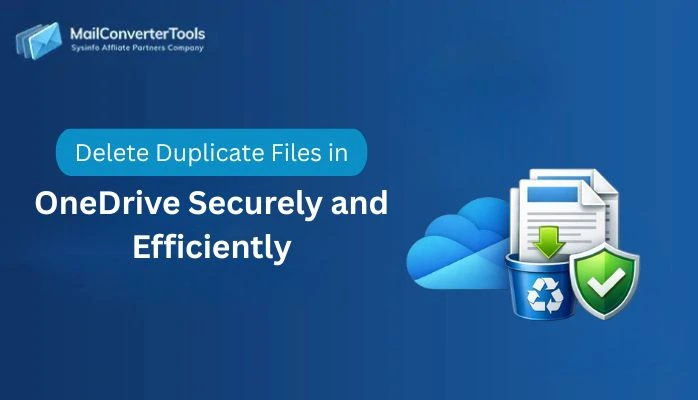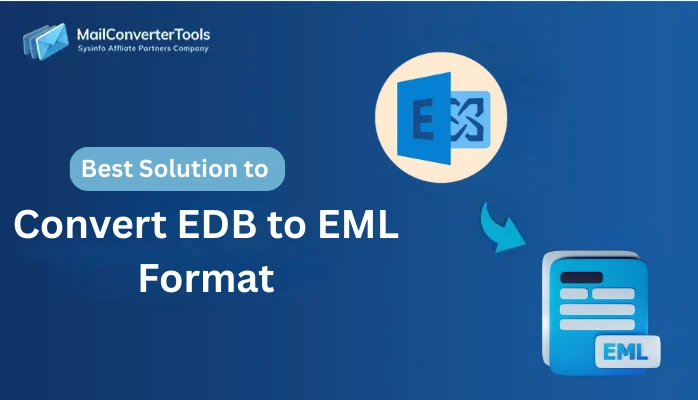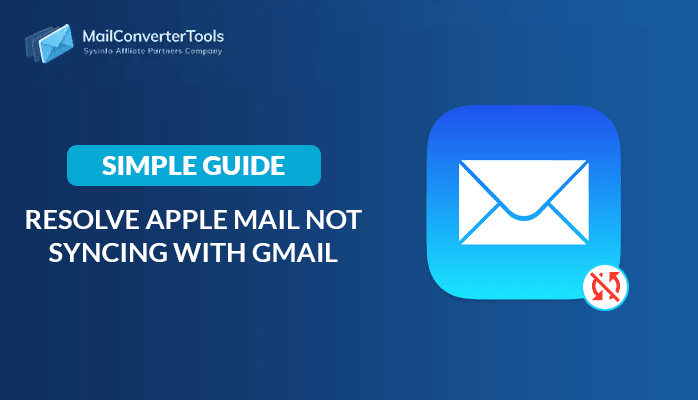-
Written By Priyanka Kumari
-
Updated on May 19th, 2025
Hacks to Download Hotmail Emails to Hard Drive Manually
Summary: Are you looking for a solution, using which you can download Hotmail emails to hard drive? Then here, you will get the best manual method and a professional MailConverterTools Hotmail Backup Software to save Hotmail emails to the hard drive easily.
As we know, Hotmail is a web-based email client similar to Outlook, and any web browser can access it. It provides users different features like webmail, Email scheduling, Quick Parts, managing attachments of email, calendaring, contacts, and tasks services. An account Hotmail currently comes with 250MB of storage. Similar to Yahoo, Hotmail accounts can have premium services such as more storage and POP and SMTP access added for a fee.
Now, Hotmail has been replaced by Outlook, which is a type of webmail that stores personal information in them and is accessed by different users and organizations. But sometimes, due to protecting the account from unnecessary threats and saving the Hotmail emails to the system, users need some essential method by which they can download Hotmail emails to a hard drive. Before going on the method, let’s look at the different reasons to download Hotmail emails to my computer:
Reasons for Backup Hotmail Emails to Hard Drive
- For the protection of users from unexpected data loss events.
- In cases of deletion of mailboxes.
- Users want to switch from Hotmail to another email client.
- To protect accounts from different vulnerabilities and threats.
- Save the Hotmail mailbox emails from viruses and phishing attacks.
- Access the Hotmail emails in Offline Mode.
These are multiple factors that insist us to download Hotmail emails to hard drive. Moreover, I mention the solutions through which users can backup Hotmail emails to hard drive.
Explore More: Migrate Outlook Emails to Another Account
Free Methods To Download Hotmail Emails To Hard Drive
There is no direct way to export the Hotmail email to the PC/hard- drive/Computer. However, here are some steps to backup Hotmail emails to the hard drive. This free hack is defined below:
- Launch the Hotmail webmail on your browser and log in with the required credentials.
- Now, select the email from the mailbox which you want to download.
- Then under the message’s header area, opt with the arrow next to reply.
- After that, select the option of the View message source:
- Or, you have to perform right-click on the context menu appearing on the screen. Then choose theView message Source option.
Now, after opening the email data/content on the system, you have to follow below steps carefully:
- For Windows OS: Press the Ctrl+A on your keyboard and select the entire text. After that, click Ctrl+C to copy the content/data of the selected email.
- For Mac OS: Tap the Ctrl+A key, and then press theCommand+C key on the keyboard. To select and copy the email data on the clipboard.
In some cases, the browser provides you a direct option to save the email data/content/source in EMlL file format:
- Go to the File option and select the Save As in the email message source tab.
- Enter the name on the File Name box, or if it is predefined, you can rename the name as per choices.
- Then in the drop-down menu of the Save As Type option, save the email as a .eml extension
- Click Continue and then Save button to download Hotmail emails to hard drive directly.
Or, if the browser does not provide you with an EML file format for saving the email on the hard drive, follow the below steps:
- After copying the source/data/content on the clipboard, launch any plain text editor on the system such as Notepad, Notepad++.
- Create a new Text editor on the plain text editor.
- Now, press the Ctrl+V keyboard on Windows OS, or if you are using the Mac, click Command+V on the Mac system.
- After that, save the document on the.eml extension on your system.
The above-mentioned are the manual ways that will tell how to save Hotmail emails using the Hotmail Backup Tool. The problem is that this process is too time-consuming and lengthy for saving multiple emails. The above methods’ drawbacks include users having to repeat the same steps multiple times to save multiple emails on the hard drive. If you want to download Hotmail emails to hard drive, then you can opt for the expert solution to backup and save Hotmail mailbox emails to the hard drive and transfer Emails from Hotmail to Gmail.
Conclusion
In this article, we learn Hotmail is a web-based email client, but these days it is replaced by the Outlook email client. It stores data of users and organizations such as emails, attachments, contacts, calendars, tasks, etc. After that, understand why users want to download Hotmail emails to hard drive. And at last, know the perfect method to backup Hotmail mailbox emails to the local machine.
About The Author:
Priyanka Kumari is a technical content writer in the fields of Email Migration, Data Recovery, Cloud Migration, and File Management. She is dedicated to simplifying complex technology terminologies for all users. Her articles and guides demonstrate her commitment to streamlining email management for professionals or businesses of any size.
Related Post