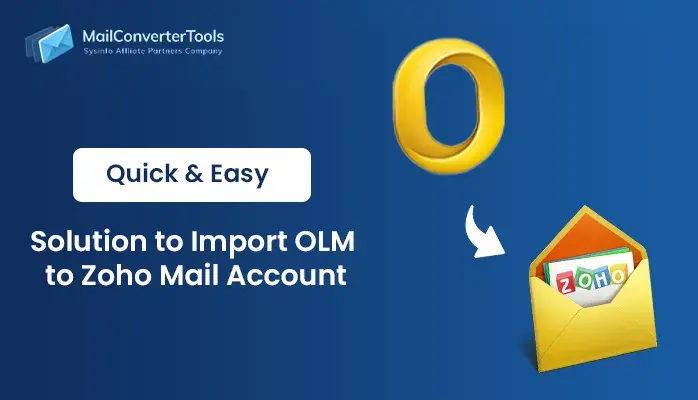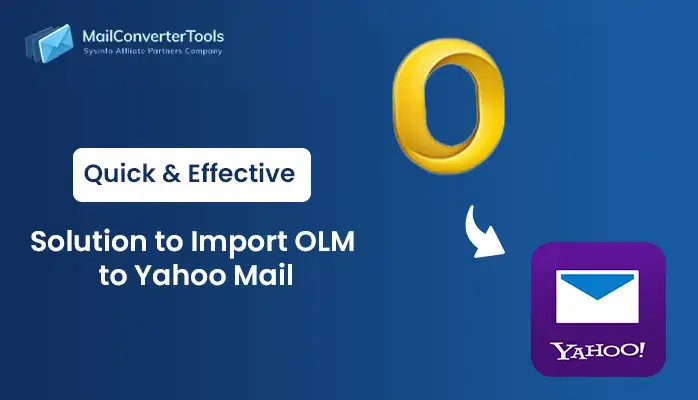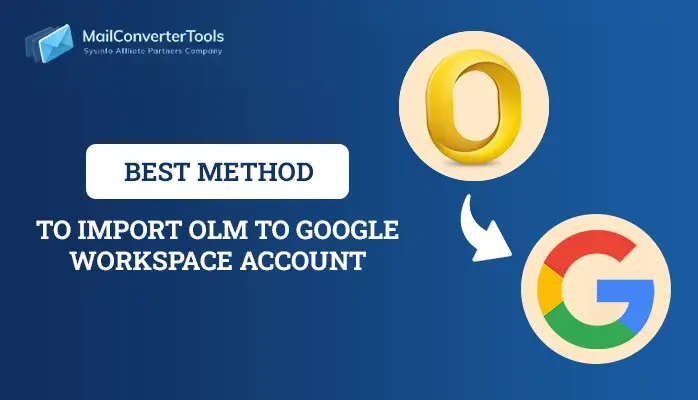-
Written By Amit Chandel
-
Updated on July 7th, 2025
Easily Import OLM to Gmail on Mac & Windows
Summary: Do you need to import OLM to Gmail and don’t know how? The general reason, every user wants to import OLM files to Gmail is its capability to be accessed anywhere. Therefore, you can manually import files or use our MailConverterTools OLM Converter. It will take care of all your files and securely transfer them to Gmail. In short, this guide will help you with the step-by-step process to ease the import of your OLM files.
An Overview
Indeed, everyone wants to use easy and intuitive webmail services these days. In addition, Gmail is a popular web-based application with robust features and is much better than Outlook OLM.
The complexities user faces while using OLM can be resolved if you import OLM file into Gmail. You can easily integrate them with other Google services. However, many users also prefer to Convert OLM to PDF, a versatile and platform-independent format. Of course, converting OLM to PDF will allow you to store your (.olm) files on your desktop.
There are many reasons that Gmail is better than Outlook OLM. You can easily operate your OLM files then on Windows and Mac machines. Some more reasons are given below to ensure that importing OLM files is a good decision.
Why Upload an OLM File to Gmail?
Outlook for Mac and Gmail are widely used email platforms. The similarities between them in offering features and email management are quite popular. But, Gmail is better in several terms than Outlook OLM, so the user wishes to import OLM to Gmail. Some of the benefits are given below:
- Built-in features and user-friendly interface supporting integration with other Google services.
- Gmail can handle large attachments and offers 15GB of free storage.
- Easily accessible anywhere, anytime, on any device.
- Enhanced security options and protection from malware threats.
- Provides real-time collaboration, effective mail organization, and productive tools.
- Allows easy configuration with Outlook and offers advanced search options to manage Gmail mailboxes.
How to Import Outlook OLM to Gmail?
Two procedures can be used to move OLM files to Gmail. Firstly, you can use the manual method. Secondly, you can use a professional tool that is a direct approach and makes your transferring process smooth. Let’s understand these methods and follow their steps to complete the task.
Manual Method to Import OLM Files to Gmail
To manually transfer OLM file to Gmail users must perform these three steps:
1. Enable Access to IMAP in Gmail
Follow the steps given below to start with the process:
- Firstly, sign in to your Gmail account > Gear icon > See All Settings.
- Move to Forwarding and POP/IMAP tab. In the IMAP Access section Enable IMAP.
- Click on the Save Changes button to successfully enable IMAP in Gmail.
The second step to import OLM to Gmail is completed.
2. Configuring Gmail Account in Outlook for Mac
To sync your Gmail account with Outlook for Mac, follow the steps given below:
- Open Outlook Mac application. Go to Outlook > Tools/Preferences > Account.
- Next, click the + icon and select the New Account option.
- The add account dialog box will appear. Enter your Gmail credentials in it and click Continue.
- Review your mail access and hit the Allow button to complete the configuration process.
Your Gmail account items can be displayed in Outlook. You can wait for a while until the process is completed. It may take longer if the file size is too large.
3. Transfer OLM File to Gmail
This last step ensures the completion of the manual process for importing OLM files. Follow the steps given below:
- Open your Gmail account to move the OLM(.olm) files in Outlook.
- Right-click on the Outlook folder and choose Copy to option.
- A pop-up window will appear. Copy the contents of the folder in the Newly Generated Label.
- Hit the Send/Recieve button for successful completion.
Following the above steps you finished the manual process to import OLM file into Gmail. However, this method has some limitations. As a result, difficulties may arise.
Limitations of the Manual Method
- It is a lengthy and time-consuming process.
- There is a high chance of data being lost if any of the steps are skipped.
- Unsuitable for transferring files in batches.
Professional Tool for Uploading OLM Files to Gmail
MailConverterTools OLM Converter is an effective solution when you encounter issues importing OLM files. This tool has exclusive features and saves you from extra effort. It supports all versions of Mac Outlook and supports to convert all OLM files into different file formats. So, you can save OLM data into PST, MBOX, EML, and many more. You can also Import OLM Files to Office 365 on Windows using this tool making the migration process easy.
Here are the steps to import OLM to Gmail:
- Install the tool on your system and run it as administrator.
- Select the OLM files from the system and click Next.
- Then, choose the folders to import in the new slide and click Next.
- Later, select Gmail as your destination email client from the drop-down list.
- Login to your Gmail account using the right credentials.
- If required, you can opt for the additional features given.
- Lastly, click the Convert button to complete importing OLM files.
- You can also save the imported report on your desktop.
Thus, we have discussed all the measures to import Outlook OLM to Gmail. Now, whether you are a technical user or not this tool will help you whenever you wish to import OLM files.
Explore More: Import OLM to HotMail
Conclusion:
To sum up, importing OLM files is a tough task. However, to import OLM to Gmail, you just need a professional tool. You can use the manual method but its limitations can’t be ignored. Choosing the recommended mail converter tool can be a better option to avoid hassle. Now, you can transfer your files easily and manage them from anywhere.
Frequently Asked Questions(FAQs)
Q. How do I export Outlook emails from Mac to Gmail?
Ans: To export Outlook emails from Mac to Gmail, follow the steps given below:
1. Open a Gmail account and enable IMAP access.
2. Then, run Outlook for Mac and configure the Gmail account.
3. After that, use the Copy to > Copy options to migrate Outlook for Mac mailbox data to the Gmail account.
However, this process can be hectic if migrating huge data. Therefore using MCT OLM File Converter is a smart choice. It is easy to use and has no complicated steps.
Q. Can I import OLM contacts to Gmail in bulk?
Ans: To import OLM contacts to Gmail in bulk use the OLM Converter tool. This tool will help to import OLM to Gmail quickly saving you time. Go through the steps given below to import:
1. Download the converter tool on your desktop and run.
2. Select OLM file > Open > Next.
3. From the preview panel, select the Contacts folder.
4. Later, select Gmail as your destination email client and log in.
5. Lastly, choose appropriate options and click on Convert to import OLM contacts.
About The Author:
Meet Amit, an experienced SEO expert and content planner. He uses his creativity and strategy to create content that grabs attention and helps brands reach their goals. With solid skills in digital marketing and content planning, Amit helps businesses succeed online.
Related Post