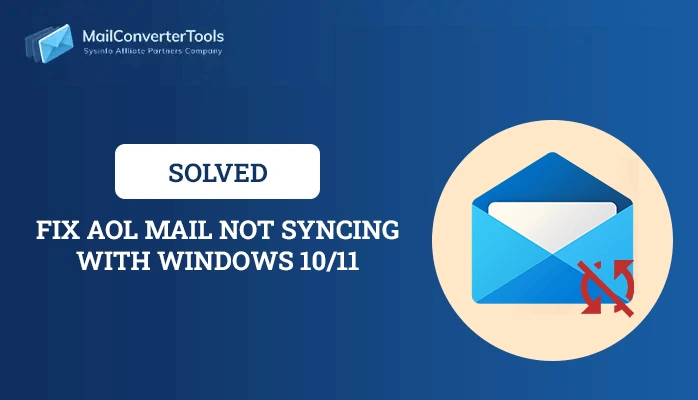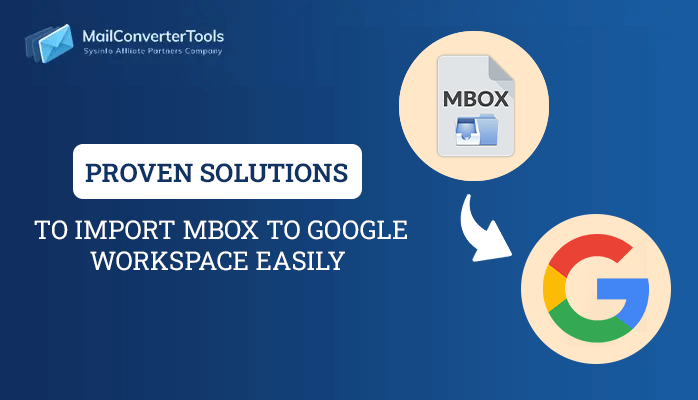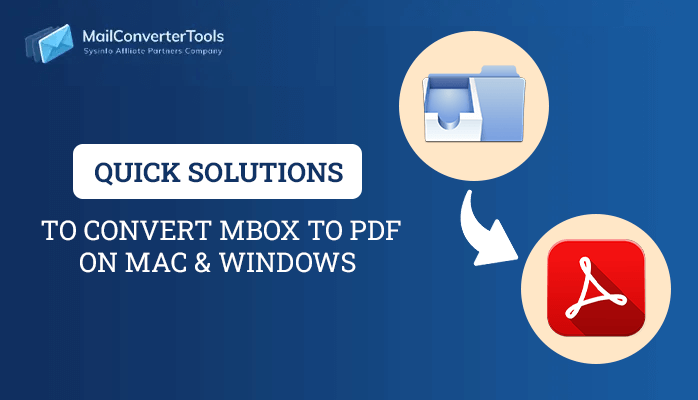-
Written By Priyanka Kumari
-
Updated on February 27th, 2025
List of Errors in Outlook Express and their Troubleshooting Ways
If you want to know what are Common Errors in Outlook Express, then go through the article. Outlook Express may be a popular email client for Windows users. It was lastly updated with Windows XP SP 3 pack. Outlook Express creates its file in DBX format so if any sort of error or corruption occurs; it directly affects the DBX file. Any kind of Outlook Express error may lead to an inaccessible DBX file.
At times, users might not be ready to open the Express file because it started hanging and behaved abnormally while opening. This is the initial stage of database loss and to resolve the corruption issue, you’ve got to repair the Outlook Express DBX file. But first, we must know all possible common errors in Outlook Express
Common Errors In Outlook Express
- Image previews Stop Working
- ‘Message could not be displayed:…’
- ‘Folder could not be displayed.’
- ‘Outlook Express could not open this folder. Possible causes are Low disk space. Low memory.’
- Outlook Express keeps downloading the single E-mails repeatedly
- Giving ‘Server time out‘ error
- Cannot find the server
- Toolbar buttons have disappeared.
There are certain workarounds by which one can easily repair the corrupt DBX files. If you go through the manual process, first you have to find the location of the DBX files. Then copy the mailbox items to a newly created backup of the Outlook Express mailbox folder and then import the mailbox again. Follow the below-given steps to start it.
Also Read: Convert DBX to PST
Locate the Store Folder
- Run Outlook Express.
- Select Tools from the Menu and choose Options.
- Click the Maintenance tab and then Store Folder.
- The Store Location panel will open and you have to copy the store location it by executing the following steps:
- Take the mouse pointer to the top of the box under the ‘Your personal message store is located in the following folder box.
- After that, press and hold the left push button of the mouse and drag the pointer across the box named ‘Your personal message store is located in the following folder‘.
- Now, copy the location.
- To close the dialog box click twice the Cancel button.
Copy All the Data from the Store Folder
- Go to Start → Run and paste the copied location and click ‘OK‘.
- Go to the Edit menu and click Select All and Copy.
- Now close the windows.
Create a Backup Folder
- Create a New Folder in your desired location and name it accordingly.
Paste the Folder Contents into the New Backup Folder
- Now, open the newly created backup folder.
- Right-click inside of the folder and click paste.
Move All Mailbox Items from the Outlook Express Mailbox Backup Folder
It would be very easy for you without causing any problems. Follow the steps to import all the files:
- Run Outlook Express.
- Go to File menu → Import.
- An Outlook Express Import window will open, now Choose the Outlook Express version, that you are using from the list. Click the ‘Next‘ button.
- Now click on the ‘Browse‘ button select the folder where the copied file is stored from the original location and again click ‘Next‘.
- Select the folders you want to import or you can simply select all folders and click the ‘Next‘ button.
Now you need to relaunch the Outlook Express and check the mailbox you have imported. This is the manual process by which you can repair your corrupt DBX file or take a backup of your files. However, this manual process is quite lengthy and is also not effectively applied to every type of corruption case. To repair deep corrupt DBX files, you can obtain professional tools i.e. DBX Recovery Tool, which is more effective as well as very fast and provides you with complete recovery of corrupt DBX files.
Final Thoughts!!
In this article, we enlisted some Common errors in Outlook Express Also we have provided workarounds to solve such kinds of errors. There are several reasons for the error in Outlook Express. However, one of the major reasons is corruption in DBX files, but you need not worry as you can recover DBX files with the help of the DBX Recovery Tool. And if you want to migrate your Outlook Express emails to Outlook then you can use DBX to PST Converter to perform the task in one go.
About The Author:
Priyanka Kumari is a technical content writer in the fields of Email Migration, Data Recovery, Cloud Migration, and File Management. She is dedicated to simplifying complex technology terminologies for all users. Her articles and guides demonstrate her commitment to streamlining email management for professionals or businesses of any size.
Related Post