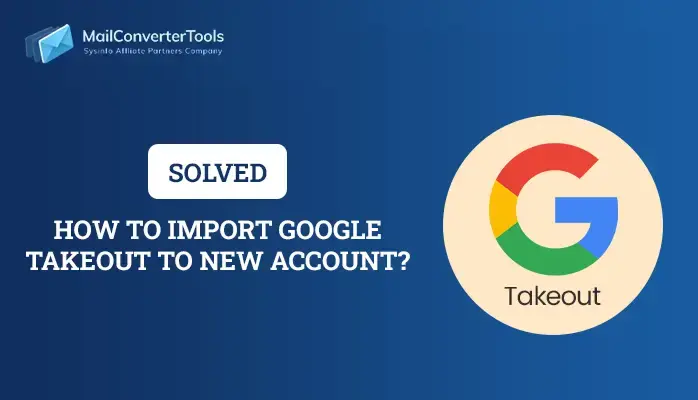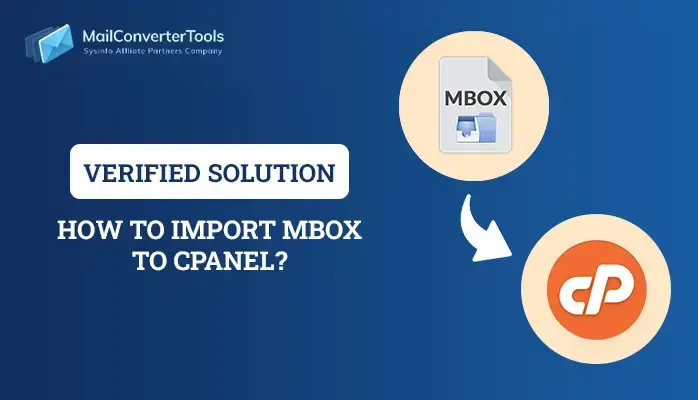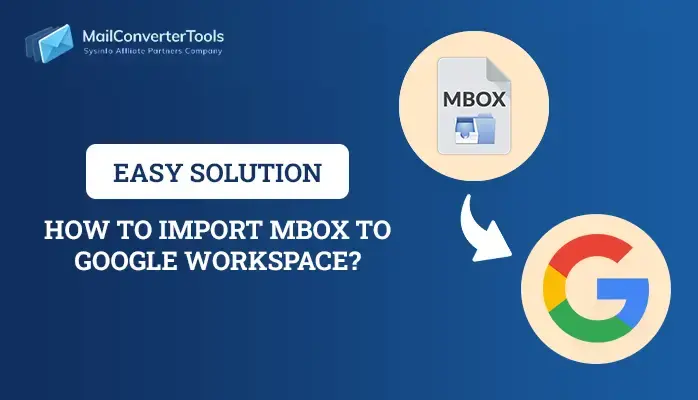-
Written By Priyanka Kumari
-
Updated on April 8th, 2025
How to Export Thunderbird to PST File Format? Solved
Summary: Thunderbird is an open-source application used to store all the personal data of a user. It is one of the most widely used email clients readily available in the market, and the email items save in the form of MBOX format. It requires much technical support and knowledge. There are various email clients apart from Thunderbird that uses the MBOX file format. But nowadays, users have a high demand for MS Outlook as it provides advanced security features. Therefore, they are looking for a solution to convert Thunderbird to PST file. In this technical guide, we’ll mention different procedures to export Thunderbird to PST files. Along with that, we’ll go through with an automated solution such as MailConverterTools MBOX Converter Tool.
How to Convert Thunderbird to PST?
Now, I will mention different methods to convert Thunderbird to Outlook PST.
- Converting Thunderbird MBOX to Outlook PST Manually
- Enable IMAP Protocol in Gmail
- Sync your Gmail Account to Mozilla Thunderbird
- Access the Similar Gmail Account in MS Outlook
- Automated Solution to Export Thunderbird to PST
In the above section, I have given you an overview of the procedures to export Thunderbird emails to PST file formats.
Method 1: Converting Thunderbird MBOX to Outlook PST Manually
We have already distributed the manual method into three steps. You just need to check out three procedures that will help you to complete the manual procedure effortlessly.
Step 1: Enable IMAP Protocol in Gmail
First of all, you need to sign in to your Gmail account. After that, follow the below steps.
- Click the Gear icon > Settings.
- Now, navigate the Forwarding and POP/IMAP tab > Enable IMAP option.
- Then, Click on the Save Changes button and log out from your account.
Let’s move toward the second step of the manual procedure. It will help you to convert Thunderbird to PST.
Step 2: Sync Your Gmail Account to Mozilla Thunderbird
Run Thunderbird Email client and check out the remaining steps.
- Navigate to Tools > Account Settings > Account Actions > Add Mail account.
- Type your name, email address, and password, respectively.
- Now, click on the Continue button > IMAP > Done option.
- After that, Click on the mailbox folder, which is shown on your Thunderbird interface, to access the user’s new email account.
Here, we have highlighted the second step to syn your Gmail Account to Mozilla Thunderbird. It will assist you to export Thunderbird to PST. Now, we’re moving further toward the third step.
Step 3: Access the Similar Gmail Account in MS Outlook
Now, you need to launch Microsoft Outlook on your local system. After that, follow the below steps.
- Navigate to File > Add Account > Manual Setup > Next.
- Select POP or IMAP > Next.
- After that, click on the Advance Settings button and choose the first option in the Outgoing Server tab.
- Now, in the Advanced tab, write the port numbers as 993/995 and 465/587 corresponding.
- Click on the Ok button > Test Settings.
- In the end, click on the Next button when every detail is authenticated.
Henceforth, we have successfully completed the manual method to perform Thunderbird to PST conversion process. But every manual procedure has some loopholes.
This manual method will be helpful in situations when there are limited emails. For bulk data migration, this can be a bit bad. Moreover, If you don’t have technical expertise, go through the third-party tool for quick-witted conversion. Furthermore, I will discuss a third-party utility.
Method 2: Automated Solution to Export Thunderbird to PST
MBOX Converter Tool is an efficient and reliable solution to convert Thunderbird to Outlook PST. Along with that, you can simply backup Thunderbird data in bulk. Additionally, there is a mail filter that depends upon the date range. It provides a user-friendly interface to its technical and non-technical users. Further, I will mention steps that will help to clear all your doubts.
Steps to Convert Thunderbird to PST Easily
- Start the utility as administrator.
- Choose the Thunderbird emails and you can preview them in a preview panel.
- After that, choose PST as a saving file format.
- In the end, click the Convert button.
Hence, we have successfully completed the steps to perform Thunderbird to PST conversion process in a few clicks.
Explore More: Import MBOX to iCloud
Conclusion
In this article, we have discussed the best possible methods to convert Thunderbird to PST. You can follow the manual approach. But, if it does not prove helpful, then you can opt for a third-party tool.
About The Author:
Priyanka Kumari is a technical content writer in the fields of Email Migration, Data Recovery, Cloud Migration, and File Management. She is dedicated to simplifying complex technology terminologies for all users. Her articles and guides demonstrate her commitment to streamlining email management for professionals or businesses of any size.
Related Post