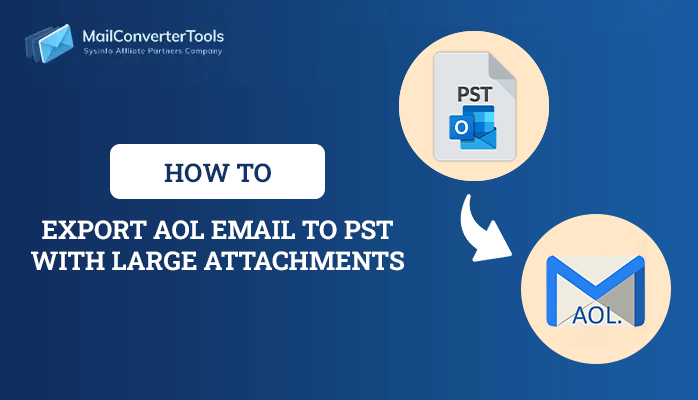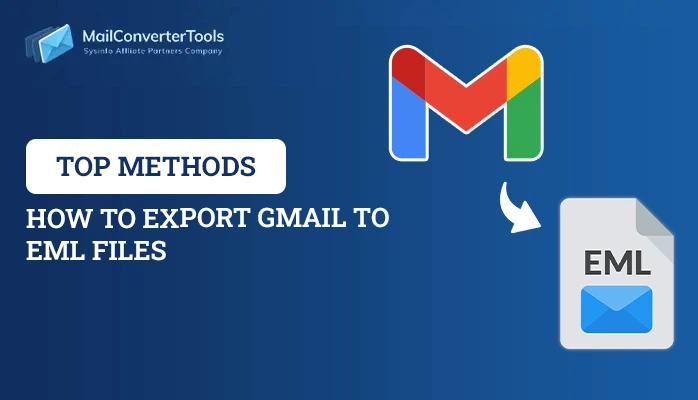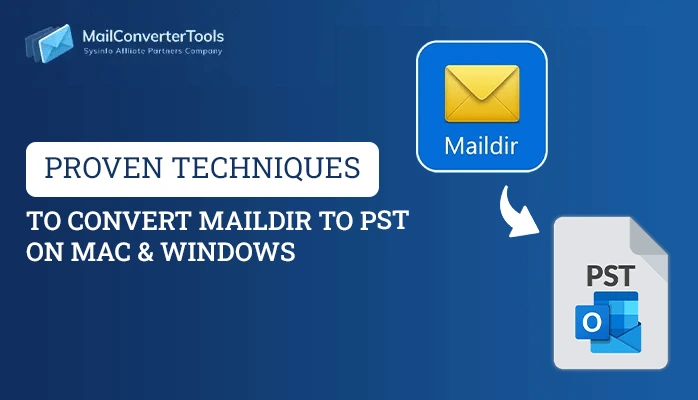-
Written By Priyanka Kumari
-
Updated on April 7th, 2025
How to Export Yahoo Mail to PST in 2025? Best Guide
Summary: In 2025, managing and protecting your email data is essential for any business. Imagine losing years of important emails due to a server issue or an accidental deletion. If you’re a Yahoo Mail user, you’ve probably thought, What if I lose access to my emails? For the same, the best solution is to export Yahoo mail to PST. Therefore, we will learn various methods for safeguarding your Yahoo Emails by converting them to PST. Here we will learn, about the user-operated method and the industry-accomplished way with the MailConverterTools Yahoo Mail Backup Tool to do the same in a hassle-free manner.
Why Users Should Backup Yahoo Mail to PST?
It’s a smart move to ensure your emails are safe, accessible, and organized. Here are some stand explanations to export Yahoo Mail to PST:
- Your emails stay safe and sound even if your Yahoo account has security issues.
- Users can keep their emails neatly sorted and easily searchable.
- It can keep important records safe and compliant just got easier with proper email archiving.
- A PST backup acts as a safeguard against accidental deletion or unexpected account issues.
- Along with that, Yahoo’s free service is subject to discontinuation at any time.
How to Export Yahoo Mail to Outlook PST?
Unlike Gmail, Yahoo Mail does not offer a direct option to backup Yahoo Mail to computer. As a result, alternative methods must be used to back up your Yahoo Mail. Firstly, we will use MS Outlook to export Yahoo Mail to PST. This method is lengthy and time-consuming. Alternatively, the second way is to use professionally approved backup software.
Technique 01: Forward Yahoo Mail to Outlook PST With Microsoft Outlook
You can convert your Yahoo content to PST format through the manual process. Whether you’re backing up important messages or planning to switch email clients, these four steps will guide you through saving your Yahoo communications to PST format.
Step 01: Setting Up Your Yahoo Account in Outlook
- To begin, launch Outlook and find File in the top-left corner.
- Then, click Add Account >> Manual setup > Next.
- After that, select POP/IMAP >> Next.
Step 02: Connecting Your Account
- Now, type in your Yahoo email and password.
- Afterward, choose IMAP as your account type.
- Then, enter mail.yahoo.com for both incoming and outgoing servers.
- Hit More Settings and check Outgoing Server Requires Authentication.
Step 03: Getting the Technical Details Right
- Incoming Server (IMAP): Use port 993 or 143.
- In this instant, set Incoming to SSL encryption.
- Outgoing Server (SMTP): Use port 465 or 587
- After that, set Outgoing to TLS encryption.
- Click OK > Next to finish the setup.
Step 04: Saving Your Emails to PST
- In Outlook, move to the File menu >> Open & Export >> Import/Export.
- Now, choose Export to a file > Next.
- Then, select Outlook Data File (.pst) > Next.
- Afterward, pick which emails to save.
- Choose where to save your PST file
- At last, hit Finish to export Yahoo Mail to PST.
Quick Note: While this method is free, it works best if you’re comfortable with technical steps. Along with that, it could only convert a few emails. If you’re handling lots of emails or prefer a simple and industry-oriented next method.
Technique 02: Expert-Recommended Method to Export Yahoo Emails to PST
The ultimate Yahoo email management companion is the Yahoo Mail Backup Tool. This versatile solution takes out exporting Yahoo emails by supporting various formats, with Outlook PST being a standout option. What sets this tool apart is its intuitive design that welcomes both First-time users and tech experts alike. This advanced tool also aids users to forward Yahoo Mail to Gmail, Zoho Mail, Yandex, iCloud, and other web and cloud-based email clients. Users can follow a few simple steps to export Yahoo Mail to Outlook PST.
Straightforward Steps to Export Yahoo Mail to PST
- First of all, run the Yahoo Backup Tool in your system.
- Then, choose Single or Batch Mode for your backup.
- After that, Log in with your Yahoo credentials.
- Now, select the folders you want to export.
- Afterward, pick PST as your export format.
- Choose where to save (File destination) your file.
- Then, apply any filters you need.
- At last, click Start and wait for completion.
Now users have their chosen Yohoo Mails as PST files. This tool works smoothly across all operating systems. It puts security first while speeding through conversions, whether you’re handling a single email or processing them in bulk.
Ending notes
When users need to export Yahoo Mail to PST, choosing the right conversion method makes all the difference. While manual options exist, the Yahoo Mail Backup Tool stands out as the most reliable solution for converting your emails to PST format. This professional tool not only simplifies the entire process but also ensures your emails, contacts, calendars, and attachments are transferred securely with their original structure intact. This tool offers the perfect balance of simplicity and functionality, making email conversion a breeze for personal correspondence as well as business.
Frequently Asked Questions(FAQs)
Q 1. How do I export Yahoo Mail to PST?
Ans: You can easily export Yahoo Mail to PST with the Yahoo Mail Backup Tool.
1. Run the Yahoo Backup Tool on your system.
2. Choose the backup mode: Select either Single or Batch Mode.
3. Log in with your Yahoo credentials.
4. Select the folders you want to export.
5. Pick PST as your export format.
6. Choose the destination where you want to save your file.
7. Apply any filters you need.
8. Click Start and wait for the process to complete.
Q 2. Can I transfer Yahoo emails to PST with attachments?
Ans: Yes, you can transfer Yahoo emails to PST with attachments with the expert recommended MailConverterTools Yahoo Backup Tool.
About The Author:
Priyanka Kumari is a technical content writer in the fields of Email Migration, Data Recovery, Cloud Migration, and File Management. She is dedicated to simplifying complex technology terminologies for all users. Her articles and guides demonstrate her commitment to streamlining email management for professionals or businesses of any size.
Related Post