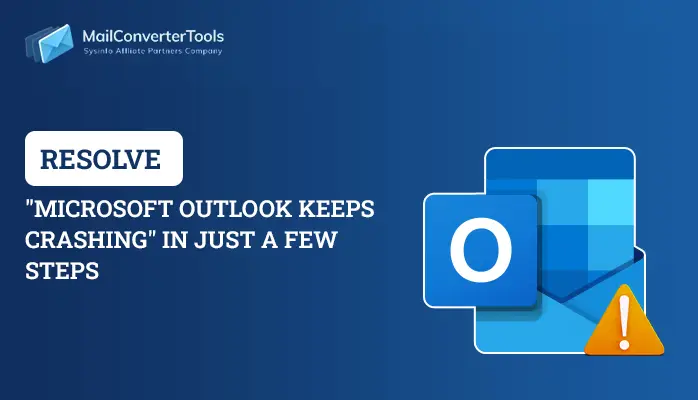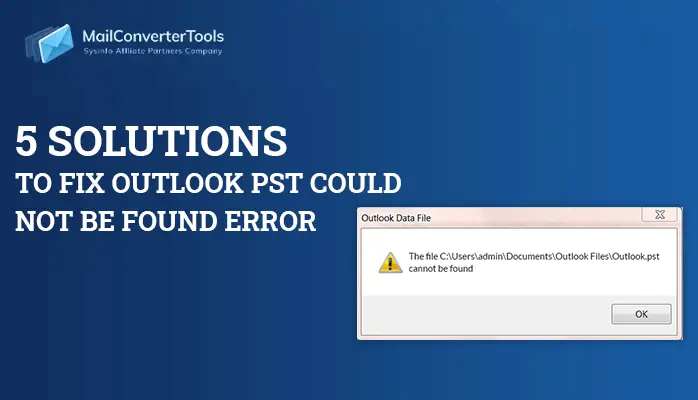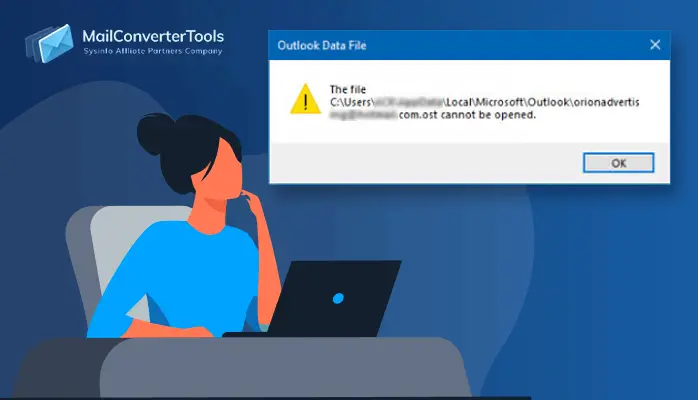-
Written By Priyanka Kumari
-
Updated on April 4th, 2025
Different Fixes to Resolve Outlook Not Receiving Some Emails Problem
As we all know that Outlook is the most commonly used email application because of its varied features. However, sometimes users may face issues like, ‘Outlook not receiving some emails’, ‘Outlook is slow to receive emails’, etc while sending or receiving emails. So, it becomes necessary to tackle the root causes of such errors.
If you have not received certain emails or any new messages in Outlook are missing altogether, then troubleshooting could help you pinpoint and fix this issue. The article will discuss all possible causes and will provide the necessary solutions to rectify the issues pertaining to Outlook’s unable to receive mail problems. So, let’s get started.
Also Read: Fix “Your Mailbox has been Temporarily moved” Error in Outlook 2016How to Fix Outlook Not Receiving Some Emails Problem?
Here, I have described various methods to resolve this ‘not receiving some emails in Outlook’ issue.
#1 Check the Internet Connectivity
First of all, you need to make sure that you are connected to the internet. After confirming your internet connectivity, do assure that you are working online in Outlook.
- You have to look at the lower-right corner of the Outlook window. If it says Disconnected, Working Offline, or Trying to connect, this indicates you are not connected to your email server.
- After that, click on the Send/Receive tab.
- Now, click Work Offline in the Preferences group. You will now see Connected to Server in the lower-right corner of the window.
- Then, click the Send/Receive All Folders button in the Send & Receive group.
- Finally, check to see if the message is now in the Sent folder or it is still in the outbox.
#2 Check Other Locations for Email messages
It might be possible that emails are in the Junk folder. Additionally, you might have recklessly downloaded them on another device, such as your phone or personal computer.
#3 Create a New Profile
If the Outlook profile is corrupt, then there are chances that it can cause you to stop receiving emails. So, to get rid of this, you have to create a new profile and set it up with your email account. Doing this can help you solve Outlook not receiving some emails problem. Follow the below steps:
- Firstly, click on the File tab.
- Then, click the Account Settings.
- Now, select Manage Profiles from the drop-down list.
- After that, click Show Profiles >> Click Add.
- Enter a name for the new profile in the Profile Name box and click OK.
- Just follow the prompts to set up your email account in the new profile.
- Then, Restart Outlook >> Click File >> Click Account Settings.
- Select Change Profile from the drop-down list.
- After that, click OK
- Again Restart Outlook.
- Select the name of the new profile you created in the Profile Name list and click OK.
#4 Outlook Clashes with Firewall /Antivirus software
There might be several issues with newly installed or existing Firewall Anti-Virus, which is misconfigured and that’s why Outlook not receiving some emails error happens. So, users have to temporarily disable these types of software from the system to see if the email problems have vanished. If this fixes the problem, then you have to try re-installing or re-configuring your Firewall or Antivirus software correctly.
#5 Incorrect settings of POP or IMAP protocols in Outlook
Sometimes it happens that the incorrect POP or IMAP settings in the user’s Outlook account stop it from receiving emails. Therefore, in order to check the account settings and to fix Outlook incoming mail issue you have to follow the given steps:
You have to go to the POP and IMAP Account Settings and make sure that the filled details are accurate:
- Your Name: Sender’s name that they would like to appear on emails
- Email Address: Your full email address
- Account Type: POP3 or IMAP
- Incoming mail server: Provided by ISP
- Outgoing mail server (SMTP): provided by ISP
- User Name: Your email account username
- Password: Your email account password
#6 Add-ins are preventing Outlook from receiving email messages
Well, enabling an add-in increases the application’s functionality and features, however, there is a possibility that new add-on features may cause some problems in receiving emails. So, to confirm whether an add-in is affecting normal operation you are required to launch Outlook in safe mode.
You May Also Like to Read
Fix Outlook Error Code 8
Fix “Outlook PST is in use and cannot be accessed”
Wrapping Up
The article discussed all the causes that make Outlook unable to receive emails. All the methods to fix Outlook not receiving some emails issue have been described in detail. In case your PST file is corrupted or damaged then you can also try MailConverterTools Outlook PST Recovery Software to extract data from the damaged PST file. I hope it helps.
About The Author:
Priyanka Kumari is a technical content writer in the fields of Email Migration, Data Recovery, Cloud Migration, and File Management. She is dedicated to simplifying complex technology terminologies for all users. Her articles and guides demonstrate her commitment to streamlining email management for professionals or businesses of any size.
Related Post