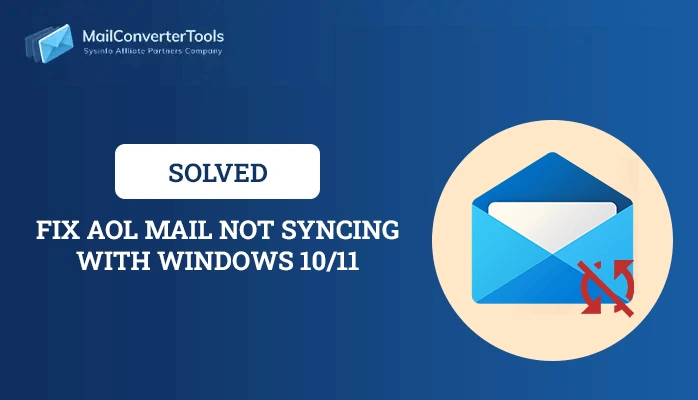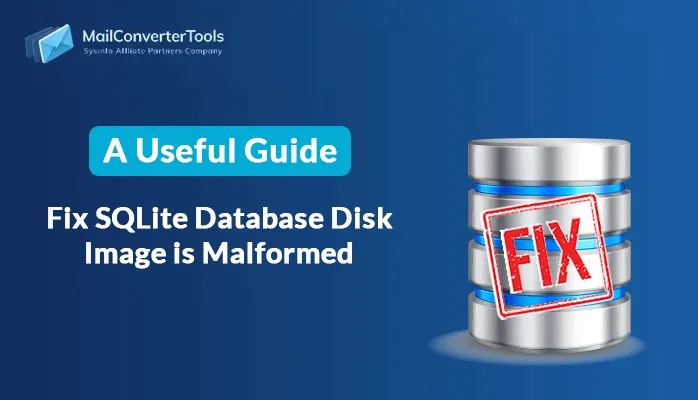-
Written By Priyanka Kumari
-
Updated on February 10th, 2025
Fix Recovery Pending State in SQL Server Database Quickly
Summary: Dealing with pending states in SQL Server can be challenging for any database administrator or developer. This issue occurs when the SQL Server fails to recover a database due to problems like corruption or system crashes. However, fixing the recovery pending state in the SQL server database can be complex. In this article, we’ll cover the most common reasons for this problem and provide clear steps to fix this issue. Moreover, an expert Microsoft SQL Repair Tool is suggested for ease and accurate output.
Reasons to Fix SQL Database Recovery Pending
The Recovery Pending state in SQL Server typically indicates that the database is in suspect mode. This can happen for several reasons:
- SQL Server Database file is corrupted or inaccessible.
- A sudden system shutdown or crash.
- Also, SQL Server service interruption.
- Issue with Disk space to store SQL files.
- All the transaction log files stop processing.
How to Fix Recovery Pending SQL Server?
The primary cause of the recovery pending state is that the SQL Server is unable to complete the recovery process. Let’s break down how to resolve recovery pending SQL server with its execution steps, limitations, and benefits.
Manually Fix Recovery Pending State in SQL Server Database
A manual way to fix this issue is done through different steps. Before proceeding with the execution steps, please make a copy of the SQL database file.
Step 1: Turn Off the Auto Close Feature
- Firstly, open the SQL Server Management Studio (SSMS).
- Now, connect to the SQL Server instance.
- Right-click and select the Properties option.
- After that, click on Option and set the value False for Auto Close.
- Lastly, click on OK to save the changes.
Step 2: How to Check Recovery Pending Status in SQL Server?
Run the DBCC CHECKDB command to identify the corrupt file:
| DBCC CHECKDB (‘YourDatabaseName’); |
If any corruption is found, you may need to repair and restore the corrupt database file.
Step 3: Restore the Files
- Firstly, open SSMS on your system and click on New Query.
- Set the SQL database in Emergence mode:
- After that, switch the database into Multi-user mode:
- Now, detach the database:
- Lastly, reattach the database:
| ALTER DATABASE [DBName] SET EMERGENCY; |
| ALTER DATABASE [DBName] set multi_user |
| EXEC sp_detach_db ‘[DBName]’ |
| EXEC sp_attach_single_file_db @DBName = ‘[DBName]’, @physname = N'[mdf path]’ |
Step 4: Repair the File
- Again, set it to Emergence Mode:
- Now, change it to Single Mode:
- Next, Repair by using the given command:
- Lastly, change into Multi-Mode:
| ALTER DATABASE [DBName] SET EMERGENCY; |
| ALTER DATABASE [DBName] set single_user |
| DBCC CHECKDB ([DBName], REPAIR_ALLOW_DATA_LOSS) WITH ALL_ERRORMSGS; |
| ALTER DATABASE [DBName] set multi_user. |
Limitations of the Manual Method
- The manual method is complex, lengthy, and takes too much time to recover.
- Need a good technical understanding of how to execute commands.
- Also, it increases the chances of losing data confidentiality and integrity.
Dedicated Tool to Fix Recovery Pending State in SQL Server Database
The Microsoft SQL Repair Tool is one of the best and most reliable tools to recover corrupt database SQL files. Also, it provides a high rate recovery of tables, views, stored procedures, and other SQL objects. Along with that, it backs the SQL database file from the pending state and provides a dual recovery mode for quick recovery. Moreover, it recover SQL database in Suspect Mode and provides more advanced features including:
- Allow users to preview the content during the process.
- Option to remove duplicates as per your needs.
- Moreover, highly compatible with all SQL versions.
Steps for SQL Recovery Pending Fix
- Firstly, launch the Microsoft SQL Repair Tool as an admin.
- Then, click on Open to add the corrupted file.
- After that, select the Recovery Mode and use optional features. Click Ok.
- Further, Preview and select the files to repair.
- Lastly, click on Save and define the Path to Save resultant file. Hit OK.
Conclusion
In conclusion, the Recovery Pending state in SQL Server can be fixed easily by using the above methods. To fix the recovery pending state in the SQL server database, you can choose either a manual or a professional tool. However, the manual method takes more time and increases the chance of data loss or creates errors. Therefore, to avoid these limitations, using a professional method is a good choice.
Frequently Asked Questions
Q. How do I solve the recovery pending state in the SQL server database?
Ans- Follow the execution steps:
1. Launch the Microsoft SQL Repair Tool on your device.
2. Next, select the Open option to add the corrupt file.
3. Afterward, select recovery mode and apply other features. Hit OK.
4. Further, Preview and select the folders, and finally, click on Save.
Q. Which utility is best to fix the SQL database recovery pending?
Ans- The Microsoft SQL Repair Tool is the best to fix the recovery pending state in the SQL server database. This tool provides more advanced features that help to complete the recovery quickly and smoothly.
About The Author:
Priyanka Kumari is a technical content writer in the fields of Email Migration, Data Recovery, Cloud Migration, and File Management. She is dedicated to simplifying complex technology terminologies for all users. Her articles and guides demonstrate her commitment to streamlining email management for professionals or businesses of any size.
Related Post