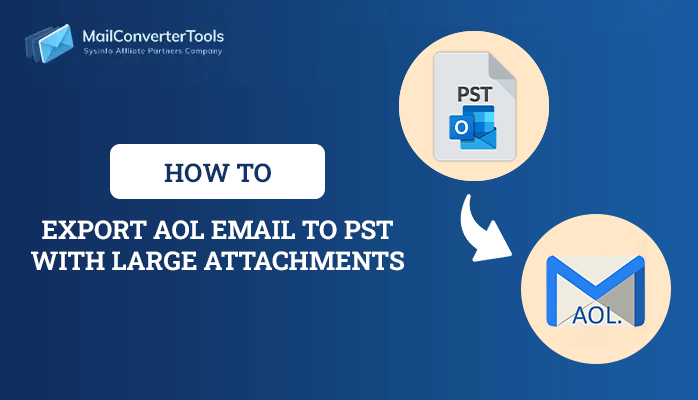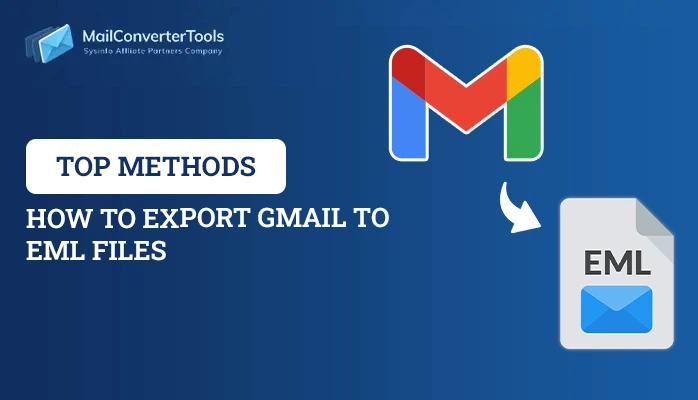-
Written By Priyanka Kumari
-
Updated on March 11th, 2025
2 Efficient Ways to Backup IMAP to PST Format in 2025
Summary: Whether you’re a working professional or self-employed, backing up is a wise decision for you, even if your account is configured with an IMAP mail server. And, if you want to access the IMAP mail server data in Outlook, you have to download IMAP mailbox to PST file format. Now, the question arises if you don’t know how to backup IMAP to PST format. Then how would you backup IMAP server items? In this article, you will find the method to backup IMAP to PST files with the help of a professional IMAP Migration Tool.
IMAP is also called Internet Message Access Protocol, and it enables you to access the mails on a webmail server from a PC or computer. But, If you want to export IMAP mail from an IMAP server to an email client like Outlook, then there is a chance that many issues arise when you opt for a manual method to export IMAP to PST files. Additionally, this requires technical knowledge.
However, one can easily backup IMAP email to PST with the help of an automated solution. One such software to resolve the query how to save IMAP to PST is IMAP Migration Tool. Before knowing the details about the IMAP to PST Free Software, let us look at the needs of IMAP to PST backup.
Also Read: How to migrate Bluehost Email to Office 365 on Windows & Mac?
Why Do We Need to Backup IMAP Server Data Into PST?
- Backup IMAP email locally: Sometimes, all the IMAP emails get listed with the subject line, and they get loaded when you open the mail. So users need to back up it.
- Access In Offline Mode: If there is not an establishment of a proper internet connection. Then to access the IMAP emails data the user needs to download it.
- Prevent from Vulnerabilities: To prevent and secure IMAP mail servers from unnecessary or unorganized threats, sometimes users want to save the webmail server data in PST format and download it locally.
- Download IMAP Emails as PST: To access IMAP emails on an Outlook account, users need to save all the IMAP emails into PST format. After that, you can import that PST file to your Outlook account.
- Transfer IMAP emails to Other Email Clients: If users want to transfer IMAP email to other email clients. Then they have to back up the IMAP mail server emails.
These are the different factors that insist users to backup IMAP to PST file with IMAP to PST Free Software. Now, Let’s move to the step-by-step guide to export IMAP mail to PST.
Manual Method to Export IMAP to PST Format
To backup imap email to pst manually, you can follow these general steps:
- Open Microsoft Outlook on your computer.
- Click on the “File” tab and select “Open & Export”.
- Click on “Import/Export” from the list of options.
- Select “Export to a file” and click on “Next”.
- Select “Outlook Data File (.pst)” and click on “Next”.
- Choose the mailbox or folders you want to export to a PST file.
- Select a destination folder and provide a name for the PST file.
- Click on “Finish” to complete the export process.
Professional Solution of How to backup IMAP to PST
MailConvertTools IMAP Migration Tool is a prominent and efficient utility to backup or download IMAP mail server items into PST file format. The software is also capable of migrating IMAP server email to different email clients with attachments. Moreover, it allows users to directly download IMAP emails directly into the local drive-in various file formats such as PST, PDF, EML, MBOX, CSV, etc.
IMAP Email Backup Software – Learn the Software’s Working
- First of all, download and Install the IMAP Backup Tool on your PC.
- After completion of the procedure of installation, launch the utility as an Administrator.
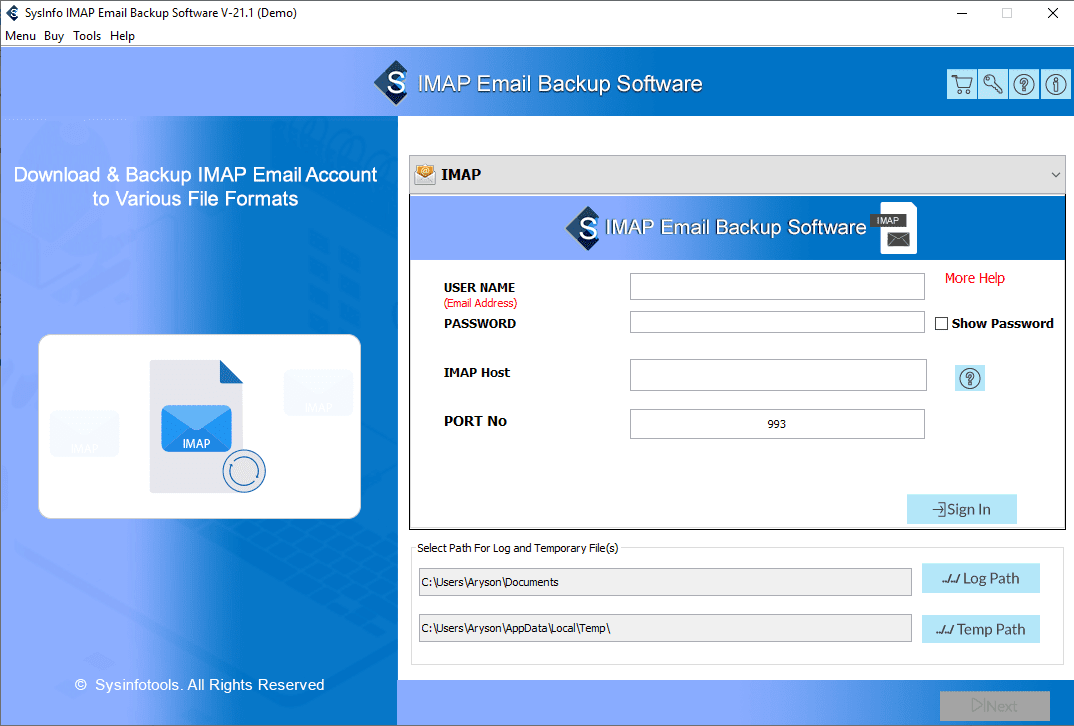
- Enter IMAP Id, password, and IMAP Host Id on the software and tap on the Sign In button.
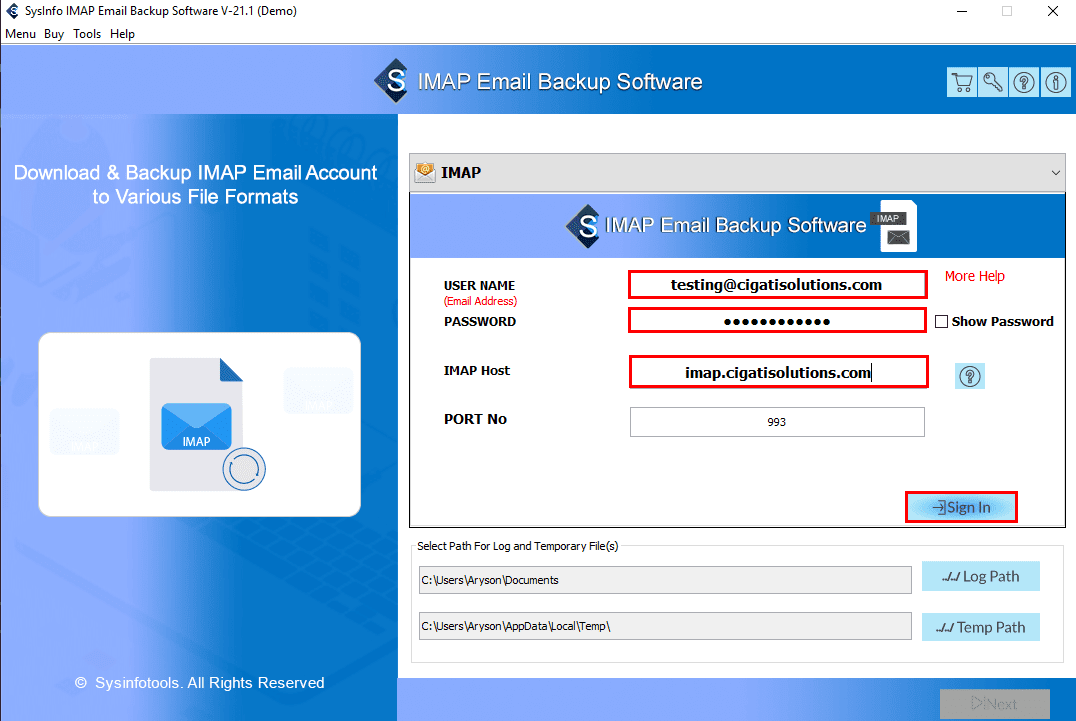
- Check the folders from the tree structure you want to backup. Additionally, you can also preview the content and attachments of a specific email and click Next.
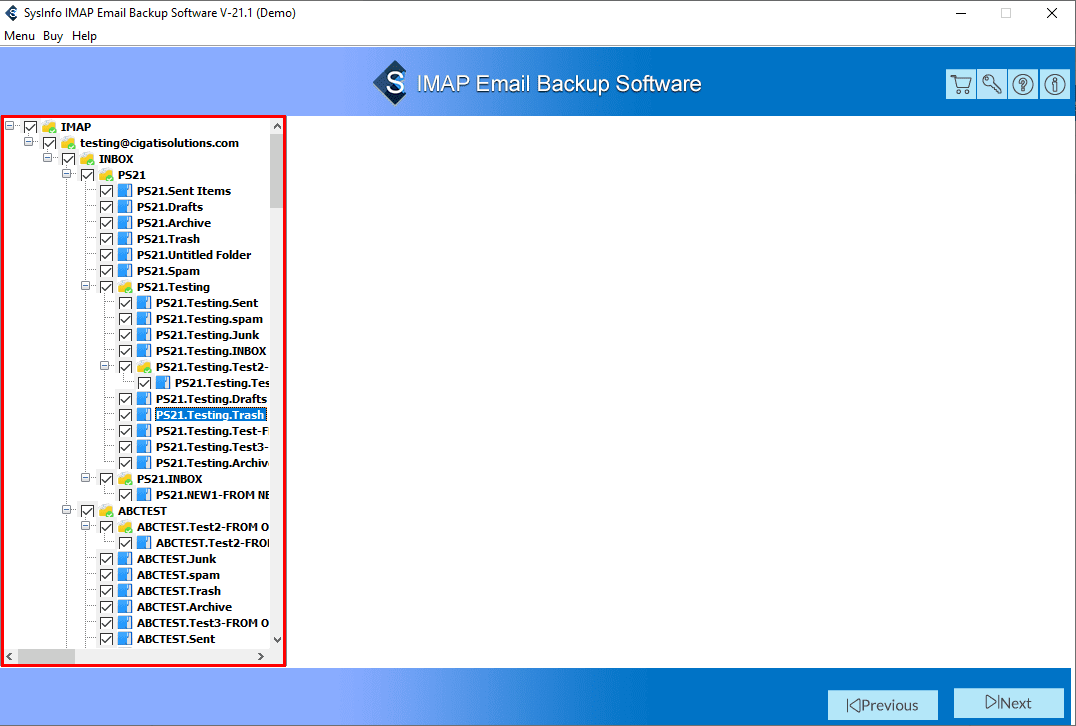
- Now, select the PST format from the drop-down menu of Saves/Backup/Migrate As.
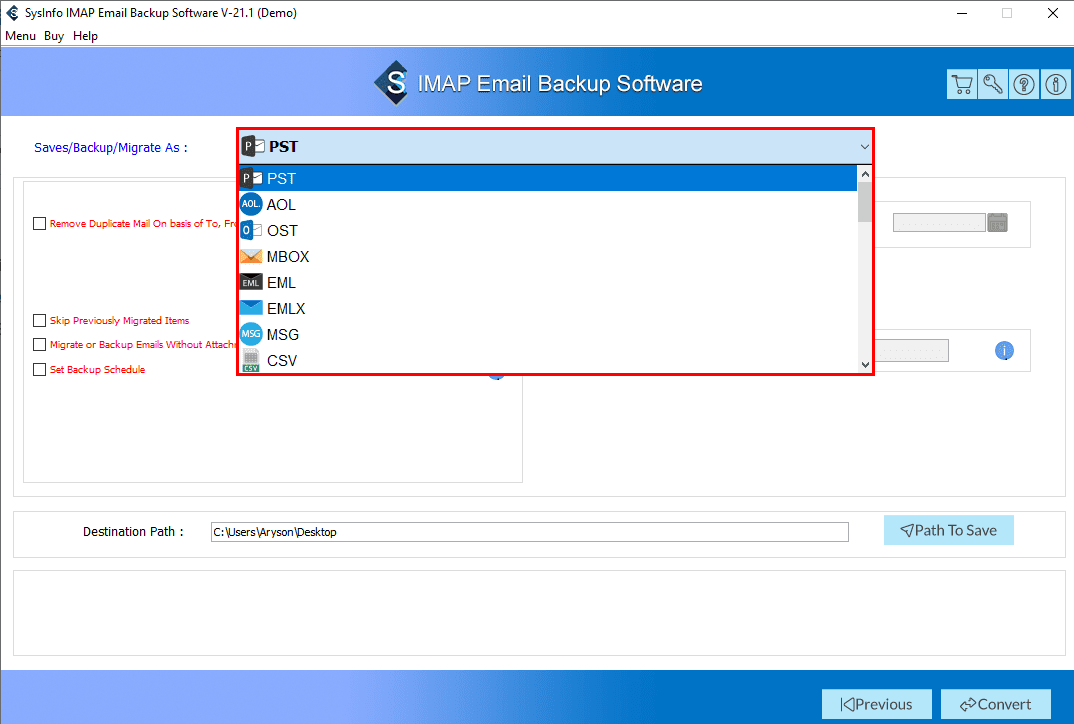
- Check these features, if necessary.
- Remove Duplicate Mail: Check this to remove duplicate emails from the chosen folders.
Skip Previously Migrate Items: Opt with this feature to exclude the previously saved items from the selected folders.
Note: This option is only applicable when you previously migrated emails using IMAP Email Backup Tool. - Migrate or Backup Email Without Attachments Files: Opt with this to backup IMAP server emails without attachments files.
- Set Backup Schedule: Tick this to set the scheduled backup of IMAP mail server emails in a day, week, month.
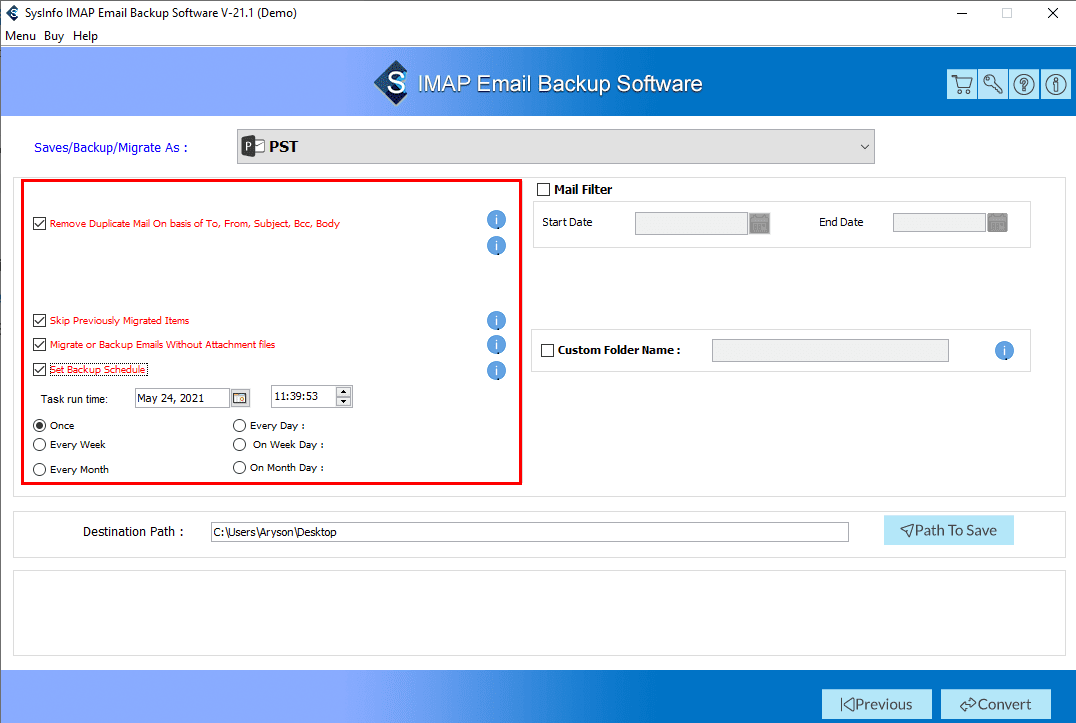
- Opt with these, if required:
- Mail Filter: Check this to backup emails from the IMAP server into a specific date range.
- Custom Folder Name: Go through with this to define the name of the resultant folder in which the backup emails will store.
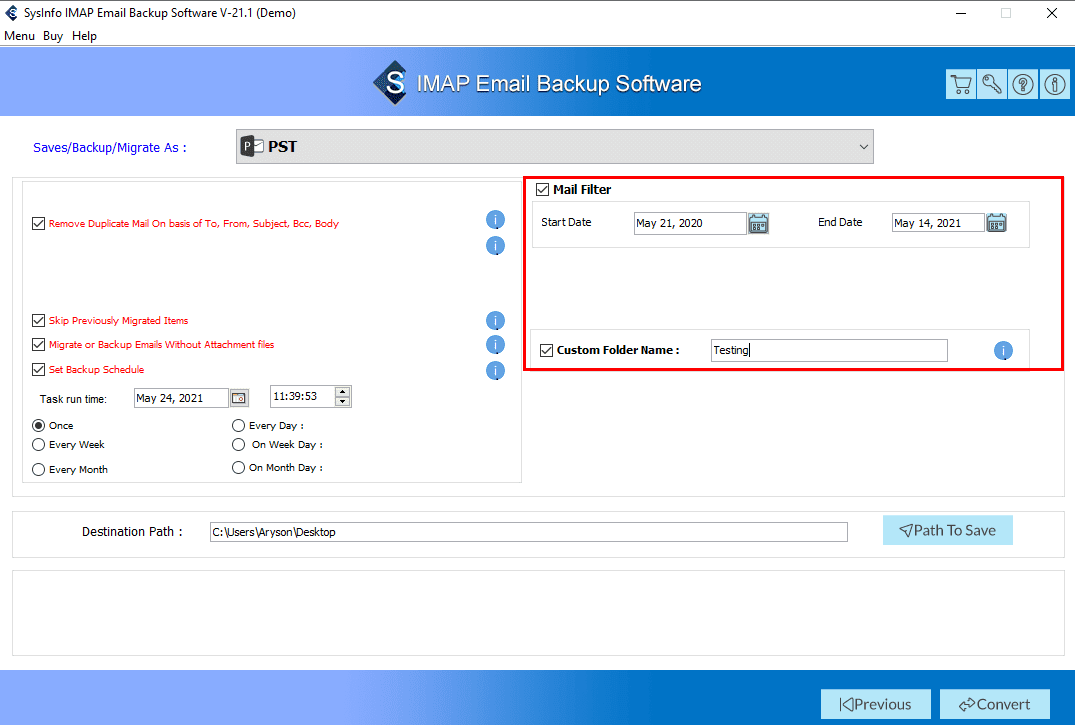
- You can assign the new backup folder destination path by tapping on the Path To Save button.
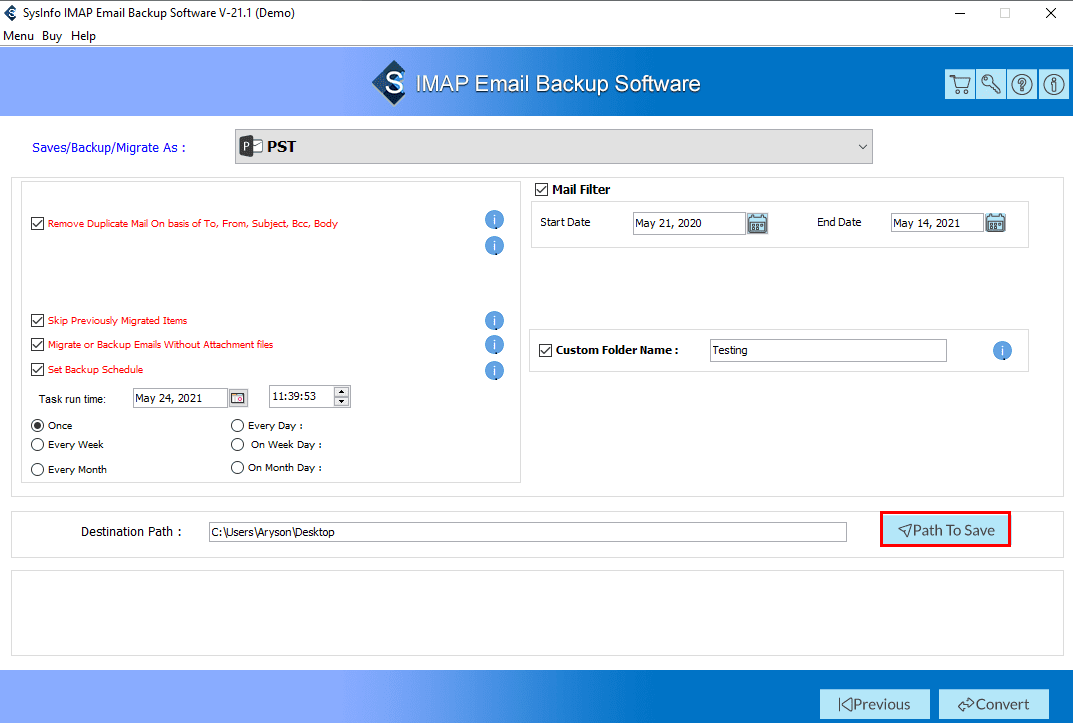
- Tap on the Convert button to begin the process of IMAP mail server items into PST format.
- Finally, you can also save the Conversion Report by clicking on the Download Report button.
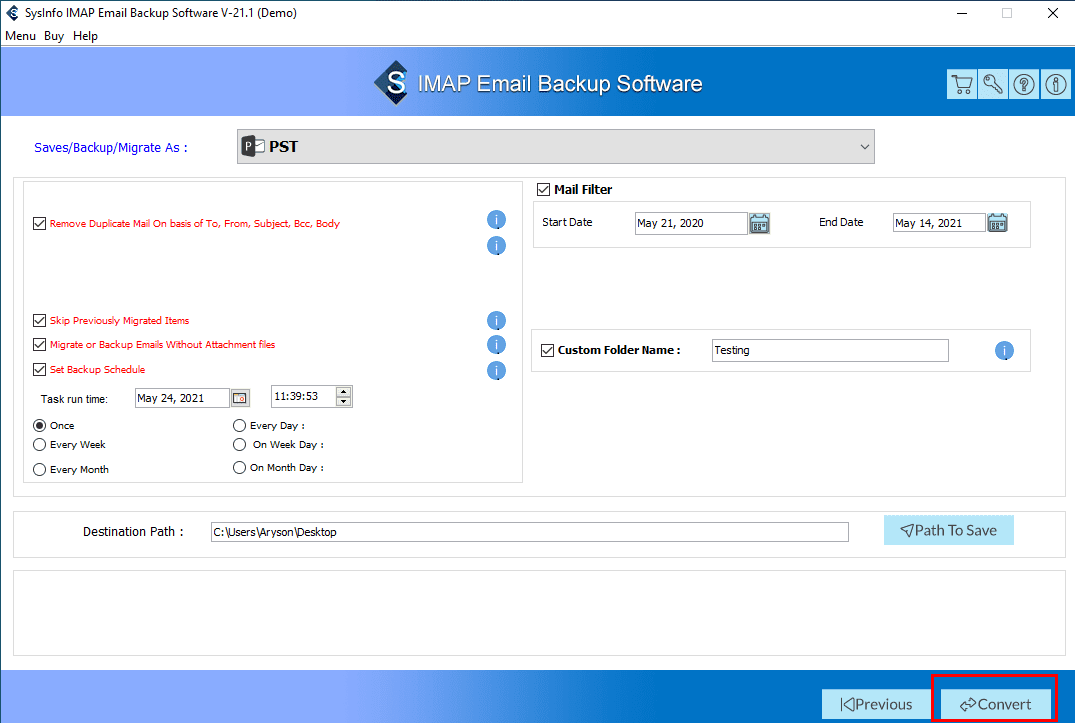
By performing the above steps carefully, you can easily get the absolute solution of How to backup IMAP to PST.
Salient Features of the Software
- Backup IMAP emails into PST, PDF, EML, EMLX, OST, CSV, and other file formats.
- Migrate IMAP to Google Workspace, Gmail, Yahoo, Office 365, Thunderbird, AOL, Yandex Mail, etc.
- Allows users to perform the bulk migration of IMAP emails into the local drive.
- Compatible with Windows 10 and the earlier versions of Windows OS.
Conclusion
In this article, we learn that IMAP is also called Internet Message Access Protocol, and it enables you to access the mails on a webmail server from a PC or computer. Along with that, look at the need to export IMAP to PST file. After that, to get the complete solution of How to Backup IMAP to PST, understand the step-by-step guide of IMAP Migration Free Tool. Moreover, also know some salient features of the software.
About The Author:
Priyanka Kumari is a technical content writer in the fields of Email Migration, Data Recovery, Cloud Migration, and File Management. She is dedicated to simplifying complex technology terminologies for all users. Her articles and guides demonstrate her commitment to streamlining email management for professionals or businesses of any size.
Related Post