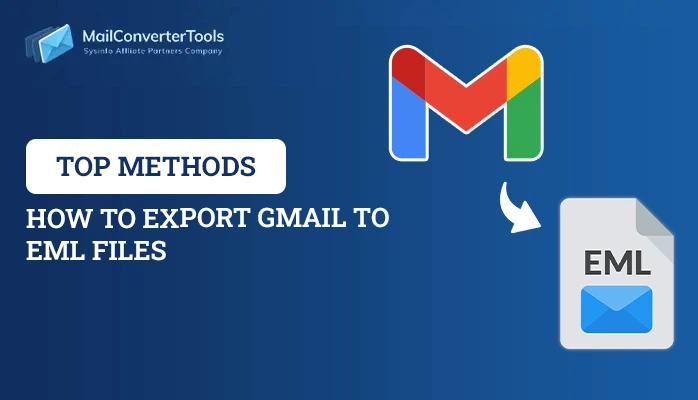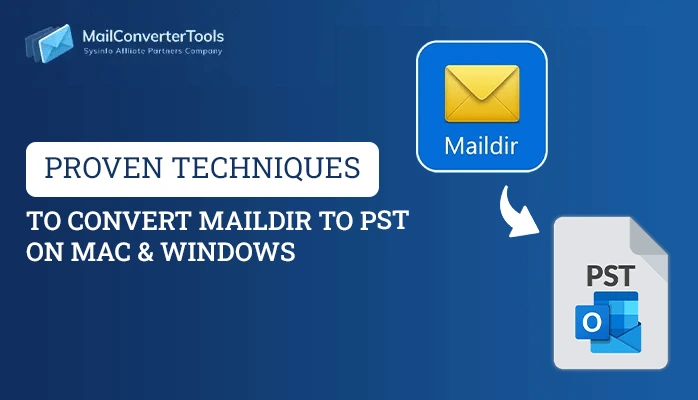-
Written By Priyanka Kumari
-
Updated on March 22nd, 2025
How to Export AOL Emails to PST With Large Attachments
Summary: AOL (America Online) remains a popular email service for many users. However, there may come a time when users need to export AOL email to PST or other widely compatible format. This is especially useful when users need to back up their emails or want to switch to other email clients. However, exporting AOL emails to PST with large attachments can be tricky. In this article, we explain all approaches or you can try AOL Mail Converter for ease and fast output.
Why Export AOL Mails to Outlook PST?
There are multiple reasons to export AOL emails to PST free, including:
- AOL doesn’t provide an email backup option.
- Require a stable network connection to read emails.
- PST files provide more protection as compared to AOL.
How to Export AOL Email to PST?
This section contains different methods to export AOL emails to PST online manually as well as professionally. Additionally, the manual method contains some limitations, so use a professional method to avoid interruption.
Method 1: How to Add AOL Email to Outlook Manually?
Important Note: To perform the manual method, first configure your AOL email account into Outlook then, export AOL emails into Outlook. Additionally, if you don’t want to use Outlook then use the best AOL emails to PST conversion tool.
Step 1: Configure AOL Email into Outlook
- Firstly, open MS Outlook on your system.
- Now, click on File and choose Account Setting.
- Select the New and choose the Emails option. Click Next.
- Afterward, choose Manual Setup/Additional Server Type. Press Next.
- Now, enter your AOL email credentials and click More Settings.
- Further, check the authentication box of the Outgoing server.
- Write 587 in SMTP under the advanced tab and click OK.
- Lastly, click on Finish to complete the configuration.
Step 2: Export AOL Mail to PST with Attachments
- Again, open Outlook on your device.
- Go to File and click the Open & Export option.
- Choose Import/Export and select Export to a File. Click Next.
- After that, select Outlook PST file and hit Next.
- Further, select the folders in which AOL email is stored.
- Lastly, save your AOL emails in PST and specify the location.
Limitations of the Manual Method:
- The manual method is complex, lengthy, and takes too much time.
- It requires technical knowledge and awareness of using MS Outlook.
- Also, it increases the chances of losing data privacy and integrity.
Method 2: Dedicated Software to Export AOL Email to PST
The AOL Mail Converter Tool is a reliable and comprehensive solution to convert AOL emails into PST. Also, it converts AOL into other file formats including PST, MBOX, CSV, HTML, MHTML, and many more. Along with that, it transfer AOL email to iCloud Mail Account and other different email clients. Additionally, it allows users for bulk migration of AOL mailbox data and provides other optional features such as:
- Provides a Mail Filter option to separate emails between two date ranges.
- Allow users to preview the content of AOL emails before conversion.
- Also, helpful to fix errors like Can’t Sign into AOL Mail or others.
Steps to Transfer Emails From AOL to Outlook:
- Firstly, launch the AOL Mail Converter Tool as an administrator.
- Now, Sign in with an AOL email address or third-party password.
- After that, preview and select the files to export and click Next.
- Select Saving Format as PST from the given list and apply optional filters.
- Lastly, define the Path to Save and click Convert to complete the process.
Conclusion
Exporting AOL to PST with large attachments does not have to be difficult. Whether you choose the manual method or a professional tool, you can easily export AOL email to PST. Also, ensure that all your emails, including those with large attachments, are safely exported to PST for easy access in Outlook.
Frequently Asked Questions
Q 1: How do I export AOL emails to PST File Format?
Ans: Follow the execution steps:
– Firstly, launch the AOL Mail Converter Tool as an administrator.
– Enter your AOL Mail credentials to Sign In and click Next.
– Now, select and preview the files and then, click Next.
– Further, select Saving Format as PST and apply optional features.
– Lastly, define the location to save and click Convert.
Q 2. Does this tool impose any size limitations while exporting AOL emails?
Ans. No, this tool doesn’t contain any file size limitations while exporting AOL emails. Additionally, this tool provides optional features like previewing the content, applying a Date filter, and removing duplicates.
About The Author:
Priyanka Kumari is a technical content writer in the fields of Email Migration, Data Recovery, Cloud Migration, and File Management. She is dedicated to simplifying complex technology terminologies for all users. Her articles and guides demonstrate her commitment to streamlining email management for professionals or businesses of any size.
Related Post