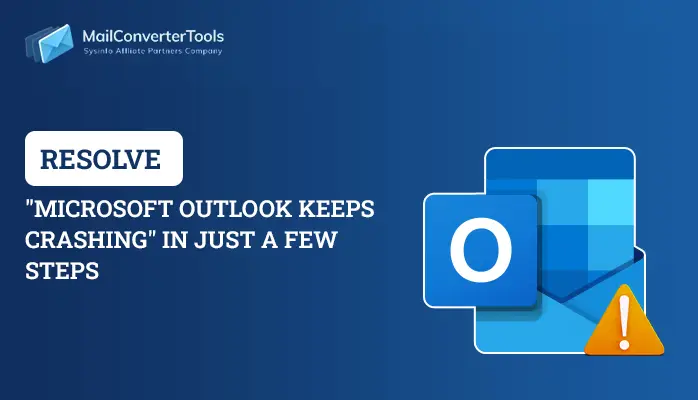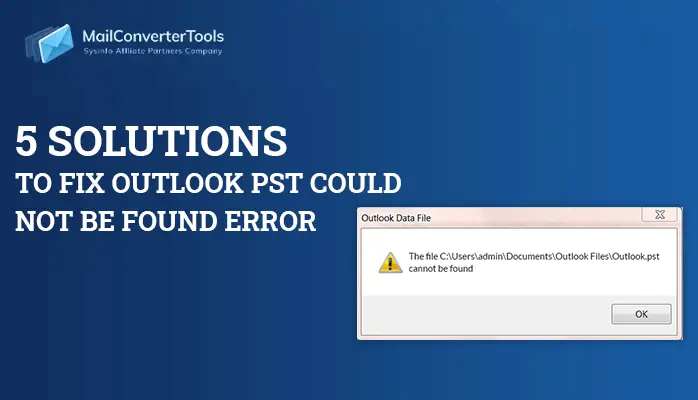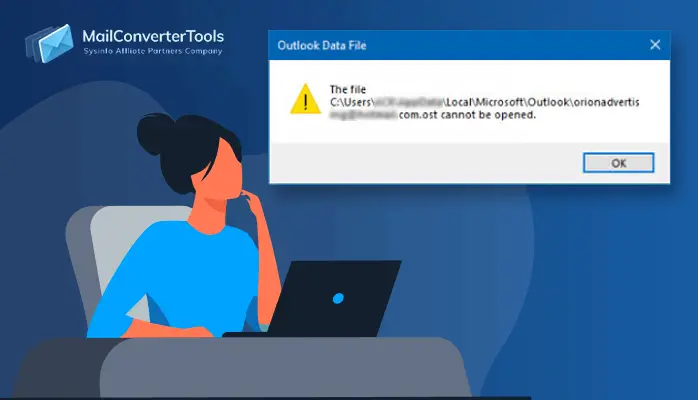-
Written By Priyanka Kumari
-
Updated on April 4th, 2025
Methods to Fix “Outlook Cannot Open the File” in Microsoft Outlook
Outlook is a very popular E-mail client and is popular among both professionals and non-professionals users. Though being software from Microsoft, Outlook for Mac is very popular among Macintosh users. But sometimes, there are cases in which, due to certain reasons, Outlook shows the error ‘Outlook cannot open the file because it is not associated with the default identity.
In this article, we will learn about the reasons behind such kinds of error messages and answer the question: How to fix the error ‘ Outlook cannot open the file because it is not associated with the default identity?
Outlook cannot open the file because it is not associated with the default identity
The error message ‘Outlook cannot open the file because it is not associated with the default identity’ show up in Outlook for Mac when Spotlight search returns a result from Mac Outlook identity that is not the default identity. There are various ways of fixing this issue, but there are two most commonly used techniques that are preferred the most.
- Deleting other Outlook Identities or Profiles,
- Excluding other Outlook Identities from Spotlight searches.
Now that we have the basic idea of the reason behind this error and the methods to fix the error, let’s discuss the reason in-depth and understand the procedure for fixing the error in a step-by-step manner.
The Reason Behind the Error
Sometimes when you try to open an email message from the Spotlight search results, you might receive an error message :
In the case of Outlook for Mac 2016, 2011
Outlook cannot open the file because it is not associated with the default profile & identity.
This error message shows up when the Spotlight search returns a rest from an Outlook Profile or Outlook Identity which is not Default.
This generally happens when an Outlook Profile or Identity is rebuilt or a new Outlook Profile or Identity is created, or when after troubleshooting an earlier Outlook problem a new Outlook Profile or Identity is created.
Fix the error ‘Outlook cannot open the file’
Fix this problem by using any of the two (generally preferred) methods described below:
Method 1: Deleting Outlook Identities or Profiles
Deleting other Outlook Profiles or Identities also deletes the email messages and data related to that Profile or Identity and hence stops these results from interfering with Spotlight search.
Though it is a very simple technique, you must ensure that your current identity is up-to-date and you won’t need any data associated with that Profile or Identity.
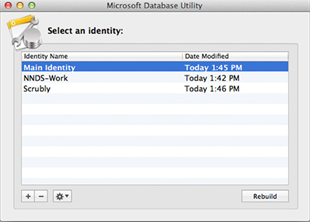
Follow the procedure mentioned below on how to delete other outlook Identities or Profiles:
Outlook 2016 for Mac:
- Quit Outlook 2016 for Mac.
- Click Go, Applications.
- Right-Click Microsoft Outlook, and select Show Package Contents.
- Expand Contents, SharedSupport, and open Outlook Profile Manager.NOTE You can create an alias for the Outlook Profile Manager, and move it to your desktop or another convenient location if you prefer.
Press and hold the Option key while you click the Outlook icon. - Select the profile that you want to delete, and then click the minus sign (–) at the bottom of the window.
The outlook for Mac 2011:
- Quit Outlook for Mac 2011.
- Press and hold the Option key while you click the Outlook icon to start the Microsoft Database Utility.
- Select the identity that you want to delete, and then click the minus sign (–) at the bottom of the window.
Method 2: Excluding Other Outlook Identities from Spotlight Searches
This method is useful when you don’t want to delete any Outlook Profile or Identity associated.By using this method, you can exclude all the email messages and data from other Profiles and Identities from the spotlight search. So the error message never appears.
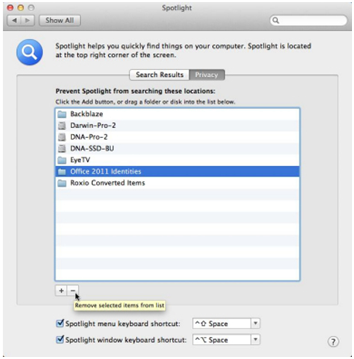
Follow the procedure mentioned below on how to exclude other Outlook Identities from Spotlight searches:
- On the Apple menu, select System Preferences.
- Click Spotlight.
- Select Privacy.
- Click the plus sign (+) at the bottom of the window.
- Locate one of the following directories, depending on your version of Outlook for Mac:
Outlook for Mac 2016:
/Users/<Username>/Library/Group Containers/UBF8T346G9.Office/Outlook/Outlook 15 Profiles/<profile name>Outlook for Mac 2011:
/Users/<username>/Documents/Microsoft User Data/Office 2011 Identities/<Identity Name> - Select the identity or profile folder that you want to exclude from Spotlight indexing, and then click Choose.
Note: After selecting an identity or profile, it will be displayed in the Privacy section. Spotlight no longer indexes directories that are listed in this section. - Repeat steps 4–6 for any additional profiles or identities that you want to exclude.
Conclusion
As discussed in the article the error ‘Microsoft Outlook cannot open the file because it is not associated with the default identity shows up when the Spotlight search doesn’t return a result that is not available in the default identity folder. Deleting or Excluding other Profiles or Identities solves this issue, but the user must ensure that the data to be deleted is not needed, else the user should create a backup of the necessary data. Otherwise, the user may also opt for the second method of fixing the error by excluding the Profile or Identity.
About The Author:
Priyanka Kumari is a technical content writer in the fields of Email Migration, Data Recovery, Cloud Migration, and File Management. She is dedicated to simplifying complex technology terminologies for all users. Her articles and guides demonstrate her commitment to streamlining email management for professionals or businesses of any size.
Related Post