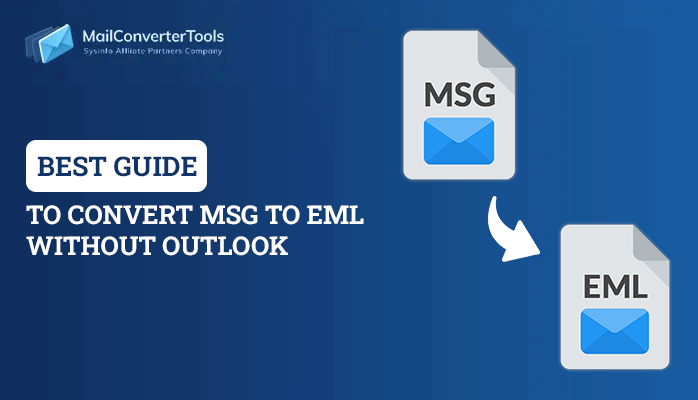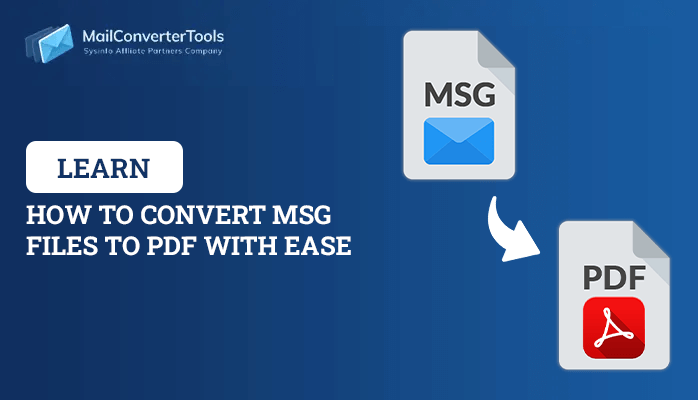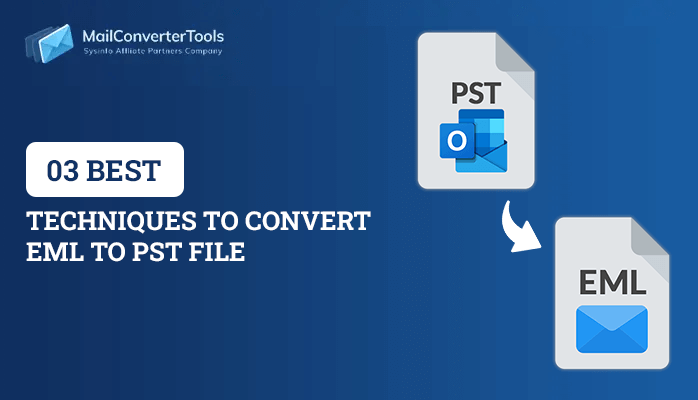-
Written By Priyanka Kumari
-
Updated on March 22nd, 2025
How to Import multiple EML files into Outlook 365, 2019, 2016, 2013, 2010, 2007, 2003?
Summary: This blog will help you to import EML to Outlook. As we all know that applications like Outlook Express, Windows (Live) Mail, Thunderbird, Lotus/IBM Notes, or basically any mail client other than Outlook, use EML file format to store the data. Due to the continuously increasing demand for MS Outlook, users are instantaneously migrating from multiple email clients to Outlook 365, 2019, 2016, 2013, 2010, 2007, and 2003. With the help of Outlook, users can send/ receive emails, manage calendars and contacts, etc. Also, Outlook does support opening EML files, but it doesn’t offer a way to import them into Outlook. Nevertheless, replacing an email client with another is not that simple as each application has its own separate file format to store data. So in this article, we are going to explain how to import EML to Outlook manually and by using the EML Converter tool.
Why users are looking for EML to Outlook transfer?
- Microsoft keeps on altering or updating its Windows-based email application, but has only one email client for MS Office i.e., Outlook.
- Network Error: Depending upon the variety of factors, there may be some issues with an internet connection. Such problems will generate interruption while working with applications that support EML files.
- While working with one or more email applications, users may encounter some default settings of the email application. As such, users need to import EML to Outlook if in case some error occurs due to a change in default settings.
It is possible that there may be some other reasons for the same. It is so because the factors are totally dependent upon email clients who automatically generate/use EML files.
Techniques to Import EML to Outlook
There are following different solutions by which users can move EML files to the Outlook application:
#1: Using Windows Live Mail for EML to Outlook Transfer
Users are highly recommended to create a backup of data before performing this task. Once it’s done, follow the guidelines mentioned below:
- Launch MS Outlook and Windows Live Mail applications on your local machine.
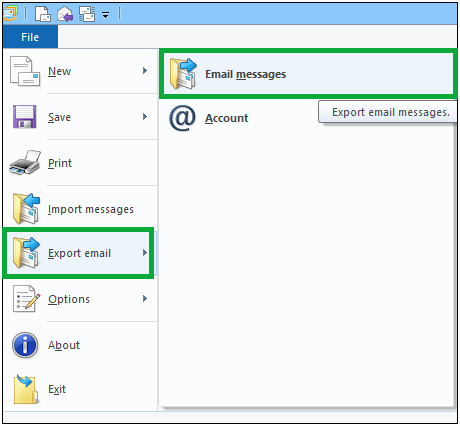
- In WLM, click on the File tab and highlight the Export option and then select the Email messages.
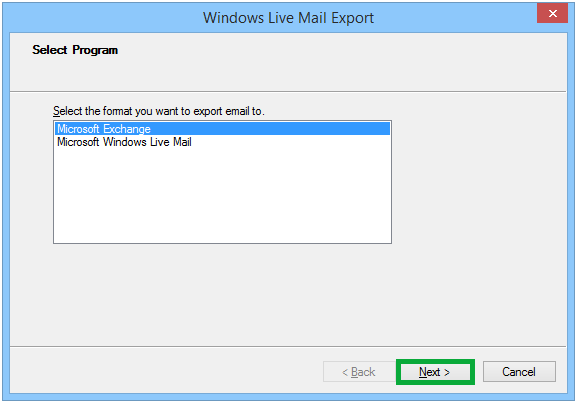
- Now, choose Microsoft Exchange as the export option and hit the Next button.
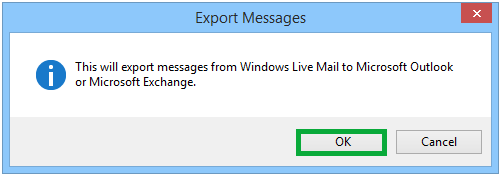
- After this, you will get a pop-up that all emails will export to MS Outlook/ Microsoft Exchange. Click OK.
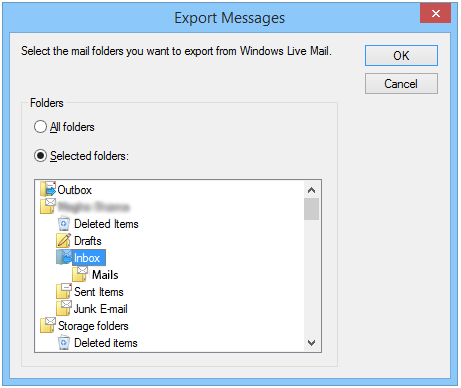
- You can either migrate all email folders or select only appropriate folders that you need to export using the Select folders option.
- Now, click OK and let the export process complete successfully.
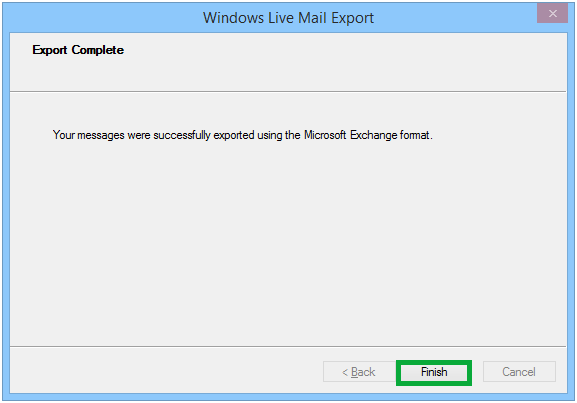
- After prompting the Export Complete wizard, click Finish.
#2: Export EML Files to Outlook Using Microsoft Outlook Application
This method can be used when EML files are separately saved on the computer and no EML-supported email client is installed to access them. But, it is mandatory to have Outlook on the local machine to perform the instructions. In this way, you can open an EML file in Outlook.
- Open Outlook on your computer.
- Navigate to the location where EML files are saved and then select a file.
- Drag the selected file and drop it into the Outlook application.
Now, you can easily open & view EML into Outlook without any hassle.
#3: Using Outlook Express to Migrate EML to Outlook
For this approach, you need to properly configure EML files with Outlook Express, by opening the Outlook Express application and then dragging files in it. After this, follow the below-mentioned instructions to perform the conversion:
- Launch Microsoft Outlook on your machine.
- Go to File, select Open & Export then, Import/Export.
- Select Import Internet Mail & Addresses >> Outlook Express >> Next and then click on Finish to export EML files to Outlook 365, 2019, 2016, 2013, 2010, 2007, 2003.
Drawbacks of Manual Approaches
- High Chances of Data Loss: It is not guaranteed that data before performing file migration will be the same after migration. However, with the help of these approaches email attachments are rarely migrate to Outlook.
- Loss of SMTP Headers: Strategies that are discussed above will modify the SMTP header part of an EML file. Along with the header part, the changes will also be performing in the meta properties of the EML file. If users worth the integrity of the EML file, especially when they work in computer forensics then, this may occur a serious issue.
- Time-Consuming and Lengthy: If users have many .eml files to open with Outlook then, manually executing this task will take a lot of time and physical effort.
As you can see there are certain limitations of manual techniques. To overcome these drawbacks you can rely on a Professional Tool that provides you the feasibility to Import multiple EML messages to PST effectively. It can save a day of yours and also does not require any technical expertise. EML Converter converts EML to CSV, PST, MBOX, and various other formats.
Final Words
We have discussed all of the possible manual methods by which one can import EML to Outlook 365, 2019, 2016, 2013, 2010, 2007, 2003. However, manual methods include some serious limitations that can make users think twice before using them. Hence, an automatic and error-free solution is recommended here to open the EML files in Outlook.
About The Author:
Priyanka Kumari is a technical content writer in the fields of Email Migration, Data Recovery, Cloud Migration, and File Management. She is dedicated to simplifying complex technology terminologies for all users. Her articles and guides demonstrate her commitment to streamlining email management for professionals or businesses of any size.
Related Post