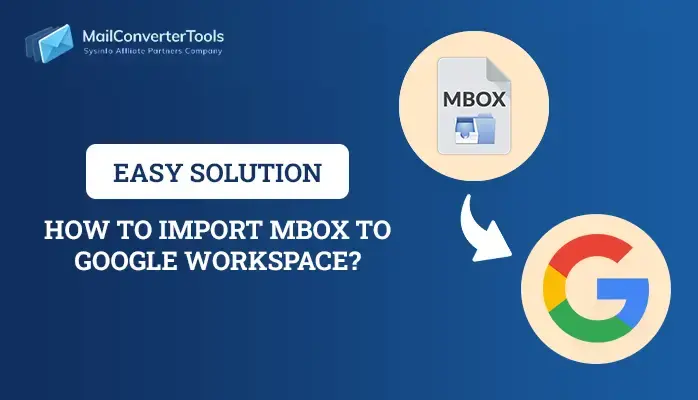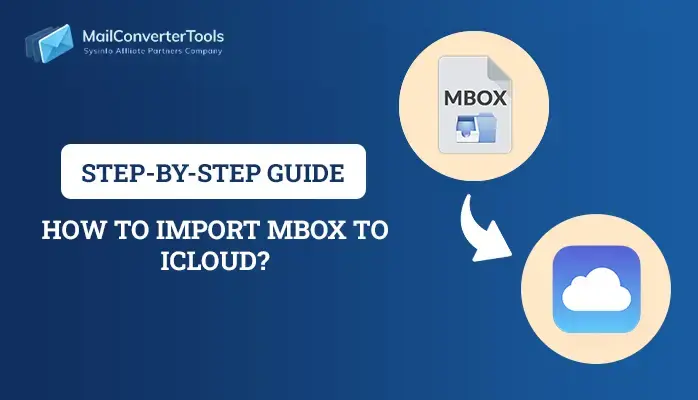-
Written By Priyanka Kumari
-
Updated on April 16th, 2025
How to Import MBOX to cPanel? Verified Solution
MBOX is a widely used file type embraced by several email clients as a means to store emails, attachments, and corresponding data. It contains complete mailbox information, including subjects, metadata, and signatures, in a single file. Whereas cPanel is a web-based, easy-to-use control panel used to run websites and host emails without knowing anything about web design. Many users import MBOX to cPanel to benefit from its advanced hosting and email management features. This article explores multiple methods to perform MBOX migration. Additionally, you can also employ a professional MailConverterTools MBOX Converter to make importing easier into cPanel Webmail.
Benefits of Import MBOX File to cPanel
Importing an MBOX file into a cPanel email account has several advantages. Particularly for those transferring from another service, emailing backup, or merging mailboxes.
- Convenient when changing hosts or email services.
- No need to depend on the original mail client to view old emails.
- Ideal for those who wish to have all their history across all devices.
- Having your emails hosted in cPanel provides options for daily backups.
- After being imported, emails are indexed and searchable through Roundcube.
- It has spam filters, security scans, and an SSL encryption feature.
- Also, cPanel has a free business user email address.
- Importing MBOX to cPanel secures your data.
Manual Way to Import MBOX to cPanel
If you prefer to import MBOX files into a cPanel-hosted email account manually, there are quite a few approaches you can take. Following is an in-depth discussion of all available manual approaches:
Method 1: Using Thunderbird (via IMAP Sync)
This approach employs Mozilla Thunderbird to import MBOX and sync it with a cPanel email account through IMAP. Once the MBOX is imported using an add-on, users can drag and drop emails into IMAP folders. The emails automatically sync and become available through cPanel webmail, such as Roundcube or Horde.
Steps:
- Install Mozilla Thunderbird on your system.
- After that, sign in using our admin account credentials.
- Now, go to the menu option and select Add Mail Account.
- Here, under the setup option, enter your cPanel account credentials.
- Make sure your cPanel account is successfully setup with Thunderbird
- Now, go to the menu section and choose the Add-ons and themes option.
- Under the add-ons and themes option, search for ImportExportTools NG.
- Now, open the local folder of Thunderbird and right-click to choose ImportExportTool NG.
- After that, choose the option of Import MBOX file.
- Browse the MBOX file from your local system to add it to your Thunderbird.
- Now, choose the desired MBOX file and drop it to the cPanel account.
- Lastly, ensure all our data is successfully saved on your cPanel account.
Method 2: Import MBOX into cPanel Using Horde Webmail
This method allows users to import MBOX files directly through the Horde webmail interface in cPanel. Following login to webmail, users may either develop or specify a directory and then upload the MBOX file using Horde’s internal import tool. Emails, including messages with attachments, will be available from any machine or email client.
Steps:
- Open your desired browser and enter https://yourdomain.com/webmail.
Note: Replace “yourdomain.com” with your domain name.
- After that, log in to your account using your credentials.
- After logging in, choose Horde from the menu.
- Then, make a new folder by utilizing the left-side folder panel.
- After that, navigate to Mail > Folder Actions > Import.
- A new page will open asking you to choose the folder and upload a file.
- Now, browse and upload the MBOX file from your local device. Click Import.
- Once completed, you should see the imported messages inside the folder in Horde.
Professional Method to Import MBOX to cPanel
The MBOX Converter Tool provides an automated solution to easily import large MBOX files into cPanel Webmail. It supports MBOX file conversion to several formats and migration to different email clients. The tool extracts emails and attachments efficiently, making it suitable for both technical and non-technical users. With a simple and intuitive interface, it ensures a smooth conversion or migration process. Its reliability and ease of use make it a preferred choice for email data management.
How to Import MBOX Files into cPanel Using the Software?
- Install the MBOX Converter Tool on your computer.
- After that, choose Select File to upload MBOX files.
- Next, select the mailbox folders you wish to display, and then click Next.
- From the drop-down menu, choose IMAP as the saving format.
- Here, apply the available software features based on your needs.
- After that, provide a destination for the output file.
- Lastly, press the Convert button.
Explore More: Import MBOX to Google Workspace
Conclusion
In this blog, we discussed various methods to import MBOX to cPanel accounts through various means. Manual tools such as Thunderbird and built-in cPanel tools provide cost-free solutions to import MBOX data into Roundcube. However, these manual techniques have various drawbacks and will not be convenient for everyone. To resolve these issues, a suggested MBOX Converter Tool is a good and stable solution. You may choose any technique as per your requirement, technical ease, and convenience for MBOX migration.
Frequently Asked Questions
Q. Is MBOX file import supported by cPanel?
Ans: cPanel does not natively support direct MBOX file imports. However, you can use methods like Thunderbird (via IMAP sync) or Horde webmail to import MBOX files into your cPanel-hosted email account.
Q. How can I import MBOX files to cPanel without losing any emails?
Ans: To import an MBOX file into cPanel successfully, you can use a professional tool. This tool effectively imports MBOX files without loss of data. Also, it maintains data integrity.
About The Author:
Priyanka Kumari is a technical content writer in the fields of Email Migration, Data Recovery, Cloud Migration, and File Management. She is dedicated to simplifying complex technology terminologies for all users. Her articles and guides demonstrate her commitment to streamlining email management for professionals or businesses of any size.
Related Post