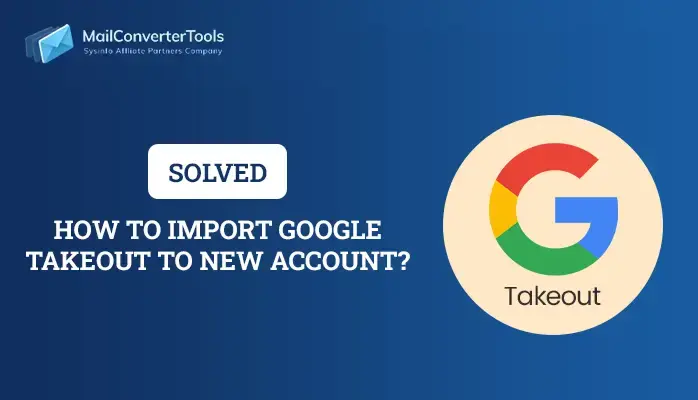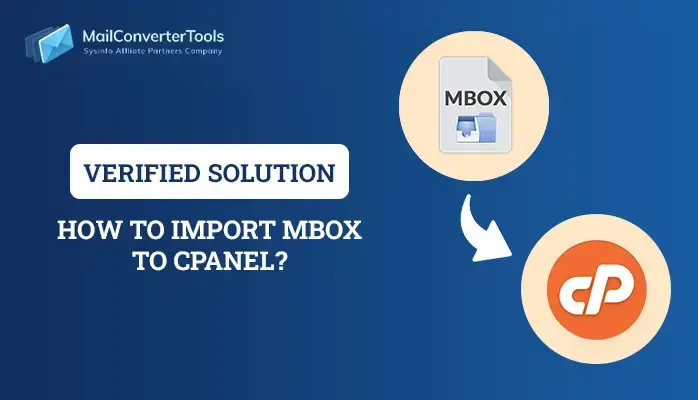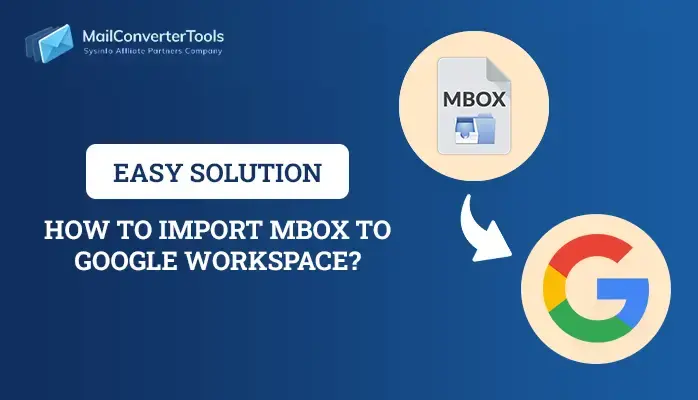-
Written By Priyanka Kumari
-
Updated on April 4th, 2025
How to Import MBOX to Yahoo Mail? Simple Solution
If you want to organize your emails more effectively, importing MBOX files to Yahoo is an important step. It helps you consolidate all your email information in one location, where you can access vital conversations and attachments easily. In addition, it facilitates a seamless transfer of email information for individuals, which helps in maintaining vital conversations and attachments. Here, you will learn the various manual solutions, including the professional MailConverterTools MBOX Converter Tool, to import MBOX to Yahoo Mail. So, go through the given solutions to make migration easy and better manage emails.
Various Causes to Import MBOX File to Yahoo Mail
Here are some reasons why you need to import MBOX files to Yahoo Mail.
- Importing MBOX files allows the user to bring all their emails to one platform.
- Users can archive significant emails and attachments by migrating MBOX files.
- Spam protection and user-friendliness with advanced features are great features.
- You can access the emails from any device that is connected to the internet.
- Yahoo Mail features a contemporary and user-friendly interface, which can boost productivity.
Converting MBOX files to Yahoo Mail will allow users to obtain better-organized, accessible, and functional services.
How Do I Import MBOX to Yahoo Mail?
Importing MBOX files directly to Yahoo Mail is not Yahoo’s native function. However, you can import the MBOX files through an intermediary email client and then sync the same with your Yahoo Mail account. You may also employ a dedicated tool that specializes in importing your data to Yahoo Mail easily without the worry of losing your data.
Free Method to Import Yahoo Mail From MBOX
To import Yahoo Mail from an MBOX file, use Mozilla Thunderbird as an intermediary. Set up Yahoo Mail in Thunderbird first, then import the MBOX file. Sync the emails to your Yahoo account after import.
Perform the steps with care to facilitate successful migration without losing data.
#1: Enable IMAP on your Yahoo Mail
- First, open your preferred web browser and search for Yahoo Mail.
- After that, sign in with your valid account credentials.
- Next, navigate to the gear icon to expand the Settings option.
- Then, proceed to the Mailboxes option and then the More option.
- Below the mailboxes, make sure your IMAP is activated.
#2: Configure Yahoo Mail to Thunderbird Application
- Then, download and install the Mozilla Thunderbird application onto your system.
- Then, sign in using your admin account credentials.
- Now, hit the three lines to open the settings option.
- Then, proceed to the New Account option and select the Email option.
- Under Set up your existing email account, input your Yahoo credentials.
- Thunderbird fetched your configuration and protocol automatically.
#3: Install Add-ons on your Thunderbird Application
- Again, open the Thunderbird application on your system.
- Proceed to settings and select the Add-ons and Themes option.
- Under the add-ons setting, search for ImportExportTools NG add-ons.
- Here, input the instructions to install it on your system.
#4: Import MBOX into the Local Folder and Yahoo Mail
- Then, proceed to the local folder panel.
- Right-click over it and select the ImportExportTools NG option.
- Choose the Import mbox file > Individual mbox file.
- Navigate to the location on your system to import the MBOX file into Thunderbird.
- Wait for a while to synchronize the MBOX file on your Thunderbird application.
- Next, select the required file or email that you wish to transfer to Yahoo Mail.
- Next, right-click on it and select the option Move To.
- Under the Move To option, choose the Yahoo Mail account and send it.
- Wait for some time to sync your data to Yahoo Mail.
- Finally, confirm that all your data is successfully imported into your Yahoo.
Limitations of Manual Method
As we know, the free manual process to import MBOX to Yahoo Mail has some limitations. In this section, we will explain all the limitations that are associated with it.
- The manual method requires following a step-by-step process.
- It does not support users importing MBOX to Yahoo Mail directly.
- Using this, users may experience losing their data as well as metadata.
- Some attachments may get lost or fail to transfer properly.
- Not effective when handling a large collection of emails.
- Importing MBOX data manually to Yahoo Mail requires time.
Specialized Tool to Import MBOX to Yahoo Mail
The MBOX File Converter is an excellent tool by which mailbox data can be loaded into a Yahoo Mail account. The file converter tool is easily accessible, which allows you to open the MBOX files in your Yahoo Mail account with no inconvenience. Additionally, it handles single or multi-file conversion, keeping your folder hierarchy intact. Also, it has a feature that assists you with filters to access email addresses, allowing you to import particular emails. In addition, there is also technical support available at your fingertips through the software; thus, you can obtain any response to your queries. Now, we will explain how this tool works. Also check our blog on How to Import MBOX to iCloud.
Upload MBOX to Yahoo Mail Using Tool
- First, download and install the MBOX Migrator Tool on your machine.
- Then, opt for the Select File or Select Folder option.
- Then, select the MBOX file from the local drive.
- Under the preview option, preview the data and select the desired data.
- Then, select Yahoo Mail as an output email client.
- Here, provide your email address and password to authenticate your account.
- Now, implement the additional feature according to your choice.
- Finally, click on the Convert button to add the MBOX file to Yahoo Mail.
Explore More: Import MBOX Files to Gmail
Conclusion
After going through the entire blog post, you can learn how to import MBOX to Yahoo Mail. We have provided a different solution to accomplish the task. However, the manual process consumes much time and appears too difficult for beginners. Therefore, it is recommended to proceed with the professional software offered to import. Also, you will be given the free demo version of the software to practice and get it done right.
About The Author:
Priyanka Kumari is a technical content writer in the fields of Email Migration, Data Recovery, Cloud Migration, and File Management. She is dedicated to simplifying complex technology terminologies for all users. Her articles and guides demonstrate her commitment to streamlining email management for professionals or businesses of any size.
Related Post