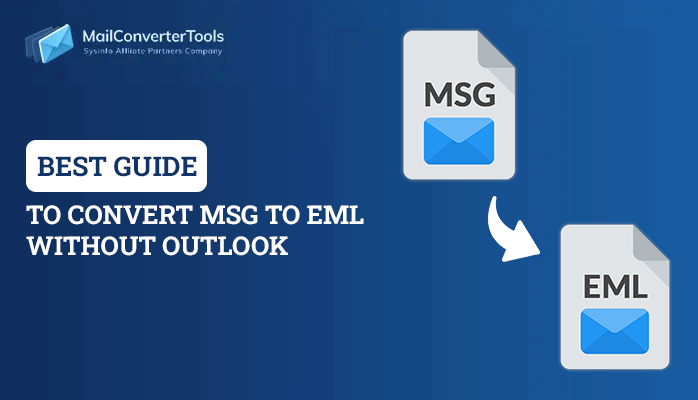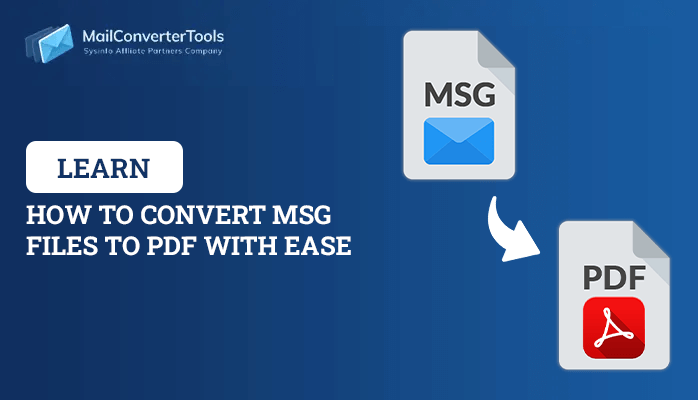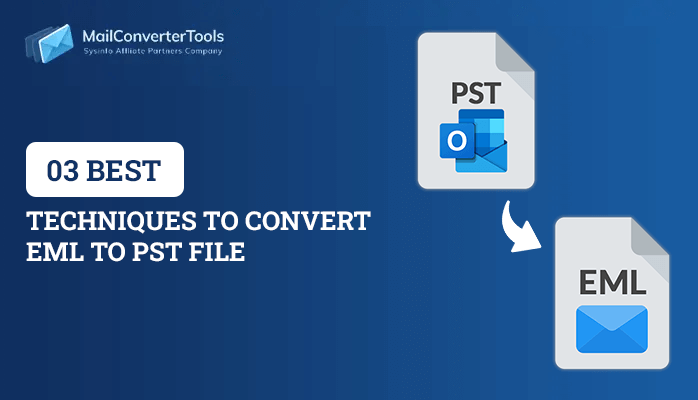-
Written By Priyanka Kumari
-
Updated on April 9th, 2025
How to Import OLM Files to Office 365 Easy Steps? A Complete Guide
Summary: OLM files are Outlook for Mac data files. This is exclusively for Outlook for Mac and can’t be accessed on other platforms. These files are least compatible with any other email clients. Therefore, many users while switching from Mac to Windows, need to import OLM Files to Office 365 on Windows. This is a detailed write-up discussing different ways to transfer Outlook for Mac Data files to Office 365. Also, read the blog till the end to learn about the most reliable and secure OLM Converter.
Why Users Prefer to Transfer OLM to Office 365
Office 365 is a subscription-based package of multiple applications and highly advanced features. This cloud-based platform is designed to simplify email management. Among all productivity tools, Outlook is a key tool for emailing. MS Outlook for Windows has two data files, PST and OST. Whereas the OLM file is a data file for Outlook for Mac. OLM files cannot be directly opened in the Windows Outlook application. Therefore, users need to change OLM to Office 365.
Why Migrating to Office 365 is Better?
However, you might be wondering, why is it better to choose Office 365. So, before beginning to import OLM file to Office 365, you must know about Office 365. The following section discusses the features of Office 365, that make it a better choice:
- Office 365 is a suite of multiple tools that enhances online communication.
- You can access emails and Office 365 data from any location or device.
- Additionally, automatic upgrades ensure optimal use of the applications.
- It is a secure and reliable cloud-based storage email platform.
- Office 365 includes Word, PowerPoint, Outlook, OneNote, and Skype for Business.
Thus, these are the benefits of migrating to Office 365. Moreover, you can access your Outlook for Mac data to Outlook on Windows. Further, let us discuss how to change OLM to Office 365.
Best Method to Import OLM Files to Office 365
The manual way of importing OLM files to Office 365 is lengthy and tedious to perform. This process involves the conversion of OLM files to PST and then later importing it to Office 365. You need to set up an IMAP account for that and then you can migrate OLM to Office 365. Therefore, to save you from confusing manual procedures, we suggest using a professional tool to carry out this procedure.
Download the MailConverterTools OLM Converter to easily transfer OLM files to Office 365 on Windows. This tool is the safest and quickest method to migrate OLM files to various email clients or file formats. Additionally, you do not need to install the particular application for its migration. It is a proficient utility for backing OLM files to your desired file formats. Moreover, the tool has multiple embedded filters and features that provide accurate and customized results.
Procedure to Save OLM Files into Office 365
Firstly, download the tool on your PC and install it. Additionally, transfer OLM files from Mac Outlook to your Windows PC before beginning the migration. Once you run the tool as an administration, follow the steps as follows to import OLM File to Office 365:
- Select the OLM files from your PC you want to migrate. You can choose to migrate single or multiple files at once.
- The tool will scan the selected OLM files. Next, you will see a tree structure preview of the OLM mailbox including all the folders and sub-folders.
- Here, you can choose the specific folders that you wish to export. Or eliminate folders you find unnecessary to export. Press Next.
- Next, from the list of available file format/email clients, choose Office 365 as the destination email client. Alternatively, you can also choose PST as saving file format to convert OLM files to PST.
- Additionally, apply the required filters and features of the tool given. You can choose to eliminate migration of duplicate emails or apply date filters migrate selective data.
- Lastly, click on the Convert button to start the migration of OLM files to Office 365.
Hence, following a few easy steps you can conveniently import OLM File to Office 365. You also might be eager to know how this tool is a wise choice. Therefore, here are some exclusive features of the tool that ease the procedure.
Significant Features of the Tool
The tool possesses various built-in options for a better user experience. Such as-
- You can prevent the migration of duplicate and identical emails from OLM files.
- Enables users to migrate emails with or without attachment files.
- You can also migrate only selective emails according to a particular date range.
- Efficiently import OLM to Gmail, Thunderbird, Live Exchange, and other popular email clients.
- Additionally, customize a folder name where migrated OLM file data will be saved.
- You can use the free demo tool to know how to migrate OLM to Office 365.
Thus, use the professional tool to convert emails from OLM files to any of your desired file formats and email clients.
Conclusion
Hence, one of the most recommended methods to import OLM files to Office 365, is using OLM to PST Converter tool. You can also opt for manual procedure but it can be a bit lengthy and time-consuming. On the other hand, the tool is quick and easy to operate for all kinds of users. Moreover, it gives 100% accurate results, without hampering the original mailbox hierarchy.
Frequently Asked Questions(FAQs)
Qn. How do I import OLM files into Office 365?
Ans: To import OLM files to Office 365, you can either Convert OLM Files to PST and then import it to Office 365 manually or simply use OLM Converter Tool. This tool enables you to directly migrate OLM files to Office 365 or any other email client.
Qn. How do I convert an OLM file?
Ans: The best way to convert an OLM file is by using the OLM Converter tool. Simply, add OLM files to the tool and proceed to migrate in the desired email clients or file format.
Qn. Can an OLM file be converted to PST?
Ans: Yes, you can convert OLM files to PST and access Outlook for Mac data on Windows Outlook.
About The Author:
Priyanka Kumari is a technical content writer in the fields of Email Migration, Data Recovery, Cloud Migration, and File Management. She is dedicated to simplifying complex technology terminologies for all users. Her articles and guides demonstrate her commitment to streamlining email management for professionals or businesses of any size.
Related Post