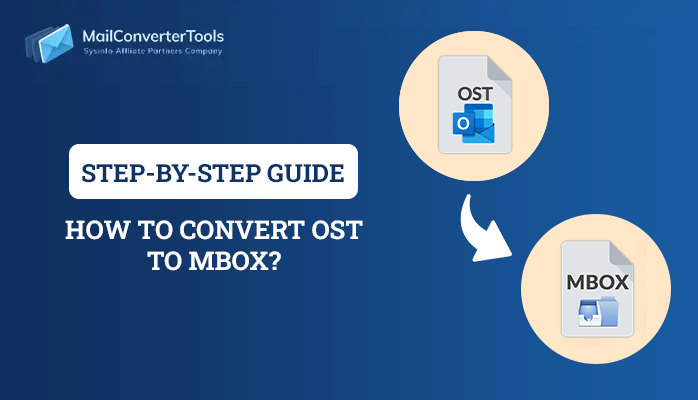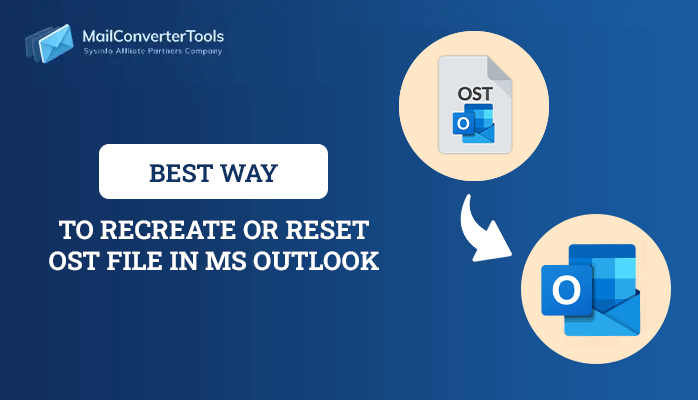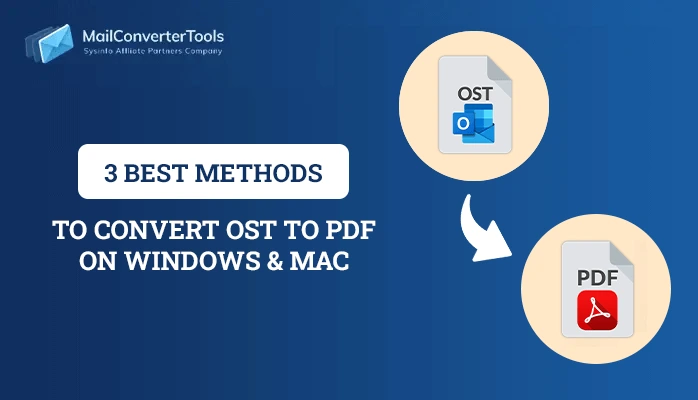-
Written By Priyanka Kumari
-
Updated on April 4th, 2025
How to Import OST File into Outlook 2007, 2010, 2013 and 2016
OST file is a backup of Exchange mailbox, which Microsoft Outlook creates. You might get many errors/problems when working on an OST file. To overcome these problems, we have to import OST file into Outlook. So, here in this blog, you will learn three ways, including MailConverterTools OST to PST Converter Tool to import .ost file into Outlook.
When you are on a business trip or in a remote place with no internet connectivity, and you are in a dire situation to use your webmail, what will you do? You need to check your emails offline; hence in that situation, you need an email client such as MS Outlook, Lotus Notes, Apple Thunderbird, etc. Here we are talking about Microsoft Outlook. One can use it offline also. For offline support, Outlook has an OST file, also known as Offline Storage Table(.ost) file, that enables users to work with their emails and messages even when there is no access to mail servers. It is an offline Outlook Data file used by Microsoft Exchange Server. These files make users work with offline inbox and outbox and then make the concerned changes locally, and afterwards, it is synchronized to the server when connected to the internet.
Why do you need to open or import OST File into Outlook 2007, 2010, 2013 and 2016?
Sometimes, people get disconnected from their current profile either accidentally or deliberately. Some people switch jobs and try to take their professional emails with them, but they can’t import their OST files into Outlook since their profile is changed. It also happens that a user’s ID is changed; hence all his old emails get lost. So at that time, the only possible solution people searched is to import OST files stored offline with them. Due to some security reasons, Outlook doesn’t support opening or importing offline OST files into Outlook. But there are specific methods to import OST files. Read further to get the details to it.
Solution 1: Import OST into Outlook by Using Export-Import Feature
Follow these steps to open OST file in outlook. These steps are performed only when you are connected to Microsoft Exchange Server. You can also follow these steps to convert OST to PST.
- Firstly, Start Microsoft Outlook on your system.
- Navigate to Files > Open & Export.
- From the drop-down menu, select Import & Export.
- Select Outlook Data File and click Next.
- Choose the Outlook Data File (.pst).
- After then, you have to select the folder you wish to export and press the Next button.
- Select the location where you would like to save the new PST file and select the appropriate option for duplicating items.
Solution 2: Use the Auto Archive Feature of MS Outlook to Import OST File into Outlook
Follow these steps to import .ost file into outlook
- To start the process, Install and Launch MS outlook.
- After then, go to the File option and click on the Archive.
- Select the file or folder that you want to archive.
- Choose the location where you to save the Archived PST file.
- Click Ok to start the archiving process.
With this method, you cannot import the entire OST data into Outlook. You cannot add a contact by using this method.
Solution 3: Open OST File in Outlook by Using the Drag and Drop Method
- Run Microsoft Outlook on your computer.
- In MS Outlook, create a new PST file.
- Drag the folder you want to export from your mailbox into the PST file that is compatible with Outlook.
The method will not work in cases where there is an orphaned OST file, Exchange is unavailable, or the Exchange profile is disconnected. Drawbacks of importing an OST file into Outlook 2016 Manually
- These methods require technical assistance while performing the steps.
- Outlook account configuration is required.
- There is a chance of data loss or corruption.
- Syncing the system with the Microsoft Exchange Server is necessary.
- These steps are a complicated and lengthy process.
Solution 04: Professional solution to Import OST File into Outlook 2007, 2010, 2013, and 2016.
Use the most reliable and intuitive utility OST to PST Converter Tool. This utility is crafted with an advanced algorithm that efficiently allows users to import OST files into Outlook. It converts the single and multiple OST files into PST, EML, CSV, HTML, MHTML, EMLX, MBOX, and MSG file formats. Additionally, it provides interactive GUI to its professional and non-professional users. Steps to import an OST file into Outlook 2016
- Install OST to PST Converter Tool on your system.
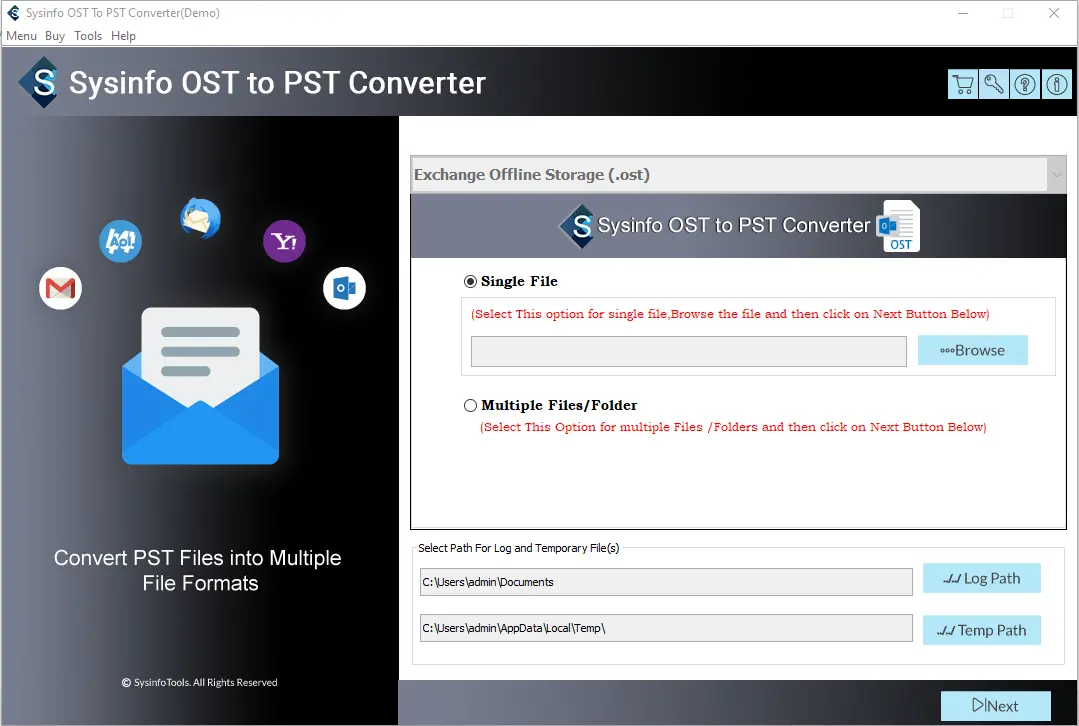
- Now, you have to select the Single file or Multiple files/ folder options to browse the OST files.
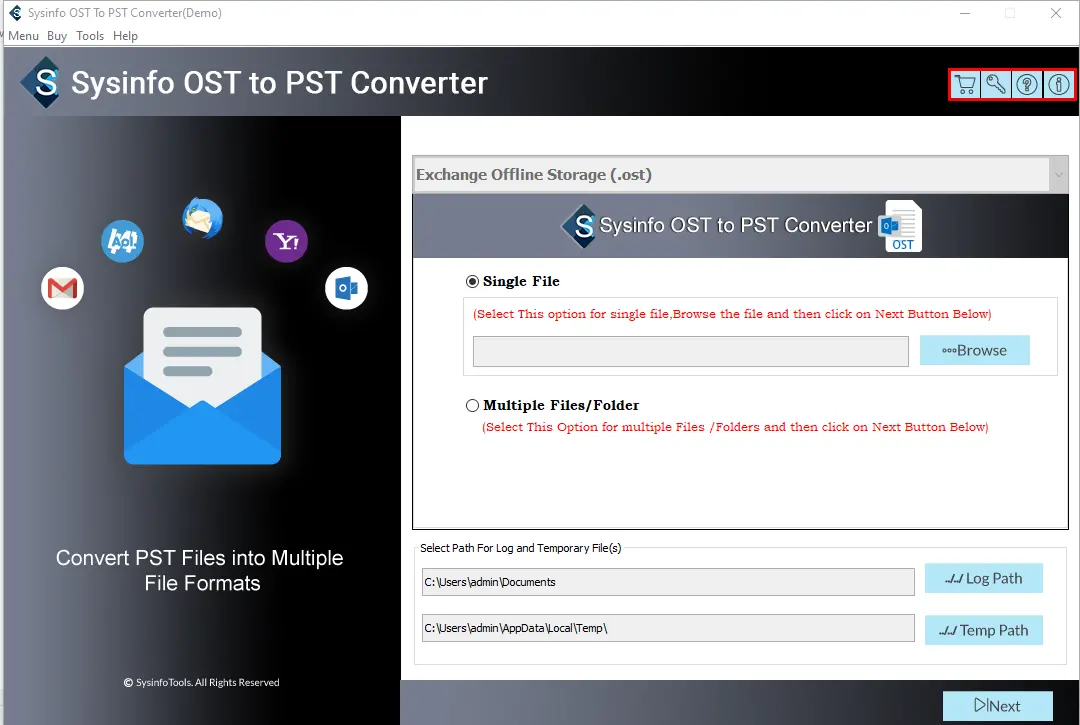
- Click Next after adding the OST files.
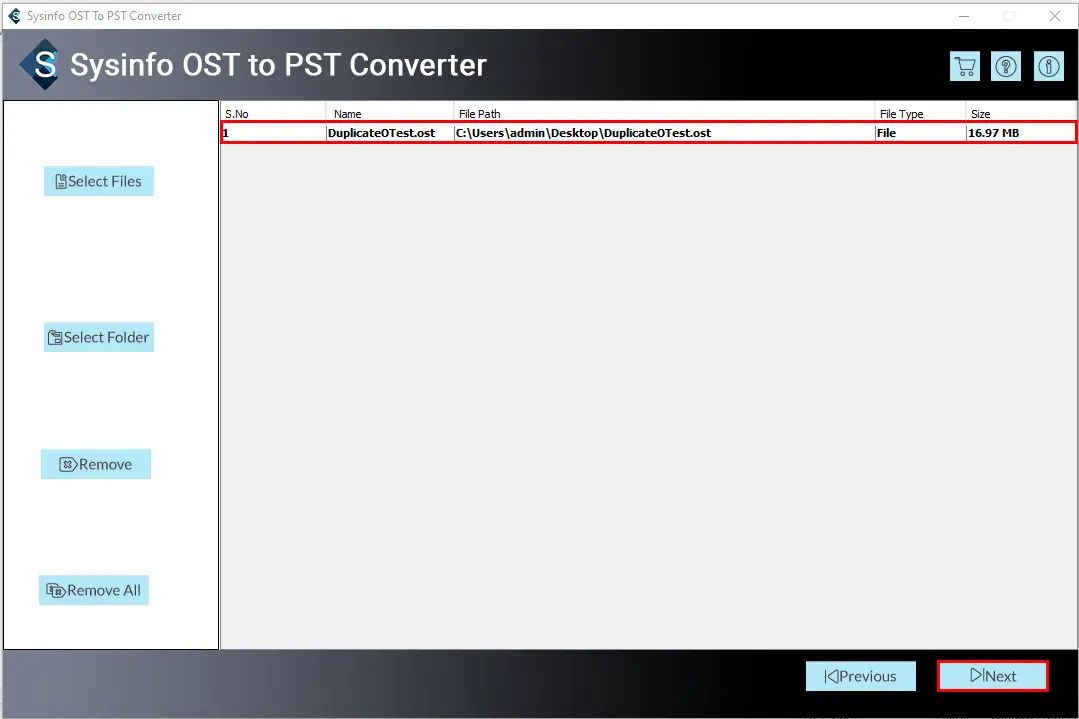
- Now, choose the saving format in which you want to save the resultant output. Here, we choose the PST file format.
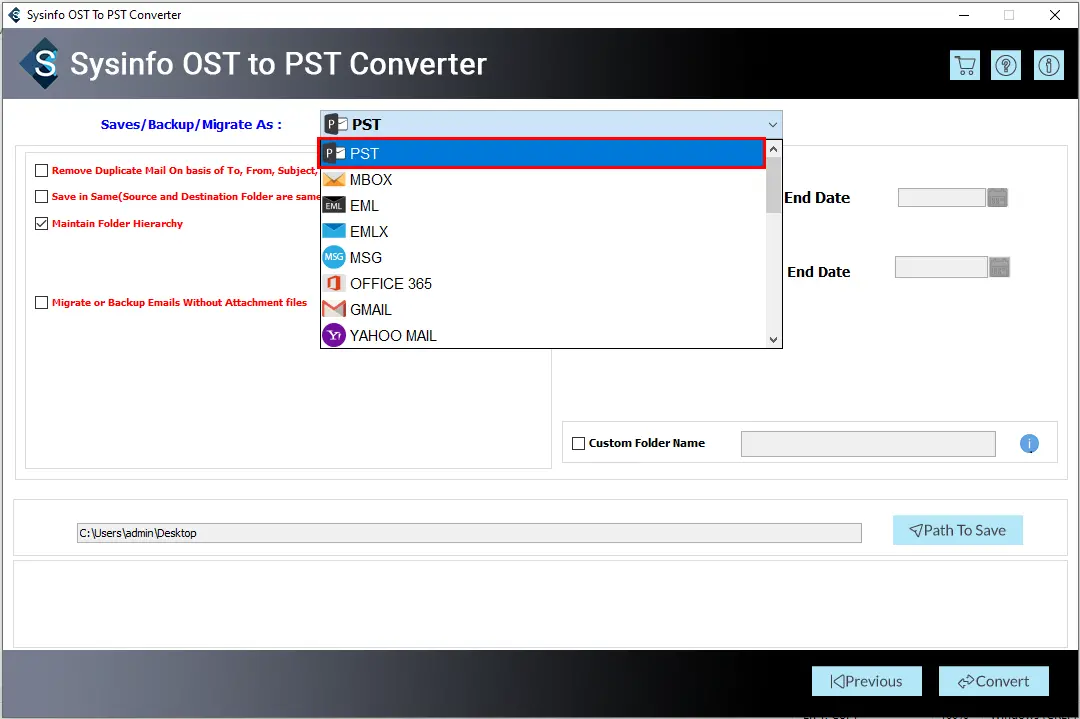
- The tool is embedded with some advanced inbuilt features. You can use them if it is required.
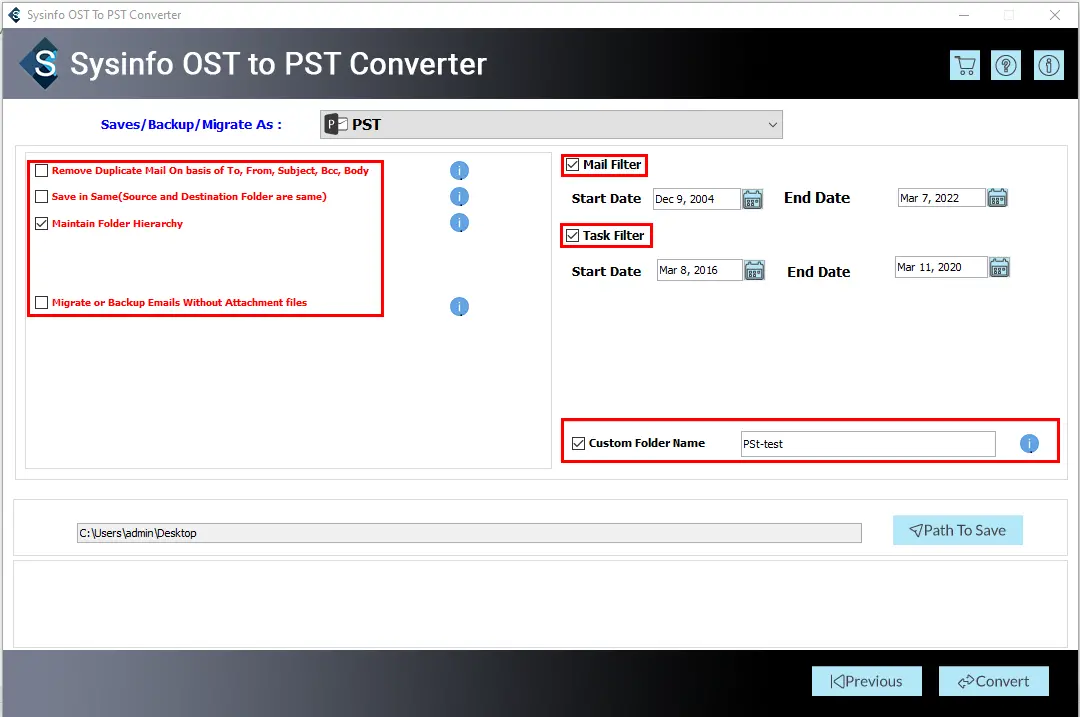
- Choose the Path to save the resultant PST file and click on the convert button to start the conversion process.
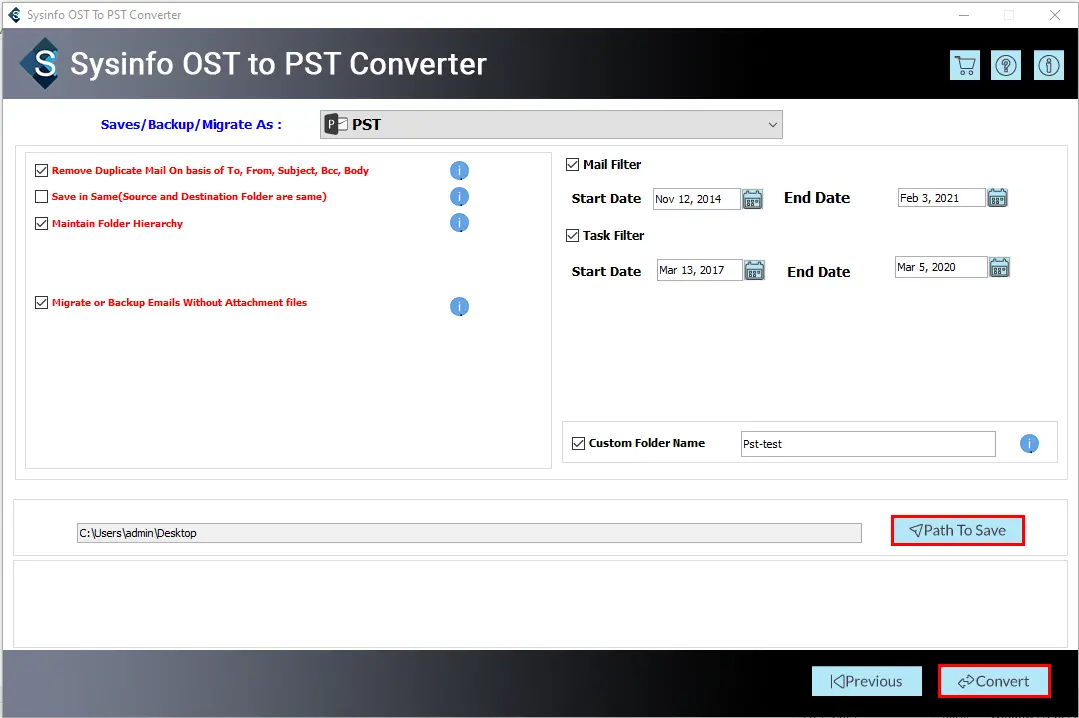
- Download the log report after completion of the OST to PST conversion process.
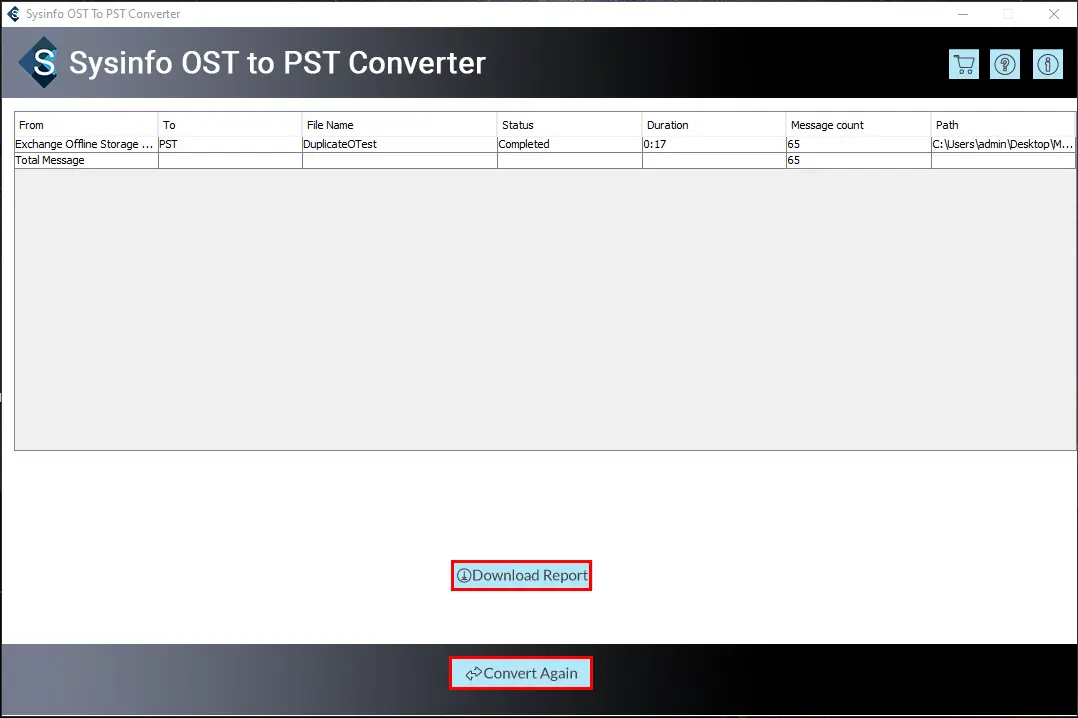
Explore More: Convert OST to MBOX
Conclusion
Since OST files are offline files, so it’s pretty tough to open and import OST Files into Outlook. Even if you take the help of manual methods, full importing of files is not guaranteed, and on top of it, it is very time-consuming and tricky to implement it fully. Hence a much easier method is to take the help of professional software like OST to PST Converter Tool. This software doesn’t let the old OST files become absurd. It opens those files very easily and also converts them to PST so that the user can easily Import OST File into Outlook 2007, 2010, 2013 and 2016.
About The Author:
Priyanka Kumari is a technical content writer in the fields of Email Migration, Data Recovery, Cloud Migration, and File Management. She is dedicated to simplifying complex technology terminologies for all users. Her articles and guides demonstrate her commitment to streamlining email management for professionals or businesses of any size.
Related Post