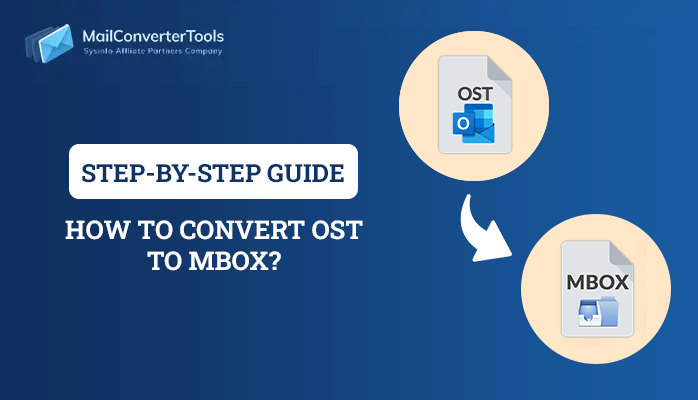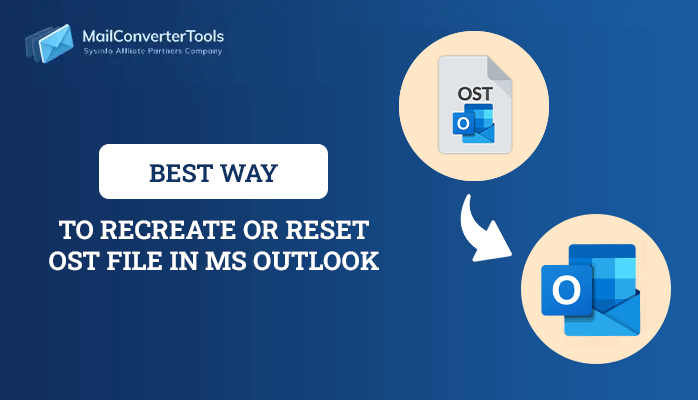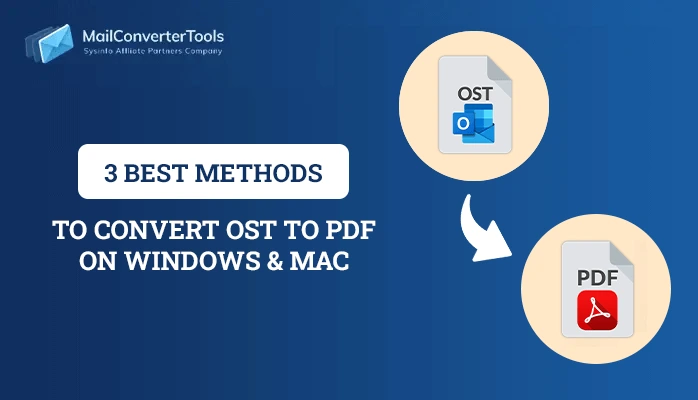-
Written By Priyanka Kumari
-
Updated on February 28th, 2025
2 Best Techniques to Import OST to Office 365 in Simple Steps
Summary: In today’s world, Microsoft Office 365 has become a popular cloud-based service and has various users worldwide. It gains the maximum advantages for Microsoft. It is the email client that helps to store the Outlook OST files in an offline mode. Various users are using MS Outlook OST files to save their data in calendars, emails, tasks, journals, and many more. But on the hand, when we see users have a high demand to import OST to Office 365 because Office 365 has more advanced features. In this guide, we will help you to upload OST to Office 365 in simple ways. Additionally, we’ll talk about the third-party tool, OST to PST Converter, that aids in doing the migration process efficiently.
Need to Migrate OST to Office 365
All users know that Microsoft Office 365 is a cloud-based platform and provides numerous advantages. In this section, we will help you why most users are moving towards Office 365 over MS Outlook.- Various organizations are opting for Office 365 due to its advantages.
- Need for a trustworthy platform and Subsequent Exchange crashes.
- Office 365 mailbox items save more emails as compared to MS Outlook OST files.
- Requires to avoid huge Exchange downtime during maintenance.
- Deletion of crucial data.
- MS Office 365 also provides more security features when we look towards Outlook.
- It is a more user-oriented platform than MS Outlook.
- Quickly get access to data in a safe platform after accidental deletion.
- Users can straightforwardly get access from various devices to O365 whenever they want at any place.
How to Import OST to Office 365?
If you want to migrate OST to Office 365, you need to go through two steps, as there is no direct manual method for the migration process. In this upcoming section, we will discuss two different procedures.- Import OST into Office 365 Manually
- Convert OST to PST File Format
- Migrate PST Files into MS Office 365 Account
- Reliable Procedure to Import OST to Office 365
Method 1: Import OST Into Office 365 Manually
First of all, you need to convert your OST file into PST files and then, you need to migrate your PST files into the O365 account. So, just follow the below procedure for clearing all your doubts.Step 1: Convert the OST File Into PST File Format
- Open MS Outlook Application on your local system.
- After that, Click on the File > Open & Export option.
- Now, click on the Import/Export option.
- Moving ahead, choose Export to a file > Next button.
- Then, Select Outlook Data File (.pst) > Next button.
- Afterward, check all folders and subfolders that you are willing to convert your OST files into PST file format and click on the Next button.
- In the end, set a location where you will save your resultant PST file and click on the Finish button.
Step 2: Migrate PST Files Into MS Office 365 Account
In this section, we will migrate PST files to the MS Office 365 account in different ways:- By using Azure AzCopy
- Through Drive Shipping
Import PST files to MS Office 365 Through Azure AzCopy
- First of all, download and run the Azure AzCopy utility.
- After that, finish the installation process. Now, copy the SAS URL (Shared Access Signature) for providing permission to import the PST file to Azure.
- Then, transfer the PST file into Office 365 account > create a PST to map(.csv) > import the job in O365 for adding the PST file.
- In the end, initiate the data filter and start the PST migration procedure into Office 365 account.
Import PST files into MS Office 365 by Using Drive Shipping
Drive shipping to Microsoft assists users to migrate the PST files into Office 365. However, you just need to copy your PST files from a hard disk drive and share the local drive with Microsoft. It will copy the entire data from the local disk drive and paste the mailbox items to the O365 account. Here, we have completed the entire manual procedure that aids users to upload OST to Office 365 in a few steps. But there are some drawbacks while accomplishing the manual method. In the next section, we will go through it.Demerits of Performing the Manual Method
- The manual process is too complicated and time-consuming.
- If you performed a single step in the wrong way, then you need to repeat the whole procedure.
- While doing the manual method, there is a high risk of losing crucial data.
Method 2: Reliable Procedure to Import OST to Office 365
OST to PST Converter is the most reliable software to transfer OST files to Office 365. It is highly recommended by IT Administrators and Experts to import Outlook OST to Office 365 in simple ways. This utility does the migration process in a few clicks and without losing any crucial data. This utility also allows users to convert OST to CSV, MBOX, EML, CSV, and other file formats. Even, users get the benefit that they can preview their selective files before the migration process in a preview panel. Furthermore, we will mention steps to migrate OST to Office 365 in a simple way.Steps to Upload OST to Office 365
- Download and Run the Tool > Browse your OST files.
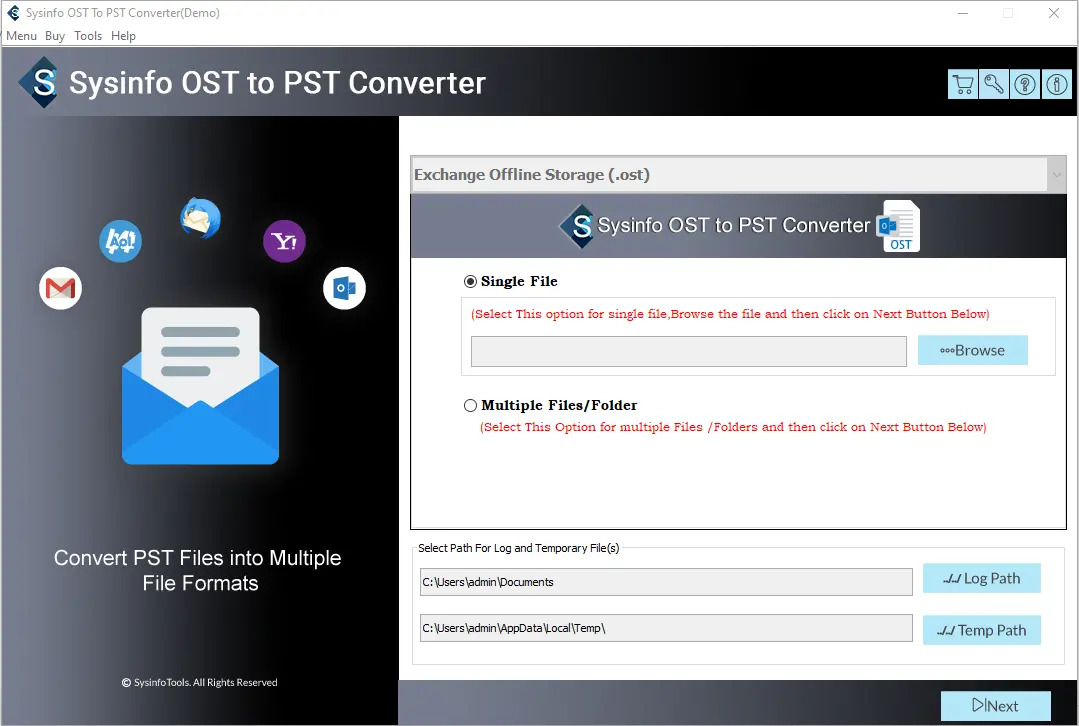
- Then, you can Preview your chosen OST files > Next button.
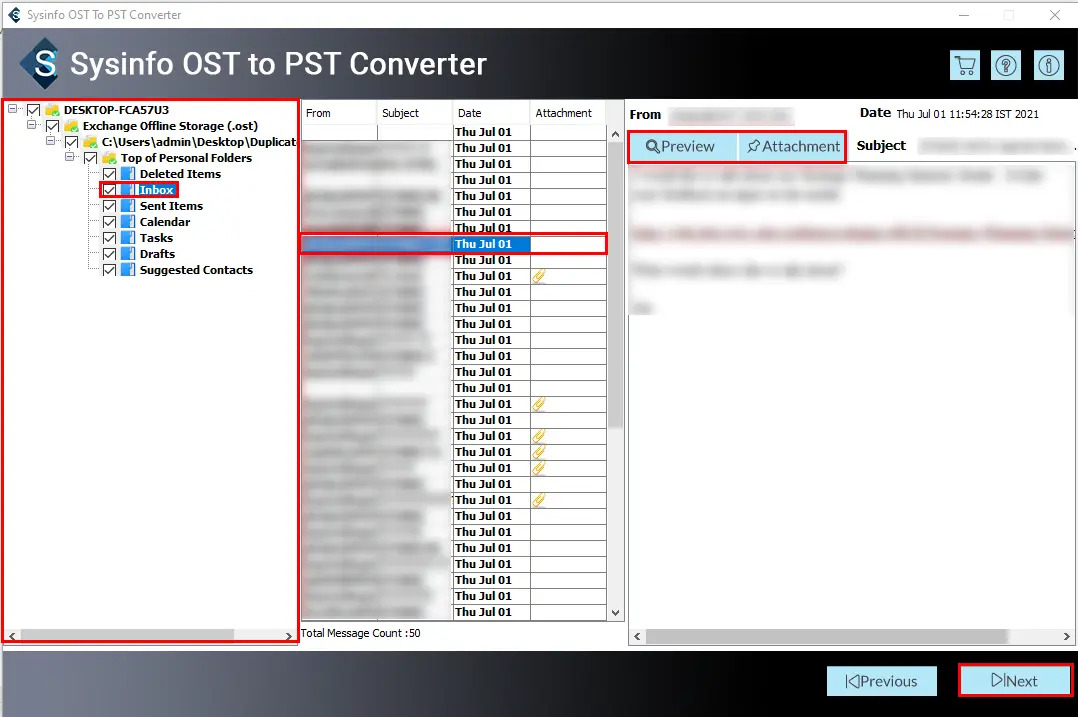
- After that, select Office 365 from the drop-down list.
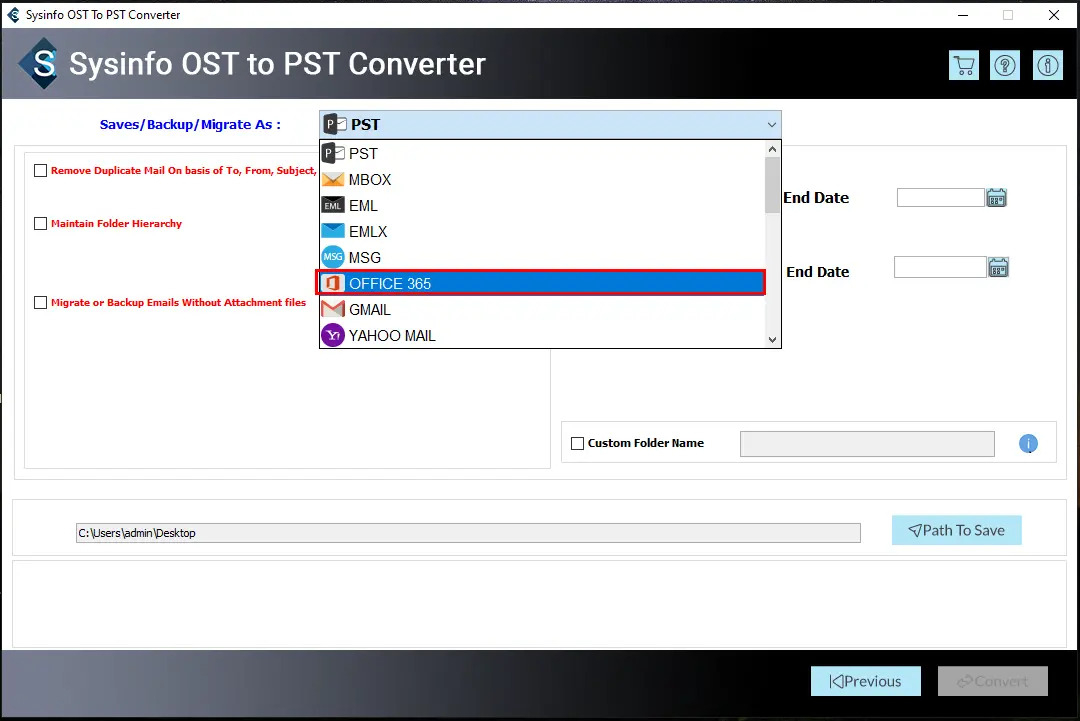
- Now, authenticate the login process > Sign In.
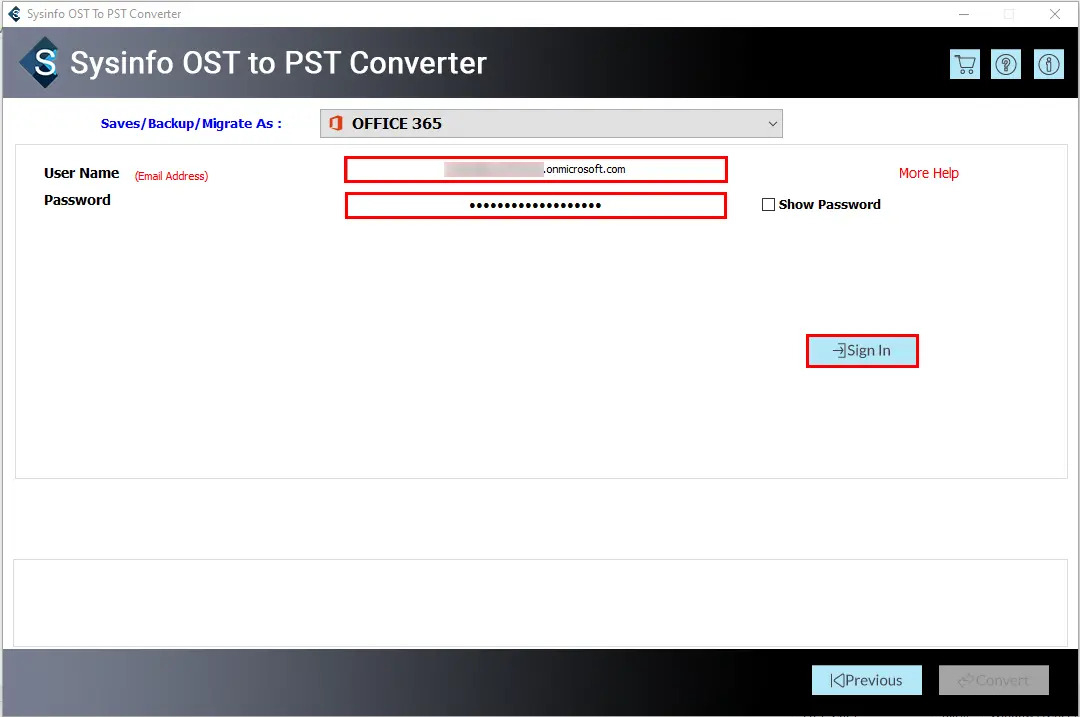
- In the end, click on the Convert button.
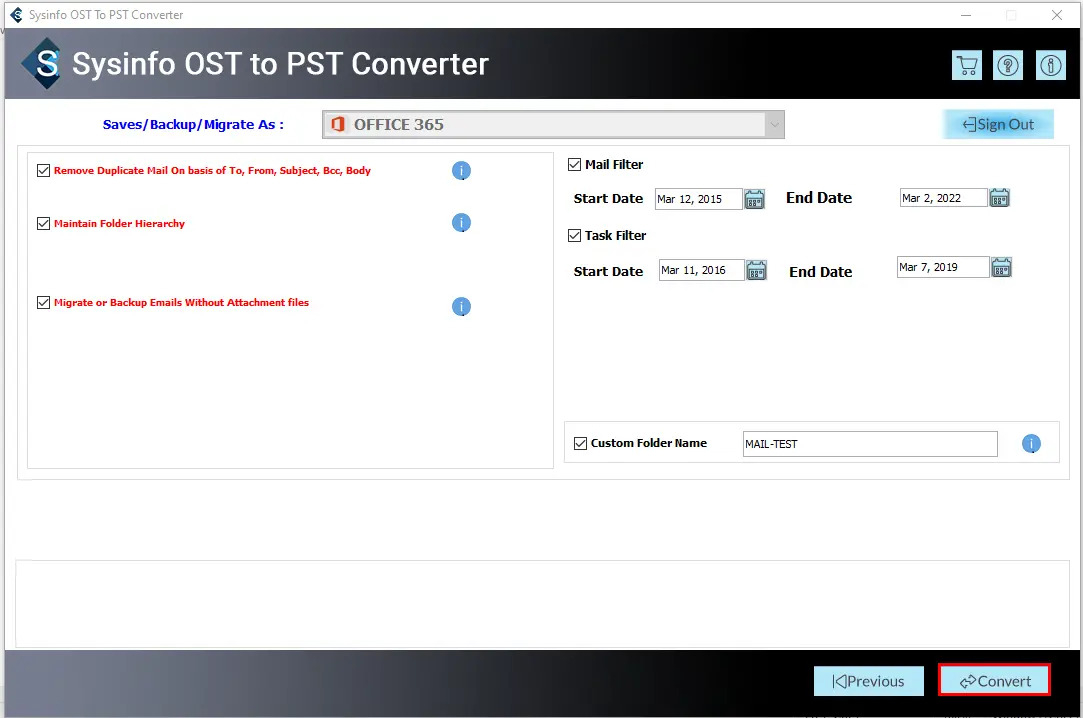
Conclusion
This blog stated all the important factors for OST to Office 365 conversion. Furthermore, we’ve discussed two best solution to import OST to Office 365. The manual method is free but it takes time and not very suitable for novice users. Instead, opt for a professional tool to quickly, securely, and feasibly complete your migration process.
Frequently Asked Questions(FAQs)
Q. Which third-party solution is the best to migrate OST to Office 365?
Ans. OST to PST Converter is a trustworthy and reliable third-party solution that helps to migrate OST to Office 365.
Q. Can I import an OST File into Outlook 365?
Ans. Yes, you can import your OST file into Outlook 365 by converting your OST files into PST files and then pasting your PST files into Office 365.
About The Author:
Priyanka Kumari is a technical content writer in the fields of Email Migration, Data Recovery, Cloud Migration, and File Management. She is dedicated to simplifying complex technology terminologies for all users. Her articles and guides demonstrate her commitment to streamlining email management for professionals or businesses of any size.
Related Post