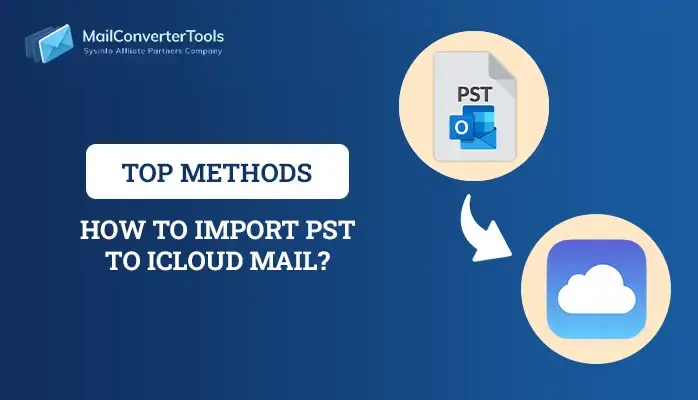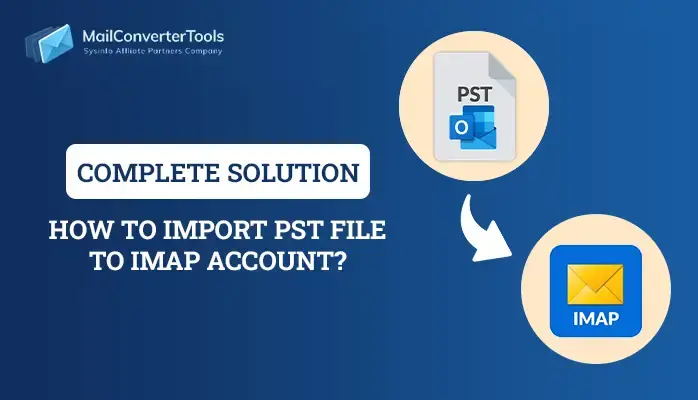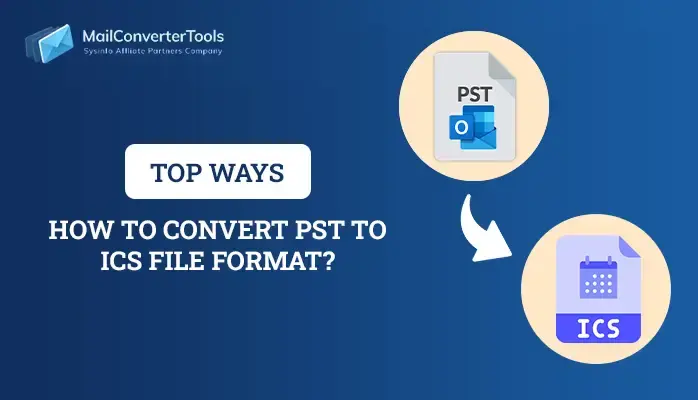-
Written By Priyanka Kumari
-
Updated on March 3rd, 2025
Import PST Files to Thunderbird For Free Using Top 3 Solutions
Summary: Managing email files across different platforms can sometimes be challenging, especially when you are switching from MS Outlook to Thunderbird. If you want to import PST Files to Thunderbird? Then, check out this article for reliable solutions. Ultimately, experts suggested directly go to the PST Converter for better and ease conversion.
Personal Storage Table(PST) files, used by MS Outlook to store emails, calendars, contacts, tasks, and other data. Additionally, sometimes PST files get large making it difficult to share, delete, and read emails. Thunderbird is an open-source email client that uses MBOX file format and it is highly customizable. Moreover, it provides easy accessibility on other email platforms like Apple Mail, unlike PST format. Therefore, users prefer Thunderbird instead of Outlook PST format.
Why do Users Need to Transfer PST to Thunderbird?
Let us discuss various scenarios or benefits of Thunderbird, and why it is a good choice as compared to PST files:
- Thunderbird is completely free to use, as it does not require any subscription.
- Importing PST to Thunderbird can help standardize communication and collaboration.
- PST files are only accessible with Windows Outlook and importing them to Thunderbird provides global access.
- Various platforms can be supported by Thunderbird to enhance functionality.
- Supports to work seamlessly across Windows, Mac OS, and Linux.
How to Import PST Files to Thunderbird?
Importing MS Outlook to Thunderbird can be a difficult task, especially when handling large PST files. Here, we explore all possible methods to import Outlook emails to Thunderbird manually as well as professionally. The manual method may be time-consuming and has a chance of data loss. Additionally, it requires MS Outlook to import PST files. Moreover, if you want to convert PST to Thunderbird without Outlook, then use a professional method for secure and smooth migration.
Method 1: Manual Method to Open PST Files in Thunderbird
There are two manual methods to import PST files. Both methods are discussed below with the execution steps. However, the manual method uses other third-party applications to import PST files like MS Outlook and Google Takeout.
Manually Transfer Outlook to Thunderbird Using MS Outlook
Users use the Manual method when they want to use MS Outlook and have good technical knowledge.
A Step-by-step guide to Import Outlook PST to Thunderbird:
- Firstly, open MS Outlook, and click on Default Programs.
- choose the Set your default program option.
- Now, select Outlook from the program tab.
- Select Set this program as default.
- Then, click Ok to save the changes.
- Now, open Thunderbird and click on the menu option.
- After that, go to Tool and choose the import option.
- Select the mail option and click Next.
- Choose the Outlook option and click on Next.
- Lastly, click on the Finish button to complete the process.
Manually Import PST to Thunderbird Using Google Takeout
This method requires a configured Gmail Account in MS Outlook. In this method, you are not directly importing PST files in Thunderbird. Firstly you have to convert the PST file into MBOX format and then import it into Thunderbird.
Follow the below steps to proceed with this method:
- Open your Gmail Account and click on Settings.
- Select Forward and POP/IMAP options and choose Enable IMAP.
- Now, open Outlook, click on File, and choose the Add Account option.
- Enter your Login details and click Enter.
- After that, create a new folder and move all the emails to the desired folder.
- Now, open Google Takeout, and click on Select Data to include a tab.
- Then, click on the Mail option, in the Customize tab, select Delivery Mode.
- Afterward, click on the Create Archive button.
- Once it is done, then you download your Zip file in MBOX file format.
Note: Now, convert MBOX files into Thunderbird, using the MBOX Converter Tool.
Limitations of the Manual Method
- This method is not suitable for non-technical as it needs technical knowledge.
- It doesn’t allow users to import PST files into Thunderbird in bulk.
- Also, this process is lengthy and takes too much time.
- The manual method is not a direct solution to convert PST files.
Method 2: Dedicated Software to Import PST Files to Thunderbird
MCT PST Converter Tool is a reliable and effective solution to import PST to Thunderbird. The software is specailly designed to handle large PST files without performance issue. Additionally, it ensures that no data, such as attachments, emails, or other data is lost or corrupted during migration. Along with that, it enables users to Convert PST Files to CSV, EML, MSG HTML, etc.
Some other advanced features of the tool include:
- It allows users to convert bulk PST Files into Thunderbird.
- Supports conversion of large and bulky Outlook PSTs as well.
- You can preview mailbox content and perform selective migration.
- Also, import PST files to Gmail, Office 365, and other email clients.
- Feature to remove duplicates based on To, From, Subject, and Body.
- Option to migrate or backup without attachments files.
Steps to Import PST Files to Thunderbird
- Firstly, Launch the PST Converter Tool as an administrator.
- Choose Single File or Multiple File/ Folders to import PST files.
- After selecting PST files, click on the Open button and press Next.
- Now, expand all the files and double-tap to preview the file content. Click Next.
- After that, select the Email client option and choose Thunderbird from the drop-down menu.
- Apply additional features or filters based on your requirements and specify the destination path.
- Lastly, click on the Convert button to open PST files in Thunderbird.
Conclusion
Switching MS Outlook to Thunderbird doesn’t mean losing your emails or valuable data. With the help of a professional tool, you can easily import PST Files to Thunderbird without any misinterpretation. This tool seamlessly opens PST files in various file formats and other email clients. Additionally, this software not only simplifies the process but also provides a level of reliability that the manual method cannot match.
Frequently Asked Questions(FAQs)
Qn 1 Can I convert Outlook PST to Thunderbird on Mac OS?
Ans: Yes, you can convert Outlook PST to Thunderbird on Mac OS. Download the PST Converter Tool for Mac and convert seamlessly the PST file into Thunderbird and other email clients. Additionally, it provides the same features for Mac and follows the same steps as Windows to import PST in Thunderbird on Mac.
Qn 2 How do I transfer PST to Thunderbird without attachments?
Ans: Follow the below steps to transfer PST files without attachments.
1. Launch PST Converter as an administrator.
2. Select the Single File or Multiple File/Folder to add a PST file and click Next.
3. Now, preview the file and click on Next.
4. Choose the Email client option and select Thunderbird from the drop-down menu.
5. Now, click on migrate or backup without attachment opt and you can also apply other filters.
6. Lastly, click on the Convert button to initiate the conversion process.
About The Author:
Priyanka Kumari is a technical content writer in the fields of Email Migration, Data Recovery, Cloud Migration, and File Management. She is dedicated to simplifying complex technology terminologies for all users. Her articles and guides demonstrate her commitment to streamlining email management for professionals or businesses of any size.
Related Post