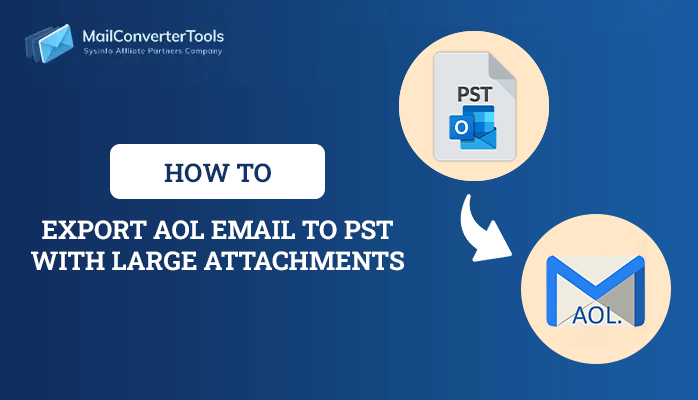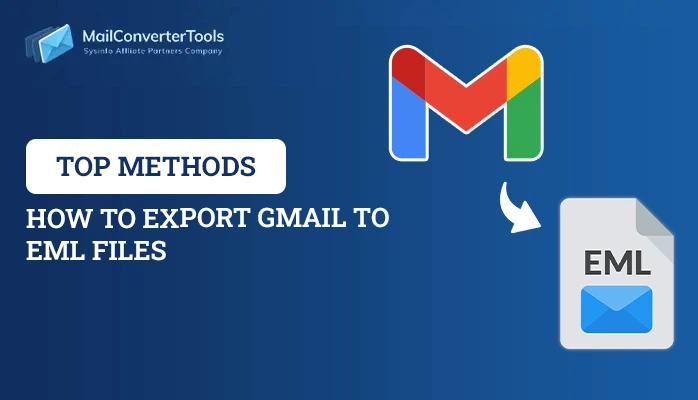-
Written By Priyanka Kumari
-
Updated on July 24th, 2023
DIY Guide: Microsoft Email Archiving of Office 365 Best Practices
Summary: A few days ago, I was searching for an essential email of mine but got frustrated when I saw all the emails, including necessary and unnecessary, in the same folder. That’s why I faced trouble searching for the specific email. And at the same time, a query arises in my mind, why not write an article on how to archive emails in Office 365, which will be beneficial for many of the users who face trouble with the same issue. Read this article if you want to learn how to do Microsoft email archiving office 365 with the manual technique, and for a quick solution, use Office 365 Backup Tool.
What Do You Mean By Email Archiving?
Moving emails from the main folder to a separate file or a folder and can access them anytime, anywhere, is known as email archiving. We all are familiar that Microsoft 365 offers a cloud-based email service which is its most efficient and globally used feature. By archiving an email, you enable the capability to store other crucial emails and clear the space too for incoming email messages. After filtering the emails from the O365 mailbox to an Archive folder, still you are allowed to access all the emails by searching. Moreover, there avail many benefits behind archive emails in Office 365, let’s move to the next part to read all the reasons.
Advantages of Using Email Archiving in Office 365
Archiving the emails from Office 365 mailbox provides a lot of benefits. Here are some of them:
- After archiving, the emails can be accessed easily from anywhere with Outlook 2013 and its above versions.
- You can clear the mailbox space after separating the unnecessary emails by using the email archive term in Microsoft 365.
- Users can save time when seeking their crucial emails after dropping useless emails from the Primary folder to the Archive folder in O365.
- The archived emails are safe too, as well as the emails that are in the Primary folder.
These are some of the important benefits after seeing these many users wish to perform microsoft email archiving office 365 to get rid of keeping all messages in the same folder. Now, move to the upcoming section to solve the given query by performing a manual technique.
Manual Way to Archive Emails in Office 365
Office 365 provides a DIY technique that helps you to archive the mailbox emails to a different folder or an Archive folder in M365. Here, we will learn through a manual trick Compliance Method provided by O365. Another is Powershell commands, which is a complex method and can be typical for non-technical users. So, use the steps of the Compliance Method, which is a little bit easy to perform as compared to MS Powershell.
- Sign in to your Office 365 account by using its credentials.
- Next, click on Admin from the given menu.
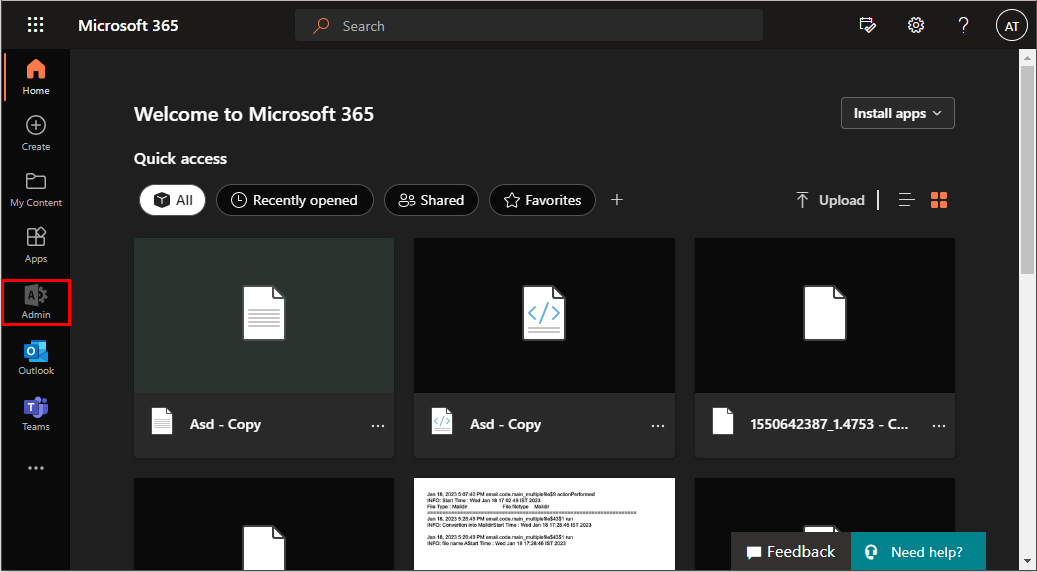
- Now, hit Show all option, then go with Exchange.
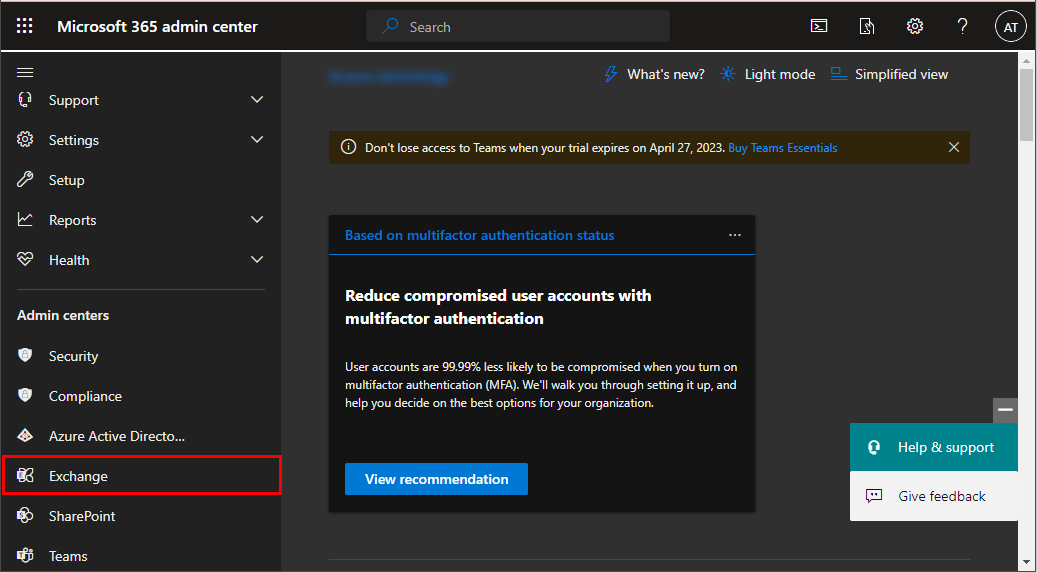
- Here, select the mailbox and navigate to the Others tab, then click Manage mailbox archive.
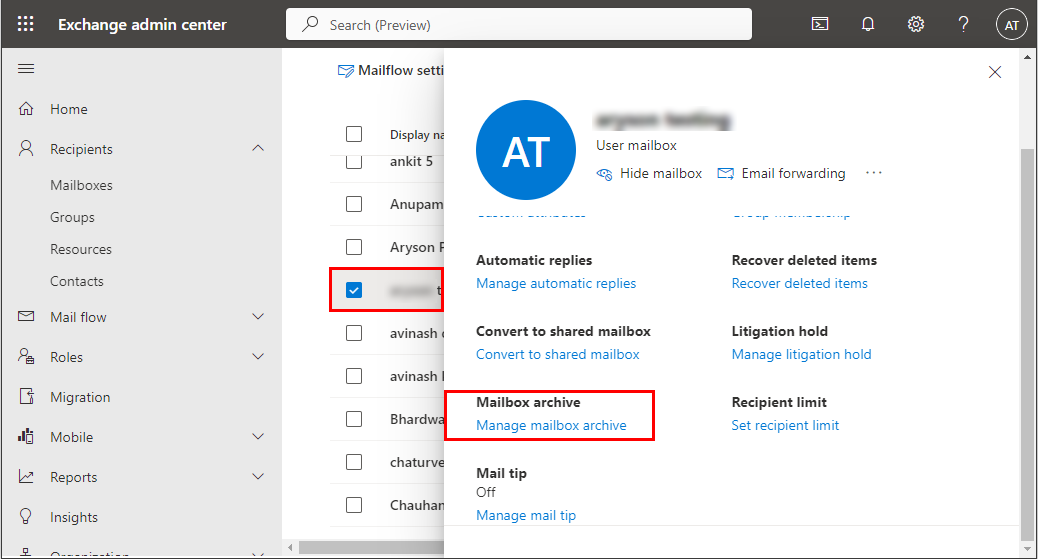
- After that, turn on the toggle right to the Mailbox archive and click on Save.
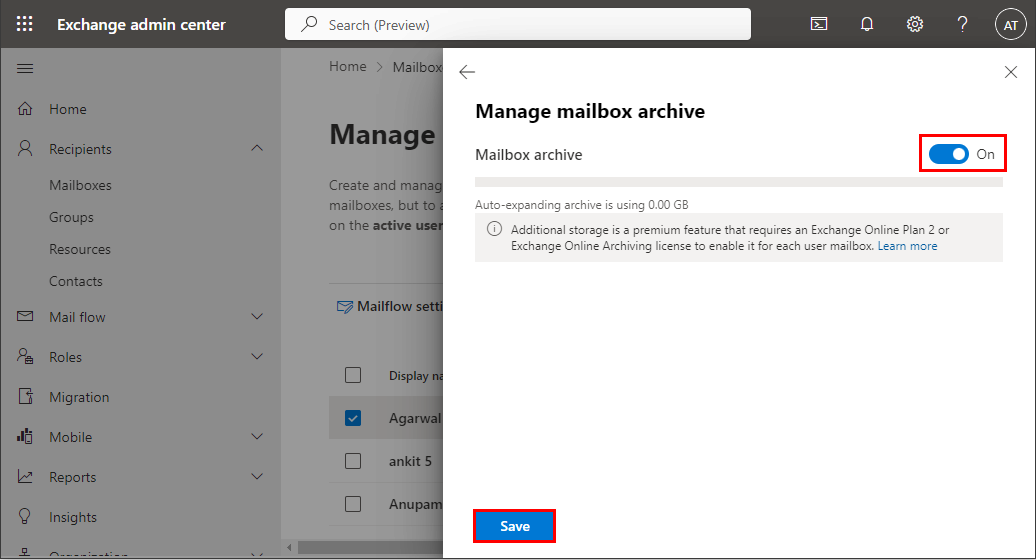
- After that, from the previous page, go to the Compliance option and hit Microsoft 365 from the Data lifecycle management dropdown.
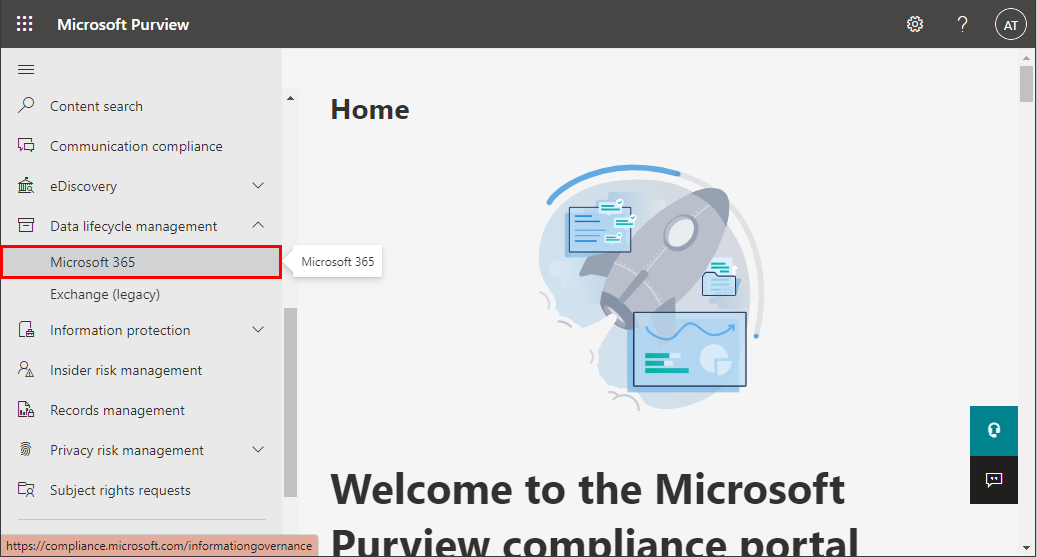
- Here, go to the Archive tab, and you can see the enabled archive mailbox.
Archive an Email using Outlook.com
In Outlook online, you can simply archive an email by using the steps, which are as follows.
- Go to Outlook.com and choose an email that you want to archive.
- After that, right-click the email and choose the Archive option.
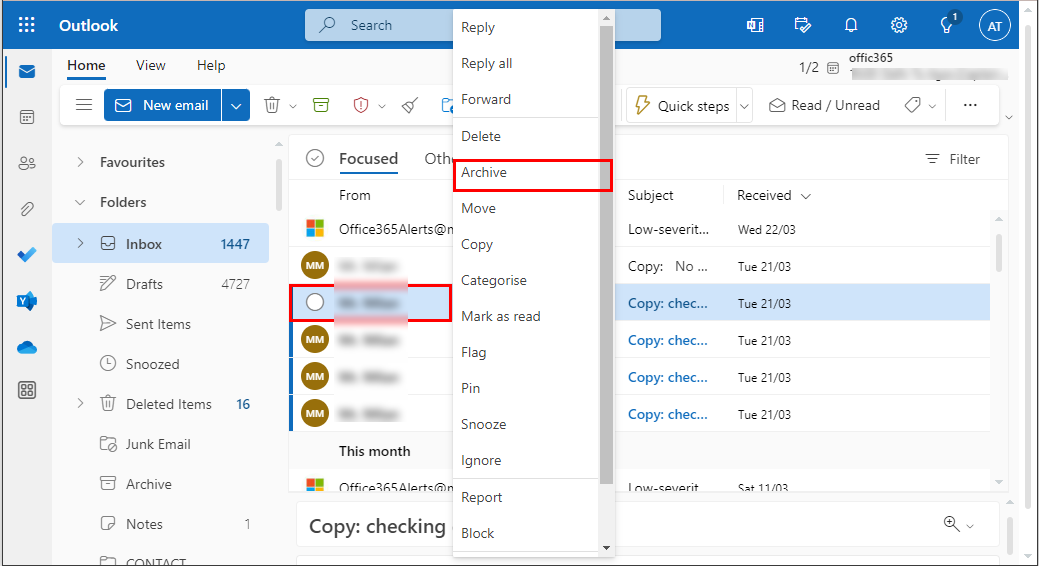
- Or, click the specific email and hit the Archive option from the top ribbon.
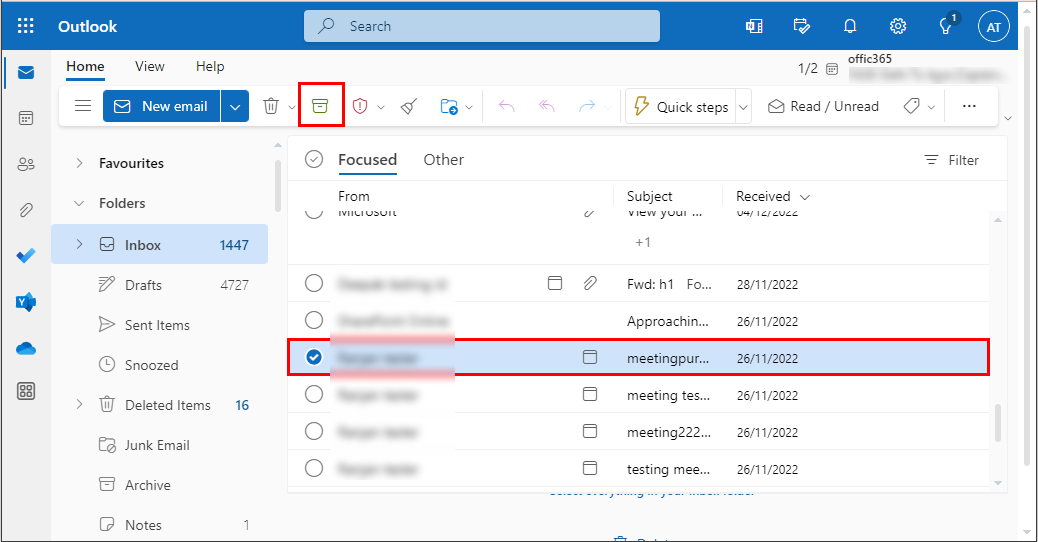
After performing the above-described steps, only a techie user can perform the O365 email archiving task who is well familiar with the Office 365 Exchange Admin and other related utilities. Moreover, this manual method is a little bit complex and carries hard-performed steps. Therefore, users start worrying about how they could complete the given task. But, no need to worry, go with an advanced O365 Email Backup Tool to do microsoft email archiving office 365 and ease the task by exploring it as you want.
Professional Utility to Know Microsoft Email Archiving Office 365
Office 365 Email Backup Tool is a straightforward solution to clear the mailbox space by backing up all the emails, including Archive files in O365 too. Moreover, the utility permits you to save emails with all the attachments in different file formats like EML, PST, PDF, and more. Also, you can migrate them to several email service providers such as Gmail, Thunderbird, Yahoo, etc. Additionally, the tool furnishes many advanced features, which help users to make more perfect archive mailboxes in Office 365.
Steps to Archive Office 365 Emails to PDF
- Launch Office 365 Backup Tool and choose the Office 365 option.
- Authenticate the Office 365 Login either through Third-Party App Password or modern authentication.
- Then mark the emails that you want to archive in Office 365.
- Then choose the Saving Format as PDF and define the location.
- Finally, click on the convert button, and all your Office 365 emails will be archived.
Conclusion
This write-up has thrown light on Microsoft Email Archiving Office 365 with manual and professional utility. In the section manuals, we described how you can enable an archive for a mailbox in O365, and also we provide you with the simple technique of using online outlook.com to archive an email. Moreover, you are provided with a direct approach to execute the same task to ignore all the drawbacks of the manual method and execute the same task limitations-free.
About The Author:
Priyanka Kumari is a technical content writer in the fields of Email Migration, Data Recovery, Cloud Migration, and File Management. She is dedicated to simplifying complex technology terminologies for all users. Her articles and guides demonstrate her commitment to streamlining email management for professionals or businesses of any size.
Related Post