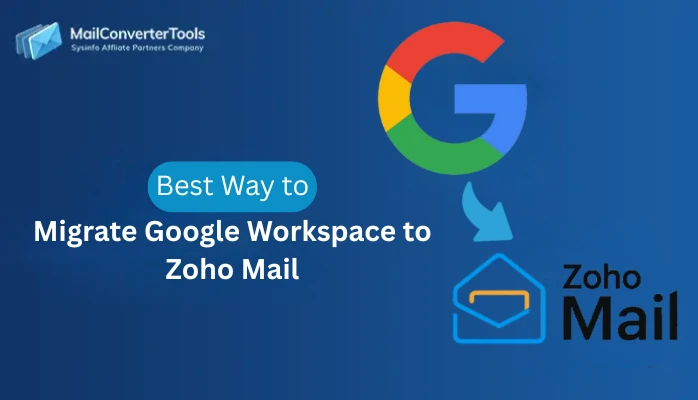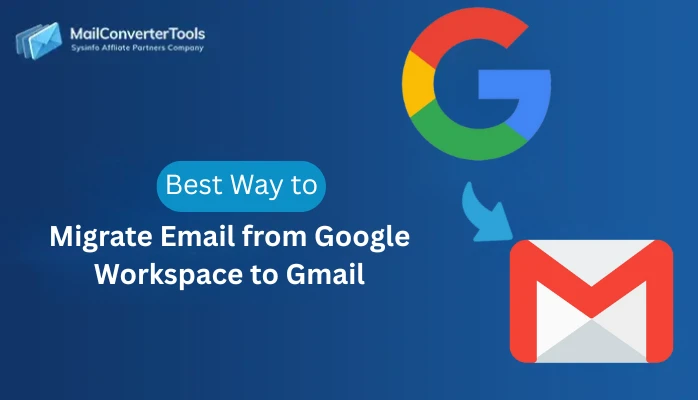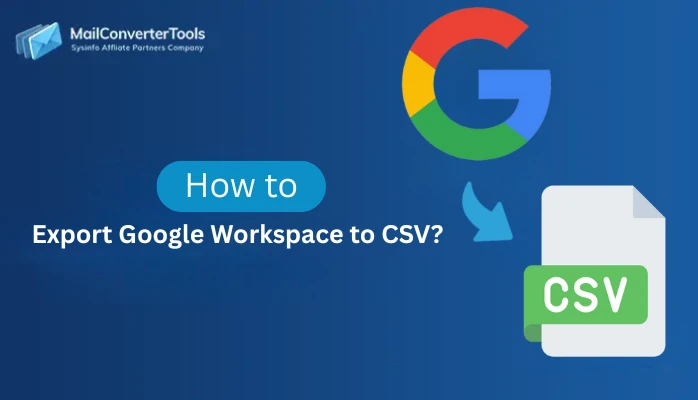-
Written By Amit Chandel
-
Updated on August 28th, 2025
Reliable Way to Migrate Gmail to Google Workspace in Bulk
Summary: Users moving personal Gmail accounts or handling a company’s email migration, look for reliable solutions to migrate Gmail to Google Workspace. However, migrating to G Suite seems difficult, especially if opting for a manual procedure. Therefore, we suggest using the effective Gmail Email Backup Tool. In this blog, you will also explore the process of migrating Gmail using Google Data Migration Service. Walk through the blog till the end and know all the details of the procedures.
A Quick Overview
When you think of a free emailing service, Gmail is the first name that comes to your mind. Well, this is also a part of Gmail Workspace Individual accounts. It offers other online services such as Doc, Sheet, Slides, Calendar, and more. Simply, signing in to your Google Account, you get 15 GB of free storage distributed among Gmail, Drive, and Photos. But, why do users need to migrate from Gmail to Google Workspace?
Google Workspace (formerly, G Suite) is a cloud-based platform, offering collaborative and organizational tools. When free Gmail is insufficient to manage business requirements, users migrate Gmail to Google Workspace business accounts. It comes with more professional and organized collaborating tools. Let us take a look at more details ‘How G Suite is better than Gmail (free service)?’
Benefits of Migrating Gmail to G Suite
Here are some benefits of Google Workspace, which is why user find it more productive for their businesses:
- Google Workspace business plans come with increased storage. If you run a business with large data needs, it is beneficial.
- It centralizes all your emails and other services, enhancing productivity and collaboration.
- Multiple users can work integrated on Google Calendars, Google Meets, and other productivity tools.
- This facilitates real-time collaboration among team members and seamless file sharing.
- You can get an email address with a custom domain. This gives a more professional and credible image to your business.
Apart from that, different plans of G Suite come with a different set of features. So, you can buy a plan as per your business requirements.
How do I Migrate Gmail to Google Workspace?
One of the most effective methods to perform Gmail migration to G Suite is using Google Data Migration Service. Well, this is a manual procedure and can be a bit tricky for new users. On the other hand, you can also use an expert-suggested migration tool for quicker results. Let us know the detailed steps of both so that you can make a better choice.
Method 1: Transfer Gmail to Google Workspace Manually
This manual method involves using the Google Data Migration Service. What is it? Google Data Migration Service is a powerful tool provided by Google. It facilitates the migration of emails, contacts, and calendars from other platforms to Google Workspace. Let us see the step-by-step process for migration from Gmail to G Suite:
Note: Users must have an admin account, to initiate this migration process using the Google Data Migration service.
- Use your Admin account to log in to your Google Admin Console.
- Next, open the Menu, click on Account, and then the Data migration option.
- Now, click on the Set Up Data Migration option (in blue).
- Choose Gmail from the Migration source drop-down menu.
- Thereafter, click on the Start(bottom-right) button to proceed.
- If necessary, select the migration date to begin the process. You can also eliminate any unnecessary data if needed.
- Next, click on the Add User button to proceed further.
- Enter your Gmail credentials in the Source email field, that you want to migrate. Then, click on the Authorize option.
- You will receive a permission notification. Grant permission to proceed.
- Now, input the Google Workspace email.
- Finally, click on the Start button to migrate Gmail to Google Workspace.
Furthermore, to migrate from another user’s mailbox, repeat the steps mentioned above.
Limitations of the Google Data Migration Service
This method is not advantageous for all users. Some of you might face some restrictions as well. Such as:
- If you have to migrate from multiple users, it’s too time-consuming.
- This method migrates data from a single user at a time.
- Moreover, new users might find it difficult to perform due to the technicalities of the process.
- Sometimes, it may lead to accidental loss of your important data. Always keep a backup.
Many users may currently be pondering if there is any alternative way to migrate from Gmail to Google Workspace. Do not worry. We have found a straightforward solution for you. Read the following section. However, if you are now looking for other migration options, Migrate Gmail Email to Office 365.
Method 2: Quick Way to Migrate Gmail to Google Workspace
The manual approach involves complicated steps. However, you have a better option to skip it and go for a simple solution. It is MailConverterTools Gmail Backup Tool, a proficient tool to backup and migrate Gmail emails. All you need to do is provide your Gmail credentials and the tool will automatically read the complete Gmail mailbox. You can conveniently migrate Gmail mailbox data to G Suite within the minimum possible time.
Moreover, you can use this tool to transfer emails from one Gmail account to another, or other email accounts. The tool is competent enough to export Gmail to EML, PST, PDF, MSG, MBOX, and other formats.
Stepwise Process to Transfer Gmail to Google Workspace
Follow each step to migrate your Gmail mailbox data to G Suite:
- Run the tool as an administrator on your PC.
- Choose either Gmail (only mail) or Google Workspace (Emails, Contacts, Calendars, Drive, and Photos). We choose Google Workspace.
- Login to your Google Account using credentials. Enter your Gmail Address and click on Sign In.
- Choose Gmail services to migrate- Email, Contacts, Calendars, Drive and Photos.
- Select Migrate in Email Client and choose Google Workspace as the destination email client.
- Enter your credentials and log in to your G Suite admin account.
- After that, follow the prompts and migrate your Gmail data to Google Workspace.
Hence, this is the proper step to help you in the migration of your Gmail account. You must run the demo tool to better understand its working.
Also Read – Import Gmail Contacts to iCloud
Conclusion
Migrating Gmail data to G Suite brings various advantages to your business, however, choosing the right process is important. Otherwise, your crucial data be at risk. Therefore, we suggest users opt for an authentic and secure professional method to migrate Gmail to Google Workspace. The manual process is exclusively for those who have technical experience and good knowledge of Google Data Migration Service.
Frequently Asked Questions(FAQs)
Q. How do I move files from Gmail to Google Workspace?
Ans: Download the Gmail Email Backup Tool to migrate Gmail data to G Suite effectively. Follow the procedure below:
1. Run the tool on your PC.
2. Choose the Google Workspace radio button.
3. Enter your Gmail account and log in.
4. Select Google services to migrate.
5. Apply filter and other options if migrating emails.
6. Choose the destination email client as Google Workspace.
7. Enter credentials to log in and start migration.
Else, you can also use Google Data Migration Service for a free solution.
Q. Can you convert personal Gmail to Google Workspace?
Ans: Of course, You can convert your personal Gmail account to Google Workspace. The process involves creating a Google Workspace account and migrating your data. Manual processes involve using Google Data Migration Service to migrate data while you can also use professional Gmail Migration Tool.
About The Author:
Meet Amit, an experienced SEO expert and content planner. He uses his creativity and strategy to create content that grabs attention and helps brands reach their goals. With solid skills in digital marketing and content planning, Amit helps businesses succeed online.
Related Post