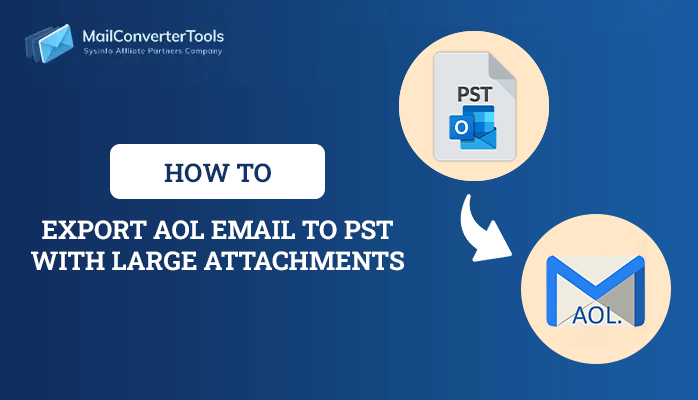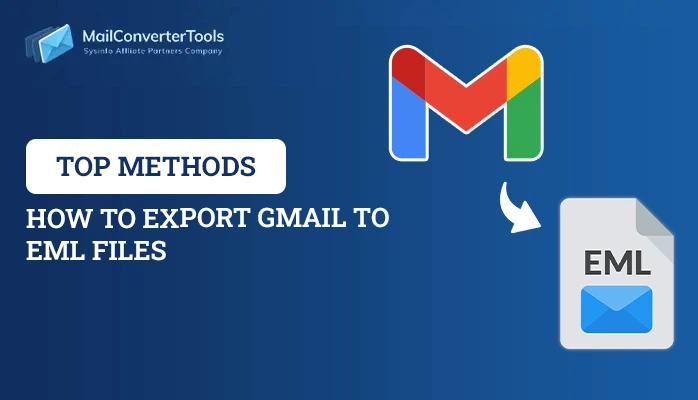-
Written By Priyanka Kumari
-
Updated on April 10th, 2025
How to Migrate IMAP to Google Workspace in Easy Steps?
Summary: Do you want to transfer your data from a mail server to a cloud platform? The optimum solution is that you migrate IMAP to Google Workspace. But how? For this, read the blog, which describes accurate and reliable solutions to transfer IMAP to Google Workspace. Furthermore, it also elaborates on an IMAP Migration Tool to make the migration task smooth and convenient. Let’s begin by understanding IMAP and Google Workspace.
About IMAP and Google Workspace
IMAP (Internet Message Access Protocol) is a mail server that allows one to access emails from multiple devices simultaneously. Users can retrieve, access, and manage emails and mailboxes with ease. In addition, it helps with account logins on another device. However, it lacks some features and has limited storage which makes users want to migrate IMAP to G Suite.
On the other hand, Google Workspace aka G Suite is a cloud-based platform with numerous productive and collaborative features. It is cost-effective and can offer various facilities to individuals and businesses, either small or large. Get to know some more reasons in the upcoming section.
Need to Migrate IMAP to Google Workspace
Generally, users want to transfer emails from IMAP to Google Workspace for the following benefits:
- Ample storage for emails, calendars, documents with attachments, and more.
- Utilize advanced tools and services like Google Meet, Sheets, Drive, etc.
- Access to mailboxes and other items anytime, anywhere, from any device.
- Seamless integration with other programs and robust security features.
- Offers different subscription plans to the users as per the requirements.
How to Migrate IMAP Server to G Suite?
Well now that we know the benefits of migration, let’s move towards the procedure for the same. Users always seek to find a way that causes them less trouble. So, the step-by-step guide to migrate IMAP to Google Workspace involves two easy solutions. The first is a manual method and the second is an expert-recommended professional tool. Users can explore both methods and then choose one by their preference. Now, proceed to learn the methods in detail below.
Perform IMAP to G Suite Migration Manually
This method is further divided into two stages for a successful migration. Follow these steps:
Stage 1: Establishing the Data Migration Services
- Firstly, sign into the Google Admin Console and tap Account from the menu.
- Then, navigate to Data Migration and tap Set Data Migration Up.
- Here, pick Other IMAP Server for migration source and email for data type.
- Next, pick the connection protocol: IMAP, and provide the server hostname.
- Afterward, specify an email address and password in the role account.
- Click Start and input the data for migration. Exclude irrelevant items (if any).
- Lastly, click Select Users and choose a user account that is required.
Stage 2: Migrate IMAP to G Suite
- Click Add User and enter the desired username to add.
- Then, enter the Google Workspace email in the field of Google Workspace.
- Subsequently, provide the password for the IMAP mail account.
- At last, click Start to initiate the IMAP email migration process.
Drawbacks of the Manual Method
- Not very suitable for large mailboxes with attachments.
- Requires technical knowledge for an effective migration.
- High chances of data modifications or data loss.
- Time-consuming, slow, complex, and lengthy.
Top-Notch Solution to Migrate IMAP to Google Workspace
If you want a better solution for your IMAP email migration, use the IMAP Migration Tool. It is a risk-free software for migrating multiple IMAP emails at once. It has a user-friendly GUI suitable for all tech and non-tech users. Along with that, this prominent tool allows you to Import IMAP Email to Gmail, G Suite, O365, etc. within seconds. Moreover, with this tool, you can schedule migration for specific IMAP items. Furthermore, some unique features of this versatile utility are:
- Compatible with all system versions for Windows, including the latest.
- Backup IMAP to PST, PDF, JSON, JPG, DOC, TXT, and many other formats.
- Offers to remove duplicate emails, mail filters, manage attachments, etc.
Steps for IMAP to G Suite Migration
- Launch the software. Pick Single Mode / Batch Mode as per IMAP accounts.
- Provide the email address, password, host ID, and port no. and click Login.
- Further, expand the tree hierarchy to preview and select folders. Hit Next.
- Select G Suite from the drop menu of choose file formats/email clients.
- Click Next and click Login to sign in with your Google Workspace email. Tap Next.
- Subsequently, choose the optional features/filters, and finally, click Convert.
Conclusion
The process to migrate IMAP to Google Workspace has several advantages as discussed above. In addition, there are two ways in which you can perform this IMAP mail transfer. However, the manual method has some disadvantages and is a bit difficult. Therefore, for a secure, quick, and hassle-free solution, opt for the professional tool. It will lessen your time, cost, and extra effort.
Frequently Asked Questions(FAQs)
Q. How do I migrate IMAP to Google Workspace for free?
Ans: To migrate IMAP server to G Suite for free, you can use the manual method. You need to set up the migration services for transfer. However, this method can be risky and cause errors. Instead, use the IMAP Migration Tool. Its demo version allows you to migrate specific no of IMAP emails for free and is highly secure.
Q. Can I remove duplicate emails before migrating IMAP to Google Workspace?
Ans: Yes, with the IMAP Migration Tool, you can remove duplicates at once before migration. It removes duplicates as per factors To, From, Body, and Subject.
About The Author:
Priyanka Kumari is a technical content writer in the fields of Email Migration, Data Recovery, Cloud Migration, and File Management. She is dedicated to simplifying complex technology terminologies for all users. Her articles and guides demonstrate her commitment to streamlining email management for professionals or businesses of any size.
Related Post