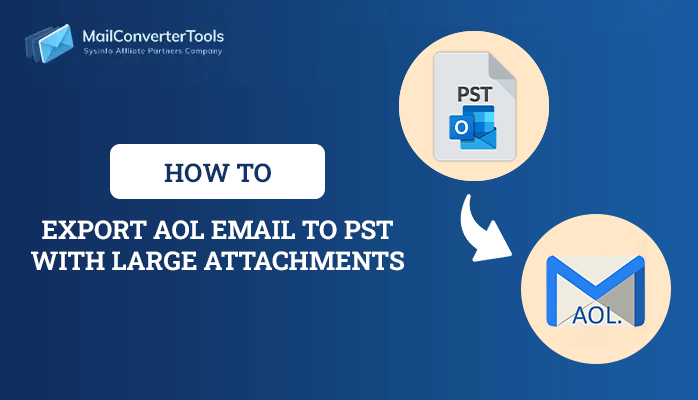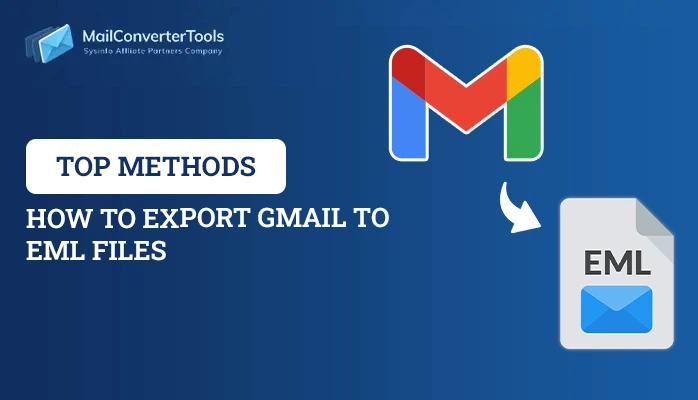-
Written By Priyanka Kumari
-
Updated on December 13th, 2024
How To Migrate IMAP Emails To Office 365 Admin Center?
Summary: Have you ever thought about migrating emails from an IMAP-supported email client to Office 365? If yes, then this write-up is for you. Here, you will get detailed information about the manual method to migrate IMAP to Office 365. Additionally, this article will introduce you to a professional IMAP Migration Tool. It simplifies the IMAP to Office 365 migration process without affecting the mailbox data.
Office 365 is a robust cloud-based email infrastructure that secures the integrity of your mailbox data. Especially in the corporate world, it is a reliable and secure platform for increasing business productivity. Therefore, to pick up the pace of the corporate world, you should move on to Microsoft Office 365.
Generally, Gmail is the primary email service provider for many new companies. With business growth, the email systems of these companies become more complex. Therefore, it induces the need for IMAP to Office 365 migration as Gmail is an IMAP-enabled email client. Before moving ahead to the process, let’s go through the limitations of IMAP migration.
Also Read: How to backup IMAP to PST file by using IMAP Migration Tool?
Limitations To Transfer IMAP Emails To Office 365
- It doesn’t allow you to migrate contacts, calendars, and tasks. You can only transfer emails and folder structure from the user mailbox.
- IMAP migrations will allow you to migrate up to 50,000 mailboxes and 5,00,000 items from a user mailbox.
- The maximum size limit for an email message is 35MB.
Now, let’s move on to the manual Procedure to migrate IMAP to Office 365.
Note: “You have to add the users to your Office 365 account first. To know the process, visit Add users to Microsoft Office 365.”
How Do I Finalize IMAP Migration In Office 365?
Before starting this process, ensure that your email provider is listed in Office 365 Admin Center. Follow the steps below to add your provider to the O365 Admin Center.
Add Your Email Provider To Email Migration Page
- Visit Office 365 sign-in page and log in with the Admin credentials. Then, select the Admin option to enter the Microsoft 365 Admin Center.
- Now, choose the Setup option and click on Migration.
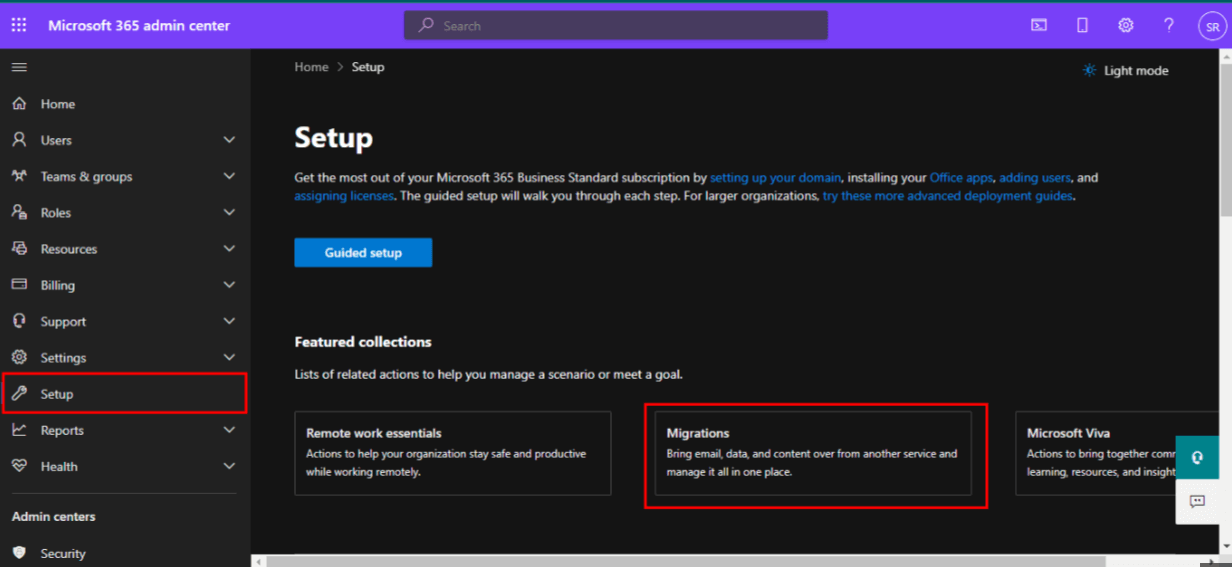
- Select the Email option from the migration wizard.
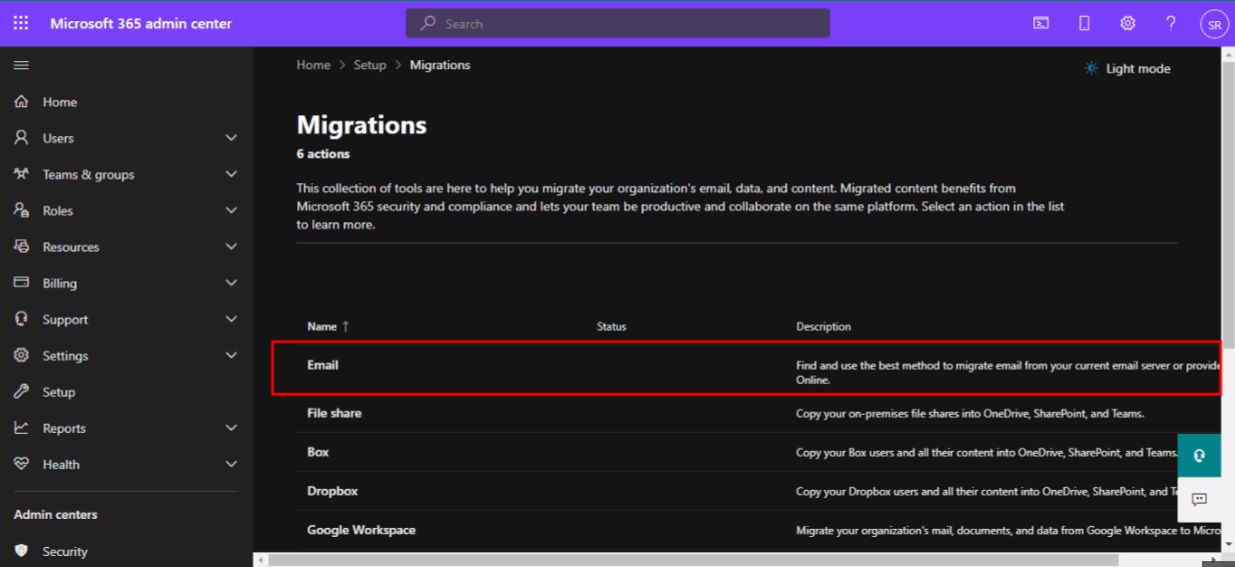
- Now, click on the Import My Email Messages option.
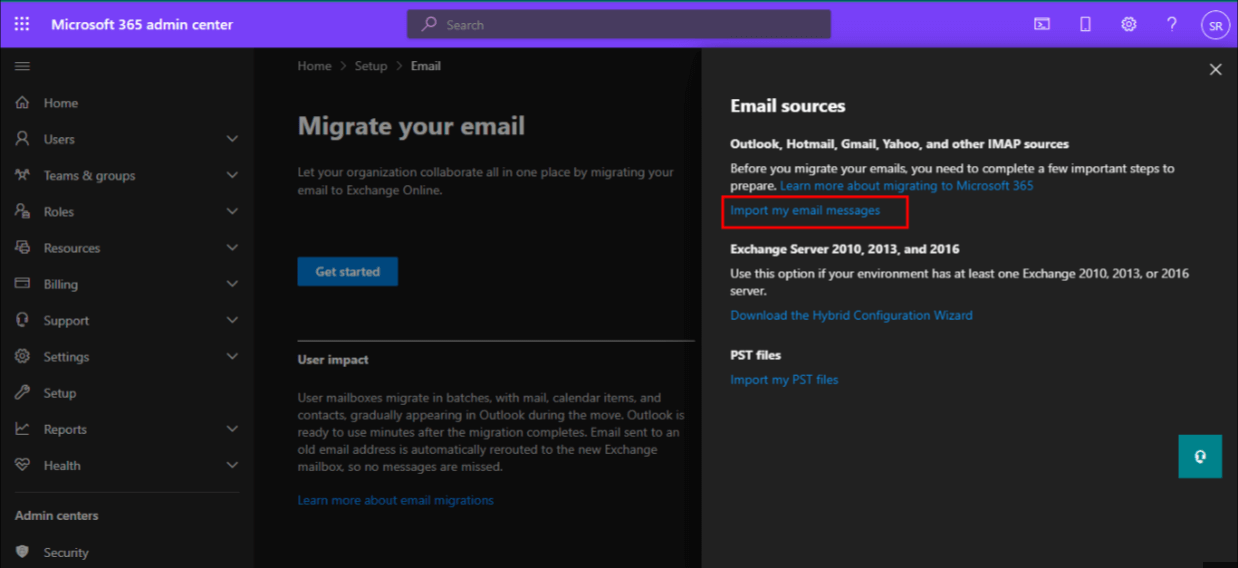
- Then, the Select your data service dashboard appears on the screen. Choose Other Email Sources.
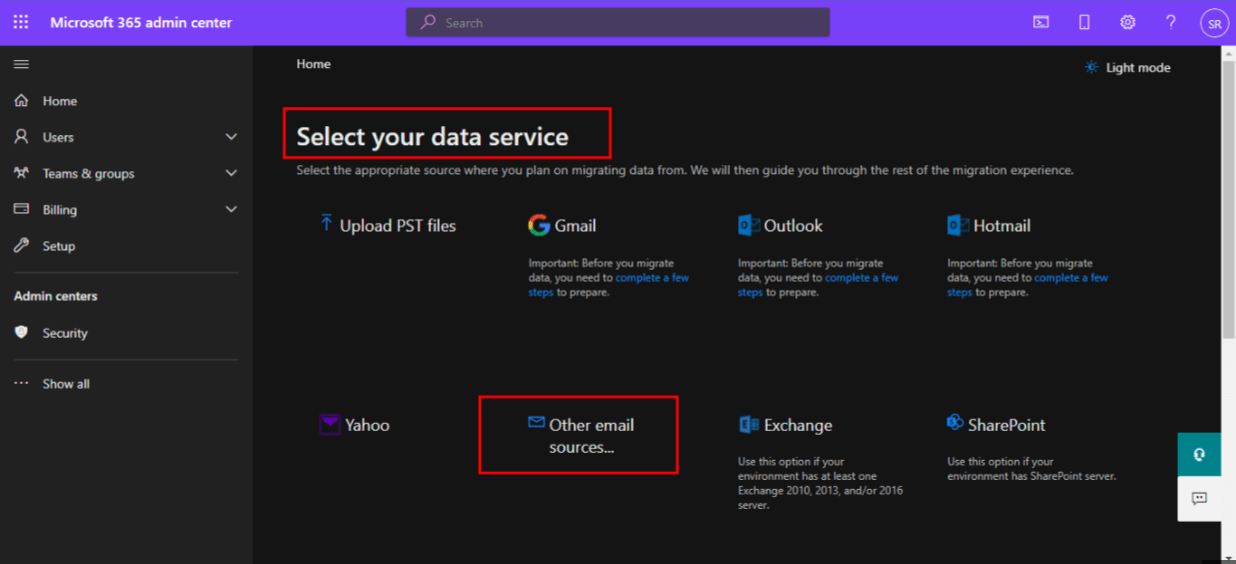
- After that, fill up the IMAP Server Name, Port, Security, Email Address, and Password. Then click on the Save button.
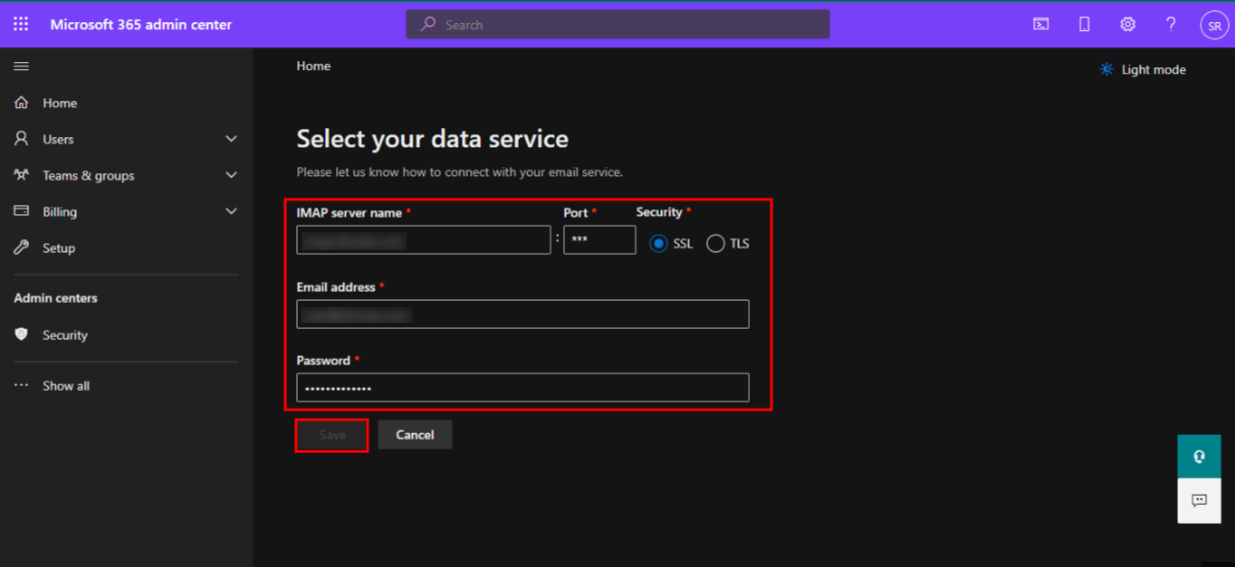
- All the user mailboxes for the given email address will display after the connection is established.
Pro Tip: “In case of a domain from a third-party hosting provider. You need to add DNS records to your registrar’s account. Remember to add your domain before you add users.”
Migrate IMAP To Office 365 Using Office 365 Admin Center
After adding your email provider to the Email Migration Page, execute the following steps to accomplish the task.
- Select the desired Email Provider, then pick the users that you want to add or migrate.
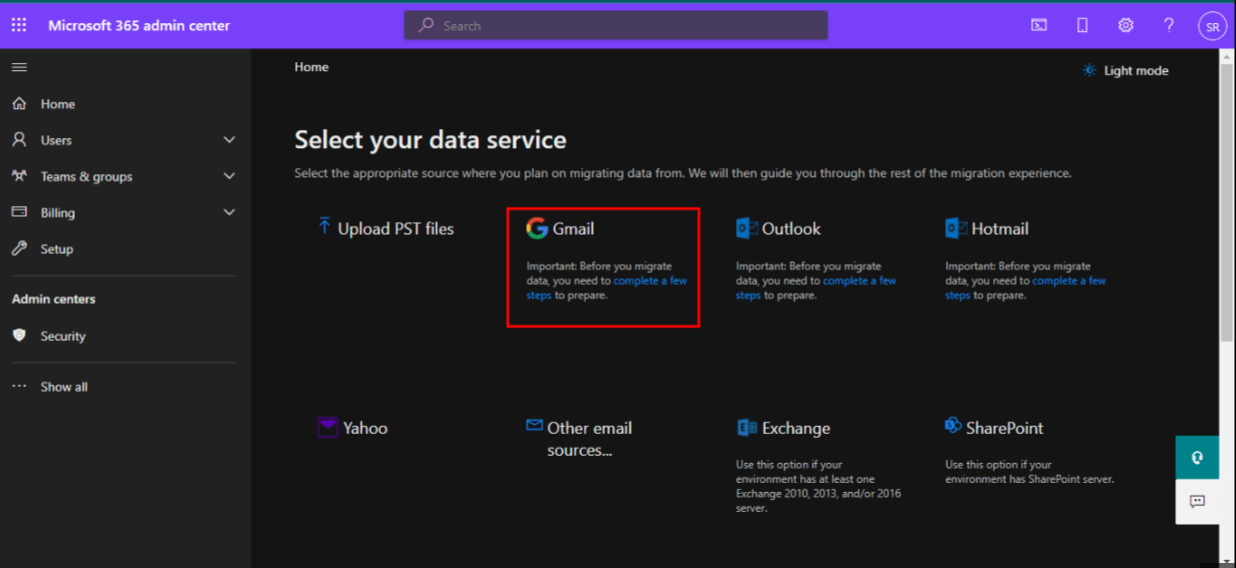
- Fill up the source email and password details of these users.
- Now, click on the Start Migration after providing the details.
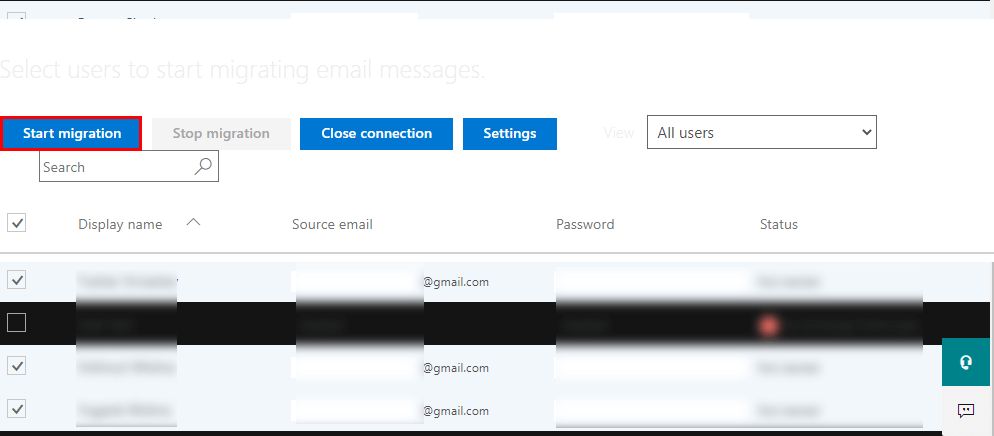
- Wait until the status comes to Synced. Then, press Stop Migration to end the process.
- After that, press Close Connection to complete the task.
Migration of IMAP emails using the manual method is not an easy task and, it is not viable for non-technical users. Therefore, experts have always recommended opting for the IMAP migration tool to transfer IMAP email to Office 365.
Add IMAP Email To Office 365 Using Professional Software
In case, you want an easy and reliable solution to accomplish this task. Then, you can use the IMAP Migration Tool to migrate IMAP to Office 365 without complexities. It is the advanced software that securely migrates emails from an IMAP-enabled email client to Office 365. Hence, we provide a detailed step-by-step procedure to perform this by using the IMAP migration tool.
Note:- In case you want to migrate emails from one host to another then follow this technical guide.
Step-By-Step Procedure To Import IMAP Emails To Office 365
- Download and Launch the IMAP Migration Tool.
- Enter the Login credentials according to your IMAP-enabled email client.
- Generate a third-party app password or enable the less secure app option.
- Provide the IMAP Host and Port No. according to your email client.
- Then, click on the Sign-in button and select the Mailbox Folders to import. After that, press the Next button.
- Now, select Office 365 from the dropdown of the Save/Backup/Migrate As option.
- After that, enter the Office 365 Admin User Name and Password to sign in.
- You can select the options here as per your preferences. Provide Custom Folder Name and click on the Convert button.
- After the process completion, you can Download Report of IMAP to Office 365 migration task.
Conclusion
This article provides the solution of how do I switch from IMAP to exchange. Additionally, it explained the detailed manual procedure to migrate IMAP To Office 365. In the end, this article introduced you to the detailed working of a reliable IMAP Migration tool. So that, you will accomplish this task by maintaining high data integrity.
About The Author:
Priyanka Kumari is a technical content writer in the fields of Email Migration, Data Recovery, Cloud Migration, and File Management. She is dedicated to simplifying complex technology terminologies for all users. Her articles and guides demonstrate her commitment to streamlining email management for professionals or businesses of any size.
Related Post