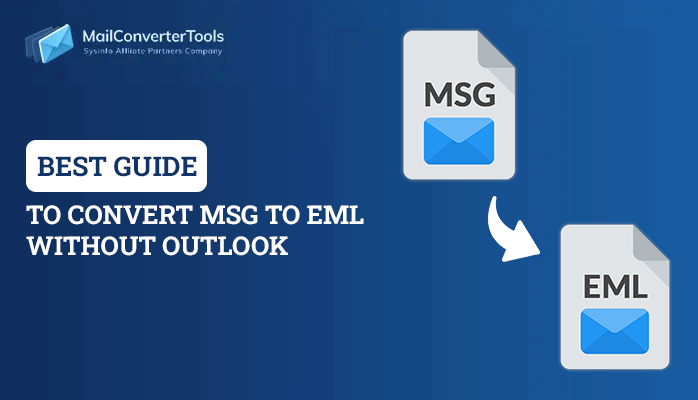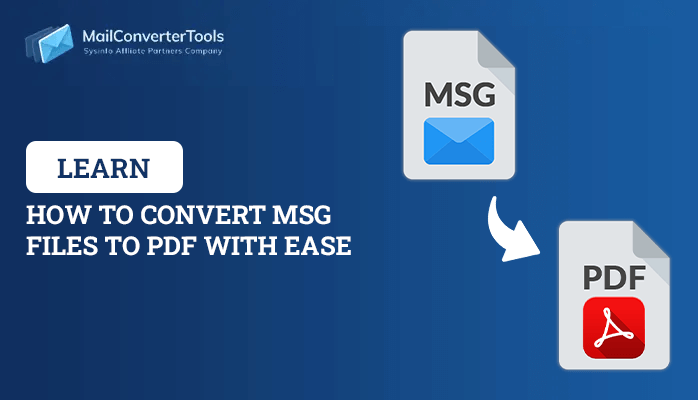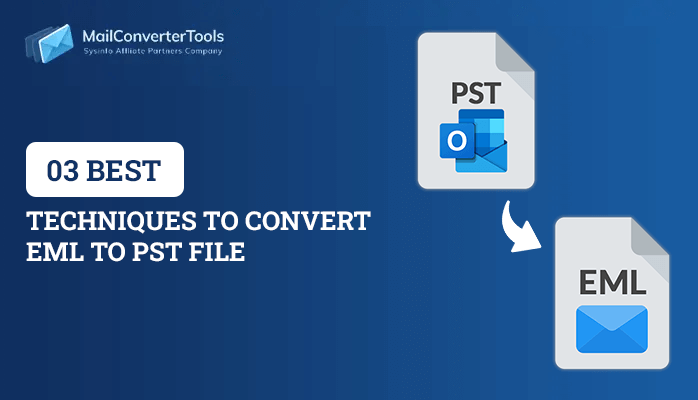-
Written By Priyanka Kumari
-
Updated on April 9th, 2025
2 Ways to Open and Read OLM Files on Mac and Windows
Summary: If a user is using Microsoft Outlook on their Mac OS, they know that Mac Outlook stores all data in OLM files. It isn’t a simple task to read OLM files either on Mac or on Windows until you have not converted them into PST file formats. In this guide, we will discuss several solutions to open OLM file on Mac and Windows. Further, we will highlight an efficient solution, OLM Converter. It will help users to view OLM file on Mac without Outlook and save them to other file formats.
Where are OLM Files Located in Microsoft Outlook for Mac?
Outlook 2019 for Mac
| Users/‹username›/Library/Group Containers/UBF8T346G9.Office/Outlook/Outlook 15 Profiles/Main Profile |
Outlook 2016 for Mac
| Users/‹username›/Library/Group Containers/UBF8T346G9.Office/Outlook/Outlook 15 Profiles/Main Profile |
Outlook 2011 for Mac
| Users/‹username›/Documents/Microsoft User Data/Office 2011 Identities/Main Identity |
Now, we will move towards the solution to read OLM files on Mac and Windows.
How to Open OLM File on Mac And Windows?
There are two procedures to view OLM file on Mac and Windows. First, we will discuss a solution for reading OLM files on a Mac and Windows. After that, we will mention another way to view OLM file on Mac without Outlook.
Steps to Read OLM Files on Mac
- First, open the Microsoft Outlook application on your Mac OS.
- After that, navigate to the Tools tab > Import option.
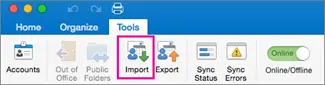
- Then, click the Outlook for Mac archive file (.olm) option > Continue button.
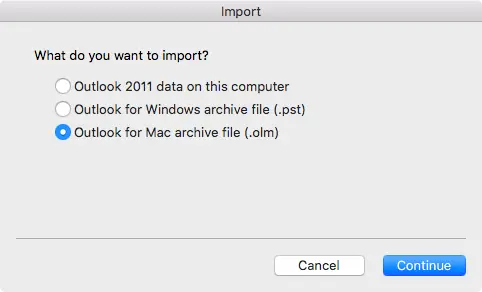
- The mac device will automatically search the OLM file and select export the file into Outlook for Mac.
- Lastly, you can view all OLM files mailbox data in the On My Computer option on the left pane of your Outlook page.
Here, we have mentioned a manual method to open OLM file on Mac. Now, we will move towards the other procedure to view OLM files on Windows.
Steps to View OLM Files on Windows
- First of all, launch your Gmail account on your Windows Operating System.
- After that, click the Settings button > See all Settings option.
- Then, a new dialog box will appear where you will move towards the Forwarding and POP/IMAP options.
- Ensure to Enable the IMAP option under the IMAP Access area.
- Now, launch the Microsoft Outlook application on Mac, and select Outlook.
- Further, click the Preferences option > Personal Settings > Accounts button.
- Click on the + symbol to add your current Gmail account to your Outlook for mac account.
- Afterwards, right-click the desired Inbox folder under the left pane and choose the New Folder option.
- After that, save a target folder with the help of the OLM Transfer name.
- Select the OLM files to open and migrate them into the above OLM transfer folder.
- Moving ahead, open Windows Outlook and configure a similar Gmail account as highlighted in Outlook for Mac.
- After some time, your Gmail Account starts downloading all OLM files, and your Gmail account will sync with Windows Outlook. You can see all emails on Windows Outlook.
- In the end, you can view all OLM emails in Windows OS.
We have discussed another method to open OLM File on Mac. You have seen that the above solutions are time-consuming and require technical expertise. Moreover, there is a high chance of losing crucial data. Without the installation of Outlook, the above methods are not applicable. If you do not want to face any such error, you can opt for the OLM Converter.
Open OLM File on Mac Without Outlook
OLM Converter is the most efficient and comprehensive utility. It will help users to view OLM file on Mac and Windows easily. In addition, it does not require to install the MS Outlook application. It supports all versions of Microsoft Outlook. The tool convert OLM to MBOX, PST, EML, and other file formats. The software offers numerous advanced in-built features, which make the conversion process more reliable. There are various characteristics of this versatile wizard that you should know.
Exclusive Features of OLM Converter
- There is no need for prior technical assistance.
- It offers an attractive and user-friendly Graphical User interface.
- Allows users to import OLM files to Office 365, Gmail, Thunderbird, and other email clients.
- Additionally, it provides a preview feature where users can view their chosen files in a preview panel.
- Users can remove their attachments from their targeted OLM files.
Here, we have mentioned salient features of the third-party utility.
Final Words
We are here to finalize all the things discussed and hope you got adequate information from this technical guide. We have mentioned two solutions to open OLM File on Mac and Windows. You can check it out and follow any of them as per your requirements.
Frequently Asked Questions(FAQs)
Qn. Is it safe to Open an OLM File using a third-party software?
Ans: Yes, it is absolutely safe to open and read Mac Outlook OLM file with the help of MCT OLM Converter.
Qn. Can I save OLM files after viewing all emails?
Ans: Yes, you can easily save all emails after previewing them using the full version of OLM Converter.
About The Author:
Priyanka Kumari is a technical content writer in the fields of Email Migration, Data Recovery, Cloud Migration, and File Management. She is dedicated to simplifying complex technology terminologies for all users. Her articles and guides demonstrate her commitment to streamlining email management for professionals or businesses of any size.
Related Post