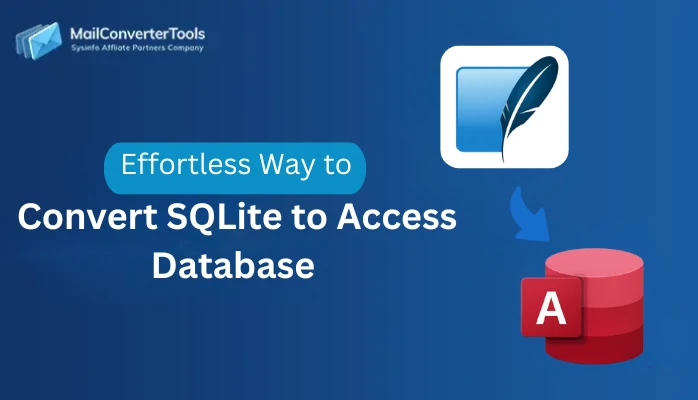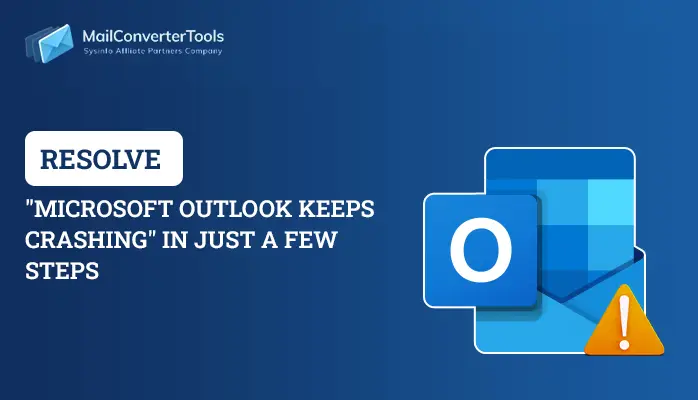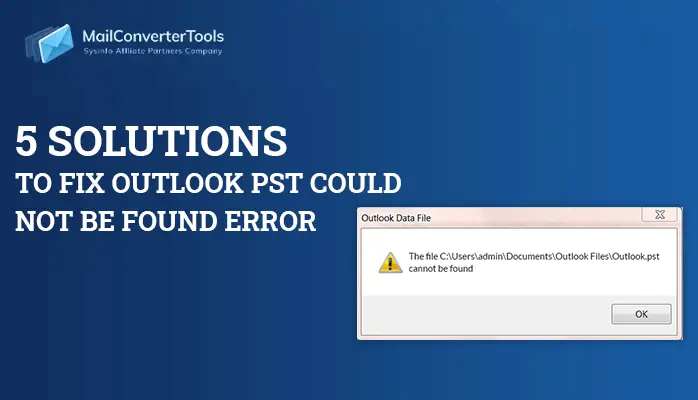-
Written By Priyanka Kumari
-
Updated on April 4th, 2025
Fix-Outlook OST File Cannot Be Opened Error With Ease
Summary: If you are a professional, then you may be aware of Outlook and OST files. We know OST files work offline and allow their users to draft emails, set reminders, etc. But, in the midst, most of the time, you might have seen the message that the OST file cannot be opened. It was such an annoying moment at that time, and we can understand your situation at that time. So, in this write-up, we will learn some factors responsible for why an Outlook OST file cannot be opened and what steps you can take if your Outlook cannot open OST file, how an expert MailConverterTools Exchange OST Recovery Tool can help you to come out of this rid.
Why you cannot open Outlook OST file
If you seek to find out why you cannot open OST file in Outlook. Then, you will find many factors responsible for OST errors while opening Outlook. Some of them are listed below:
- Outlook credentials are not correctly inserted.
- The power supply was abruptly interrupted.
- OST files are not synchronized with the exchange mailbox server.
- OST files are not correctly imported.
- Outlook crashed unprecedentedly while the OST file was in use.
- The OST file is already used in another application.
- Installed malicious software.
- Accidentally deleted data.
- Outlook is not properly installed.
These are some factors responsible for OST cannot be opened issue. Now, let us find some methods to fix it. If you want to fix the OST internal error code 0000000E then follow this blog.
Manual Methods to fix the Outlook cannot open OST file
Yeah! We know if your Outlook stops working and your files are not properly opened, what kind of problem you may face? For this, you need to fix this issue as early as possible. You can troubleshoot this error manually and with an expert. Use these manual approaches to fix the error.
Method 1: Repair an OST file with SCANPST.EXE
This is an in-built feature that Outlook provides to repair your OST files. To move with it, follow these steps:
- Exit Outlook completely and browse to any file location.
Outlook 2019(or 16) : C:\Program Files (X86) Microsoft Office\root\Office 16
Outlook 2013: C:\Program Files (X86) Microsoft Office\root\Office15
Outlook 2010: C:\Program Files (X86) Microsoft Office\root\Office14
Outlook 2007: C:\Program Files (X86) Microsoft Office\root\Office12
- Open SCANPST.EXE
- Select Browse to choose the file that you wish to scan.
- Choose to start scanning the file.
- Then, select Repair if your scan process finds an error.
- After repair, select Outlook and open the file that you just repaired.
Note:
- You have to change the name of the output file.
- This process fails to repair the files that are severely corrupted.
- You need to run this command several times to repair your file.
Method 2: Launch Outlook in Safe Mode:
Sometimes, your Outlook misbehaves, which may also be one of the factors responsible for the Outlook OST file cannot be opened. In this case, you can launch your Outlook in safe mode and launch this in safe mode following the instructions.
- Press Win+R to open the dialog box.
- Enter outlook.exe/safe to launch Outlook in safe mode.
- Next, select OK, and your Outlook will run in safe mode.
Method 3: Repair Outlook Programs
If you have relaunched your Outlook and still struggle with errors, the Outlook OST file cannot be opened. In this case, you need to repair your Outlook program. To do so, follow these instructions:
- Search the Control Panel from the task pane and go to Programs.
- After selecting the Program, click on Program and features. Then search for MS Office and select it.
- Now, Right-click on MS Office and follow the instructions as instructed.
- Finally, relaunch your Outlook.
Method 4: Create a New Outlook profile
Often you face the error Outlook OST file cannot be opened due to a corrupted Outlook profile. You can create a fresh account and check if your issue is resolved.
Method 5: Ending all the processes under the task manager
Sometimes, so many applications run simultaneously, which may also be one of the reasons that the OST file can not be opened. In this, you can forcibly close Outlook under Task Manager. To perform this task, follow the steps.
- Open Task Manager and hit Ctrl + Shift + Esc simultaneously.
- Navigate to Processes and search for MS Outlook.
- Right-click MS Outlook and select End Task.
Method 6: Automated Solution to Fix the Error An Outlook OST file cannot be opened
We have unlocked the manual approaches to fix the OST error while opening Outlook. However, we also observe that this technique is very techy and that a novice technical cannot execute these steps correctly. In this case, we should take the help of an expert OST Repair Tool, which would be experienced in troubleshooting the error of Outlook OST file cannot be opened perfectly. It is not only compatible enough to recover an OST file but also converts your file into multiple formats like PST, PDF, MBOX, EML, EMLX, etc. It also perform repairing OST file Outlook efficiently.
Moreover, it also observes the corruption level of your file and works based on it. Furthermore, it also recovers Outlook OST mail items like calendars, tasks, contacts, etc.
To operate this tool, which is easy to run, you need to follow these steps.
- Firstly, Start the software and run it as an administrator.
- Choose 32/64 bits according to your MS Outlook version.
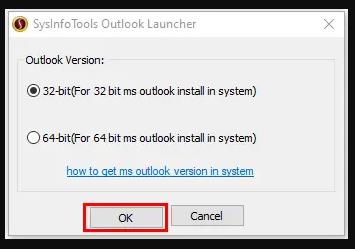
- Then, browse to add a corrupted OST file.
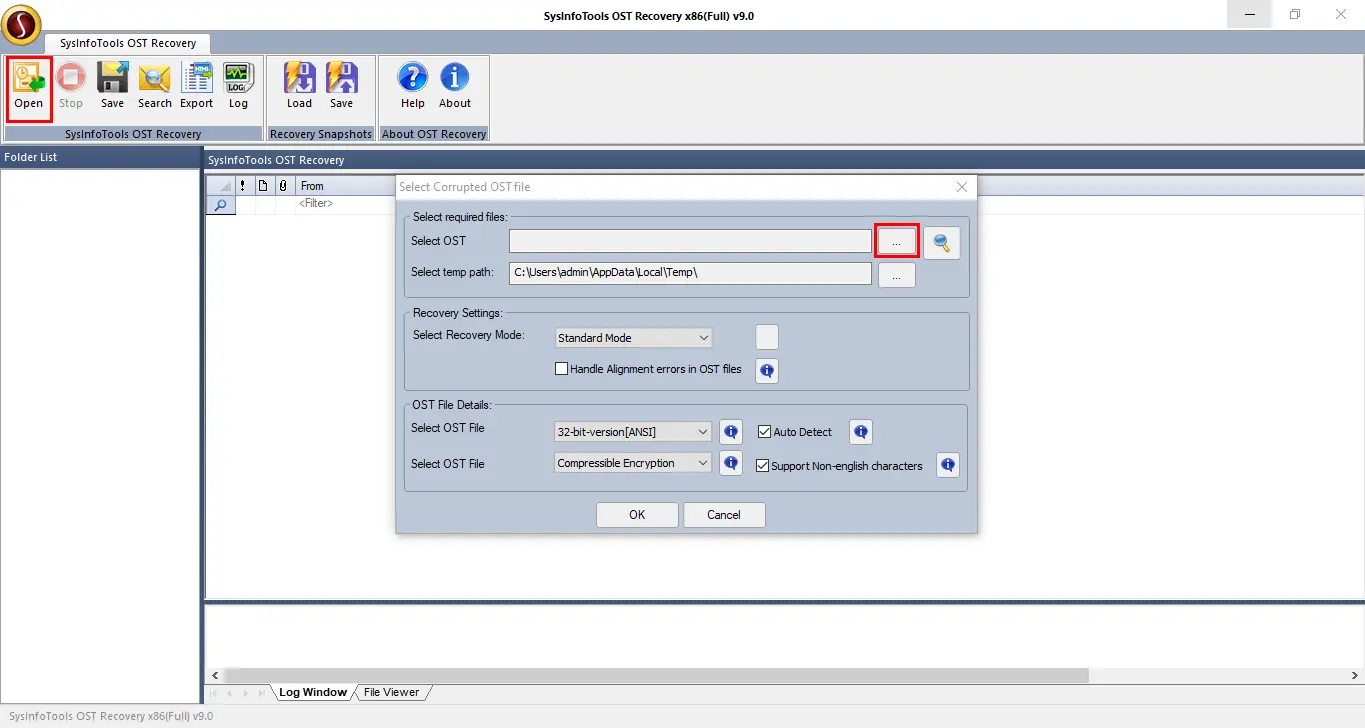
- Select the recovery mode, then check the Handle Alignment Errors in OST files and Auto Detect to identify the OST file type, and then OK.
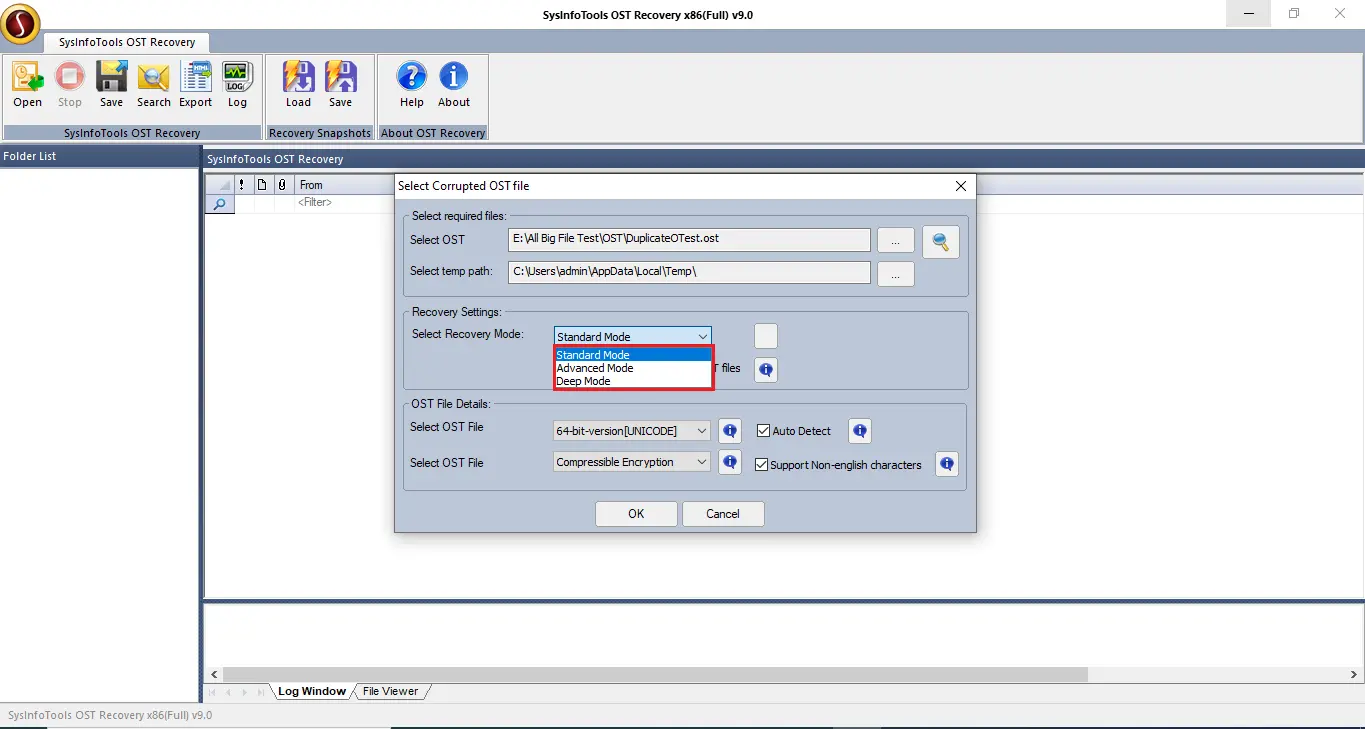
- In a few moments, the scanning process will be over.
- Next, preview all your mails, choose the mailbox folder that you wish to save, and then click on the Save button from the taskbar.
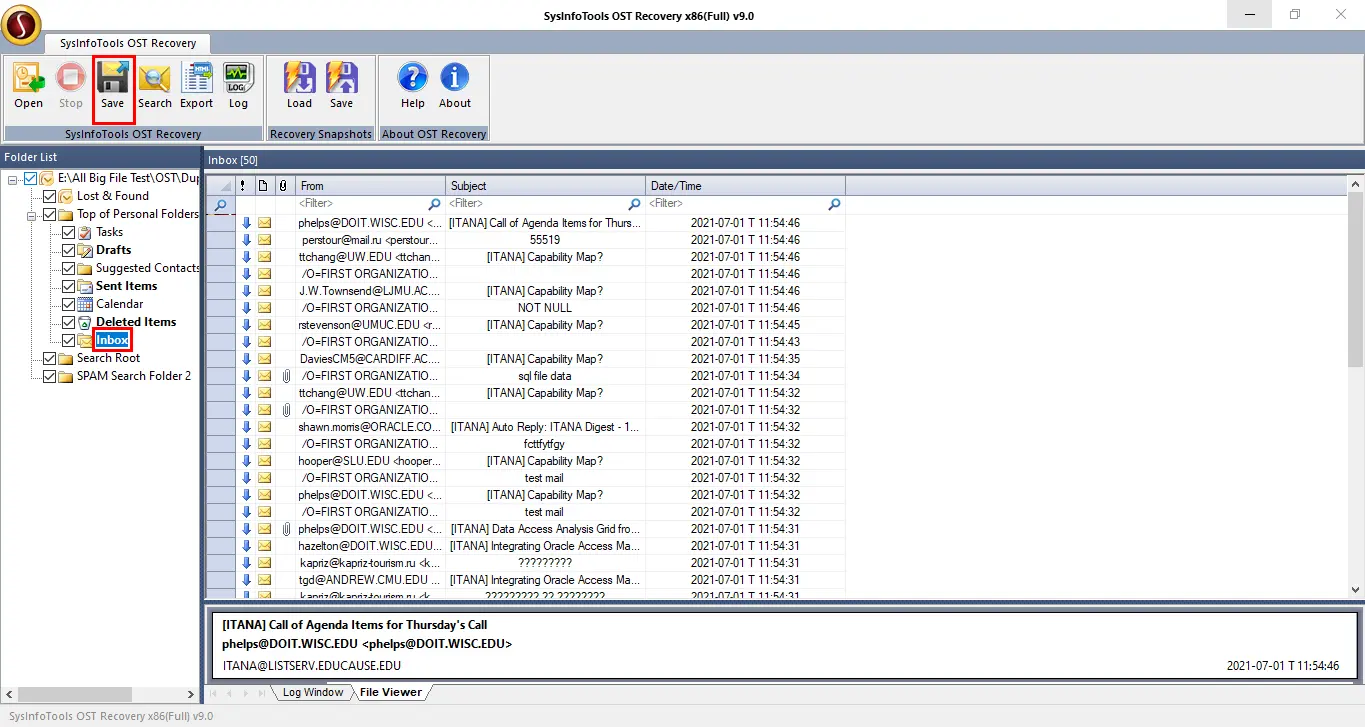
- Select the location for your recovered OST file and then OK.
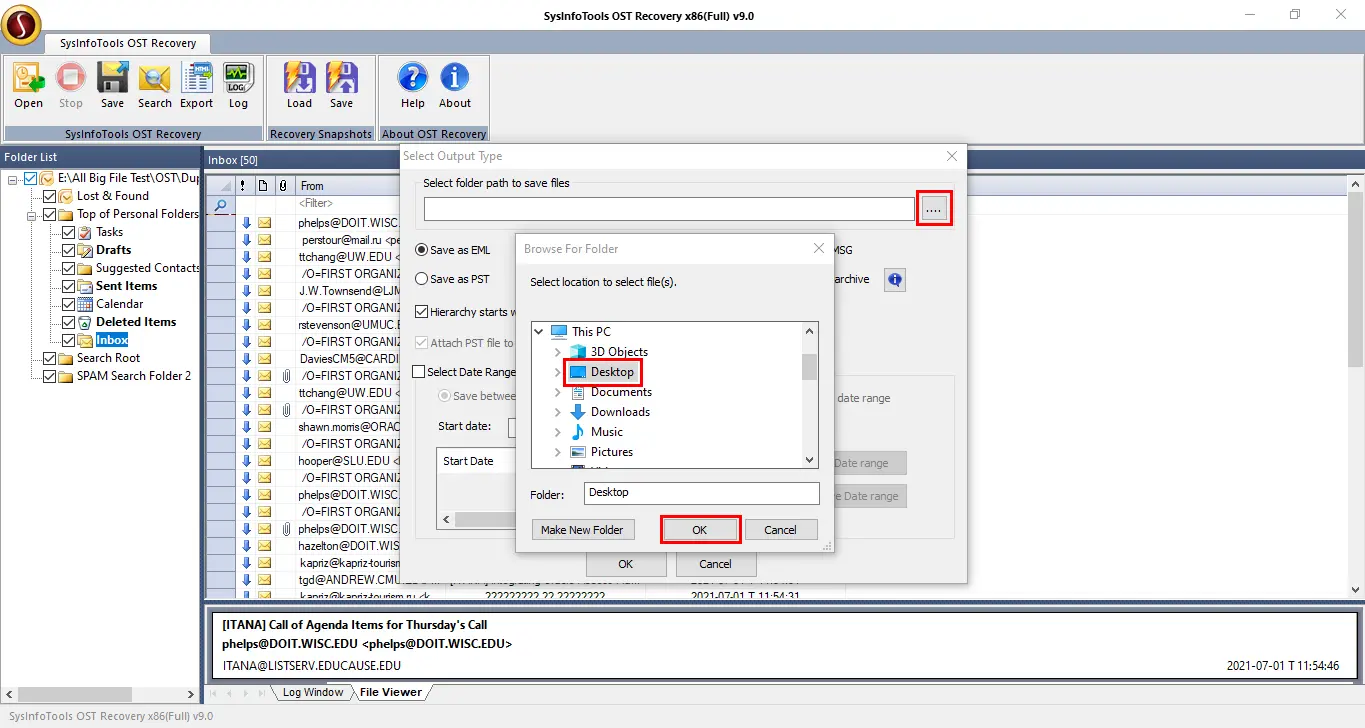
- Now select the file format for the resultant file.
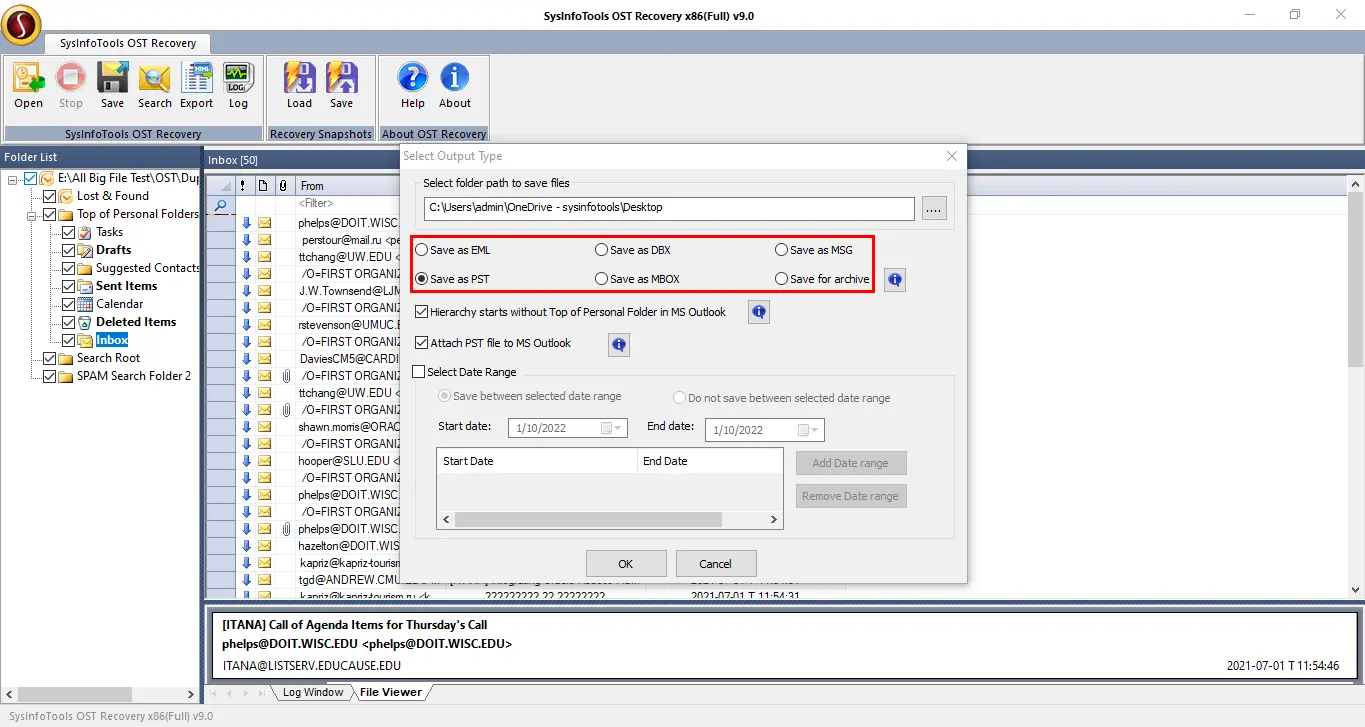
- After then, enable the options as Hierarchy starts without Top of Personal folder in MS Outlook and Attach PST File to Outlook.
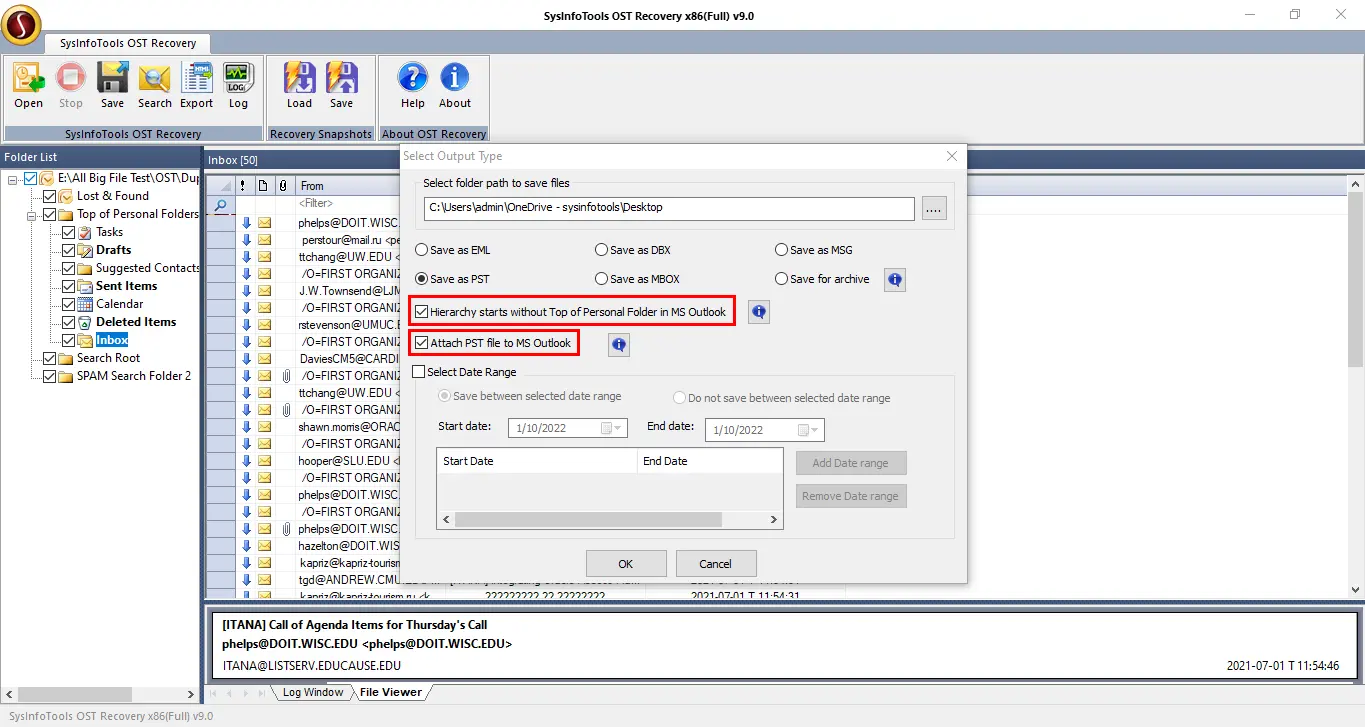
- Select the Date Range to select your data within the specified date.
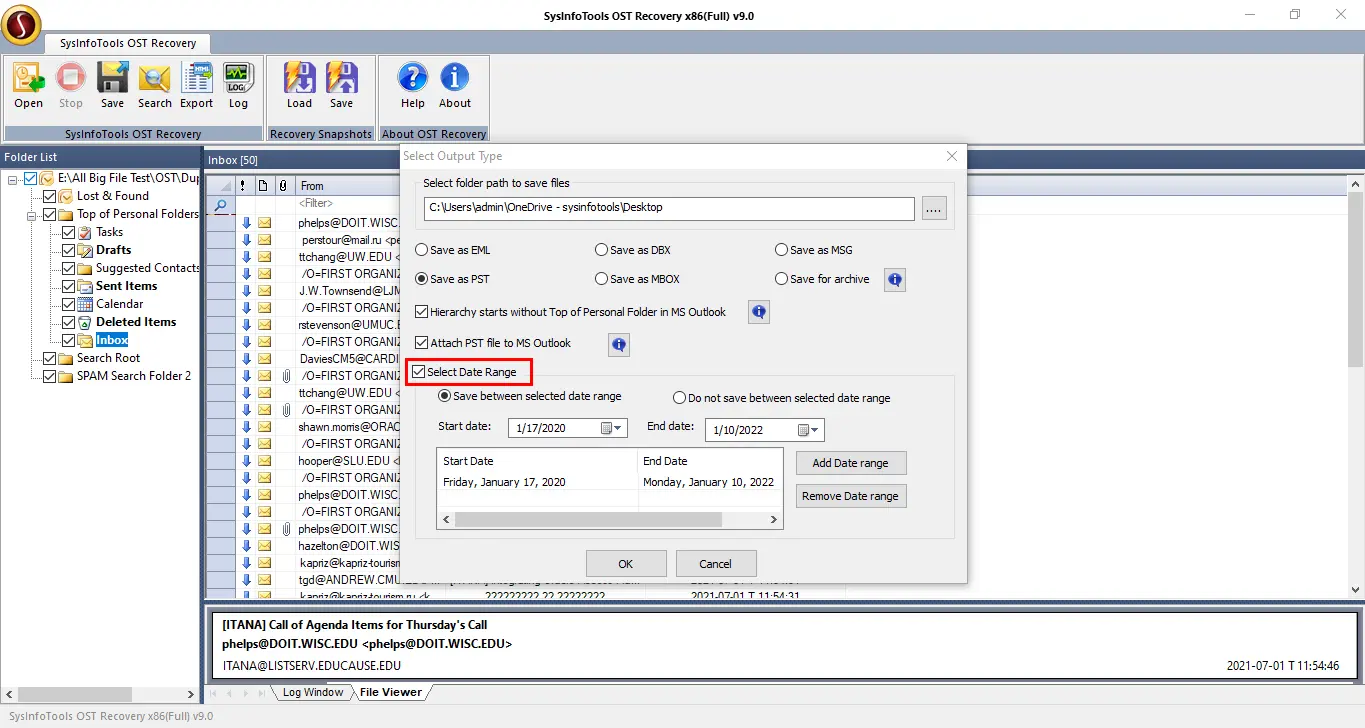
- Click OK to start the saving process.
Sum-up of words
In this write-up, we try to choose the best methods to fix the problem of an Outlook OST file cannot be opened. We also explained manual processes, but limitations and unsuitable for techno-savvy confine them. On the contrary, we have a technical expert that can give you a better solution to solve your problem with simple steps.
About The Author:
Priyanka Kumari is a technical content writer in the fields of Email Migration, Data Recovery, Cloud Migration, and File Management. She is dedicated to simplifying complex technology terminologies for all users. Her articles and guides demonstrate her commitment to streamlining email management for professionals or businesses of any size.
Related Post