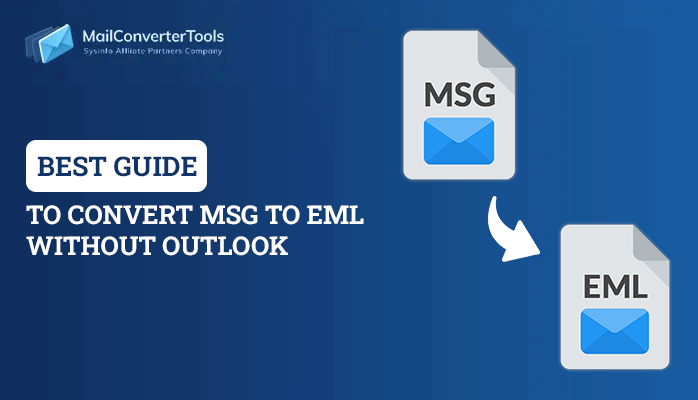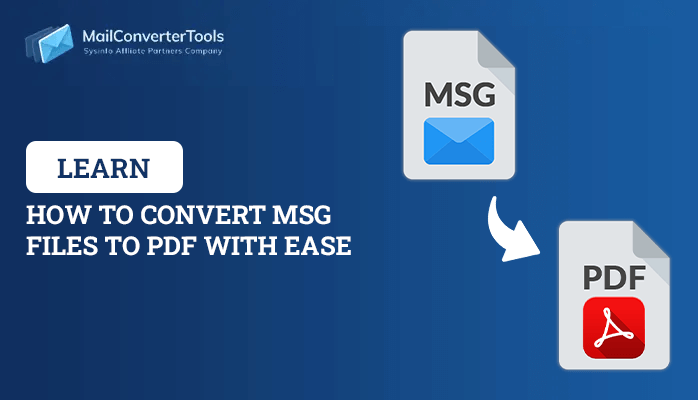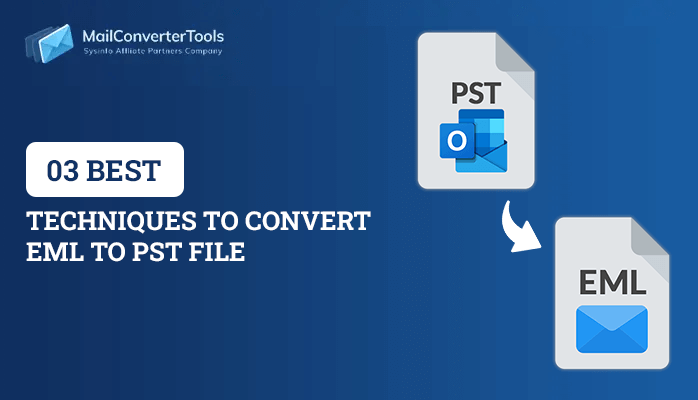-
Written By Priyanka Kumari
-
Updated on April 16th, 2025
Print Outlook Email Without Header Using Best 3 Methods
Summary: Microsoft Outlook generally called Outlook is widely used for the exchange of Emails. Moreover, it also maintains personal data like calendar appointments, tasks, journals, contacts, notes, etc. However, MS Outlook contains crucial information, individual as well as organizational. So, it is important to print them but you can not print only the specific emails the header also gets printed. But, don’t panic, this blog will guide you on how to print Outlook Email without header.
Now, Let’s start with the solutions to get rid of this printing issue of Outlook Emails. Or you can use MCT PST to PDF Converter to fix this issue professionally.
Manual Methods to Print Email from Outlook Without Header
Several manual approaches are available but here we are discussing widely used approaches that give a perfect solution to the printing issue of Outlook.
Approach 1: With the Reply Feature of MS Outlook
Follow the below-mentioned steps carefully to Print the selected Outlook Email without a header:
- Launch MS Outlook on your System.
- Choose Home then access the reply option.
- A reply message screen will be displayed on the system. Here, Eliminate the header information such as recipient, attachment, subject, etc, contained with the message header and body.
- Tap on the File and Hit the Reply Button.
- Choose the printer name adhered to your system and start to print.
- Finally, you will receive the email without a header.
Approach 2: With View in Browse Feature
- Access Outlook and reach the targeted Email.
- Now, on double-clicking, the email opens in its open window.
- Resulting message window, browse to the “Actions” button from the “Move” group beneath the “Message” Tab. Choose the View in the browser option from the drop-down list in the Actions.
- From the displayed Outlook Dialog box tap on the “Yes” button.
- Now, the message will be opened in the default internet browser. Here you will receive the message without the header and or the unnecessary component. Tap on the Tools option in the upper right corner and select the “Print” option in the browser removed option so that the emails could get printed.
Approach3: By Using Text Editor
- View the email required to be printed without a header.
- Choose the main message and tap edit on the main toolbar then press copy.
- Access the text editor of the computer and tap on a file then choose new.
- Press on edit, then paste entire messages copied already.
- Now, Tap on file>print >OK, and print the Outlook email without a header.
Consequences/Limitations of the Manual Approach
The manual approach is good to go but at the same time also has to face its consequences. Some of the common consequences faced are mentioned below:-
- Time-consuming and Lengthy process.
- Data loss is the major issue faced with manual methods.
- All the messages can not be converted at a time.
- Requires Technical expertise.
- Non-technical users can not perform manual methods successfully.
- Involves several complicated technical steps that put users into a hassle situation.
Thus, to prevent all the consequences and print emails from Outlook without a header in a hassle-free way, you should export Outlook Emails to PDF. Then, eliminate the header and the username from the Emails and print them.
Professional Method to Print Outlook Email Without Header
The professional method involves the use of the professional utility. It is an alternative method to solve the printing issue of Outlook. Several utilities are available that will help you to export PST to PDF. It is important to convert PST i.e. Outlook to PDF to print the MS Outlook email without a header. Several utilities are available to help you out one such utility is PST to PDF Converter. This tool leverages its users with several features some of its features are mentioned below:
- Enables its users the secure method to convert PST to PDF with attachments.
- Supports Damaged Outlook data files to PDF conversion.
- The auto-search option is given for PST files.
- Three modes.e, Standard, Advanced, and Deep modes are given.
- Moreover, swiftly fixes the errors within the damaged PST files.
- Supports both ANSI and Unicode PST files generated by all main Outlook versions.
- The auto-search feature is provided so that the particular email messages can search the PST file.
- Users are enabled to save the listed mailbox content in HTML file format.
- Additionally, creates the LOG file for the conversion process in the TXT format.
Final Verdicts!!
Here, in this blog, I have shared all the possible ways to print Outlook email without header. Therefore, you can opt for any of them as per your comfort and requirement. I hope this blog will be proven helpful to you.
About The Author:
Priyanka Kumari is a technical content writer in the fields of Email Migration, Data Recovery, Cloud Migration, and File Management. She is dedicated to simplifying complex technology terminologies for all users. Her articles and guides demonstrate her commitment to streamlining email management for professionals or businesses of any size.
Related Post