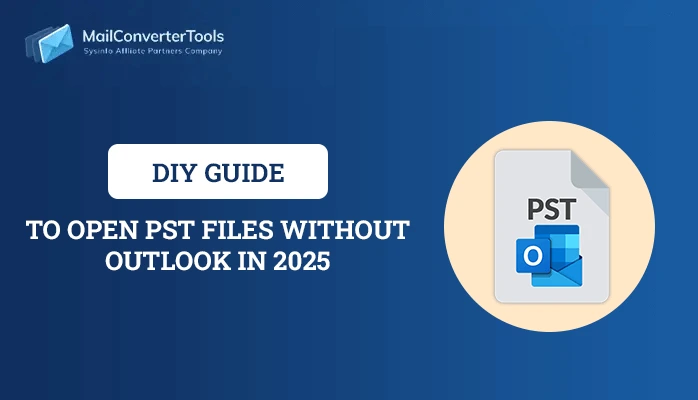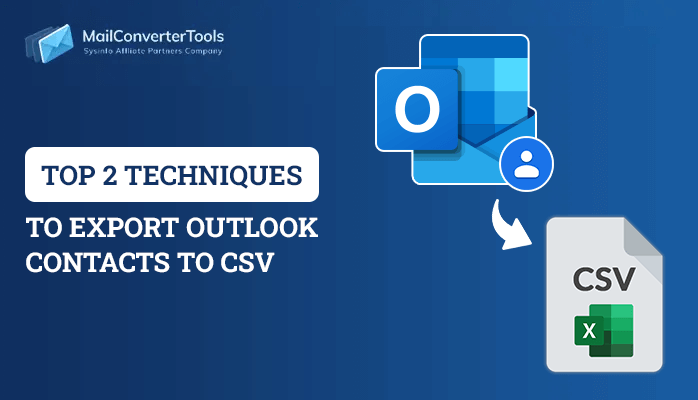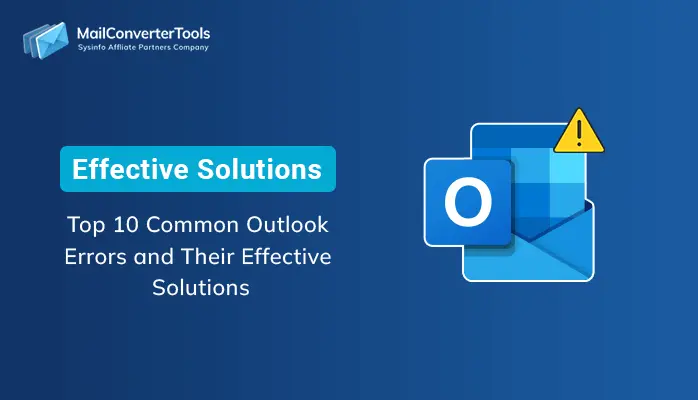-
Written By Priyanka Kumari
-
Updated on April 7th, 2025
How to Split Large PST file Outlook? Complete Guide
As we all know the Outlook PST file stores all the mails and other items in Outlook mailbox. But when there are unlimited mails available then it exceeds its saving limit and sometimes it becomes corrupted. So, at that time, users need to split PST files. Here, we are offering methods for the “How to Split Large PST file Outlook ” query.
PST files are more susceptible to corruption because they are running in Unicode format and large PST size also diminishes Outlook efficiency. Large PST file Crashes Outlook also, so split PST file in small sizes is a very popular way to address such circumstances and to save data from any harm. In theory, saying “just split the file” is very easy but this process is not too straight in practice.
Reasons behind Split Oversized PST file
- A large PST file that reaches its allowable limit makes PST file data unreachable to users.
- Because of the enormous size of the PST file size, MS Outlook ‘s efficiency and pace start slowing down.
- If the PST file is out of space or it is left with very minimal maintenance, users are denied storing data items to the PST file folders.
MS Outlook does not provide an inbuilt method to break large-sized PST files. Hence, in Outlook we discovered workaround methods that can be carried out manually to resolve the situation of splitting PST files.
How to Split Large PST file Outlook ?
There are three manual ways for it as follows:
Explore More: How to Remove Password From PST FileMethod 1: Reduce the size of PST with the import/export process
Import / Export wizard is not only used to transfer data files to and from MS Outlook, but it is also often used for splitting PST files into MS Outlook.
- Start MS Outlook, tap File from the menu bar.
- Now, go to Account Settings >> Account Settings. Hit the Add button in the Data Files tab from the dialog box.
- Type the name and type as Outlook data file (.pst) and press OK to create a new PST.
- You can able to see the new PST under Data Files.
- Pick File >> Open & Export >> Import/Export.
- Choose Export a File in Import and Export Wizard and press the Next button.
- Now, in Export File windows, choose Outlook Data File (.pst) and hit the Next button.
- Pick folders to export and tick the Include Subfolders option if you want to export subfolders.
- Search to choose the saving path of the exported file and pick from options to disable exporting duplicates items. Press Finish.
- Enter a password for the exported PST file or cancel it.
Method 2: Using Move to Folder Option to Manage Oversized PST File
Use the Move to Folder ability to opt for the next method of breaking PST files of large size. Using the method in step by step described below:
- Start the Outlook, press the File tab >> Account Settings >> Account Settings
- Hit the Data Files and press the Add button to add a new PST file.
- Now, go to Home and open the default PST file of your Outlook profile and pick the items that you wish to move to a new PST file you have made in Step 2.
- Press the Move button in the ribbon to do so, and pick Copy to Folder.
- Pick the PST file, so you can transfer all the chosen data items from the default PST file to the new one.
- Now, you can remove the copied items from the default PST file to decrease its size.
Method 3: Make use of Archive Wizard to reduce the size of PST File
- Launch the MS Outlook then open File >> Info >> Tools >> Clean Up Old Items
- Pick a folder to Archive, and select a date to Archive older items. Then hit Browse to save the Archive file to the specific location.
Now, you are able to solve the query “how to split large PST file Outlook” with the help of this technique easily.
Manual ways are easy to understand but for technical users only. If you are a non-technical user and you face such issues then what to do. So, this time you can use MailConverterTools PST Splitter utility. Outlook PST Splitter is one of the best tools to split large PST files quickly without any data loss. It can be used by both technical and non-technical users so don’t have to worry about this. The tool doesn’t need any human effort.
Conclusion!!
If your large PST file crashes Outlook and it is difficult for you to handle them, then this guide helps in these circumstances. In this article, we discussed How to Split large PST file Outlook?. Go through the guide and find the issue resolved quickly. If you want to fix a large PST file problem, then use the given utility for safer and speedy results.
About The Author:
Priyanka Kumari is a technical content writer in the fields of Email Migration, Data Recovery, Cloud Migration, and File Management. She is dedicated to simplifying complex technology terminologies for all users. Her articles and guides demonstrate her commitment to streamlining email management for professionals or businesses of any size.
Related Post