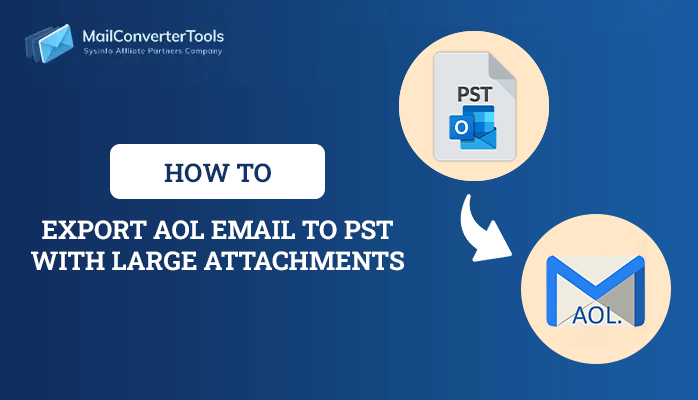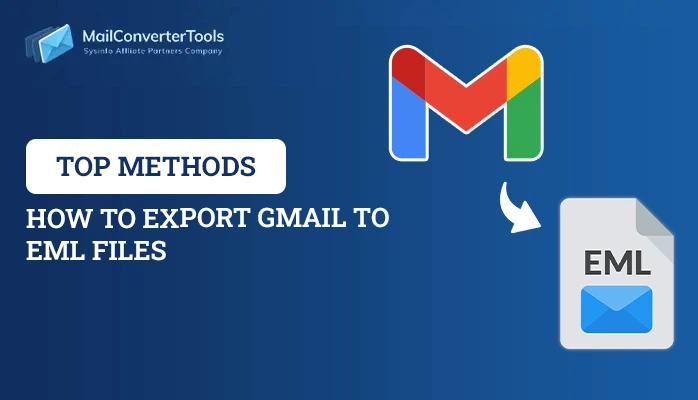-
Written By Priyanka Kumari
-
Updated on December 18th, 2024
How to Transfer Emails from Hotmail to Gmail?
There are a different number of email services available in the market. There are some that are better than the others. A user can choose to transfer messages in a few simple steps to get better features and facilities. There are some approaches on how to transfer emails from Hotmail to Gmail. Solutions to backup Hotmail Emails have been mentioned in this post. Sometimes users want to download Hotmail emails to hard drive to keep the hotmail emails safe and secure. There are four methods in total to transfer Hotmail emails to Gmail. One can choose the best option according to the availability of time, effort, or budget. Read carefully to find all the relevant details.
How to Export Emails from Hotmail to Gmail?
There are simple instructions to transfer messages from one platform to another:
Method 1. Using Google In-built Service
- First, log in to the Gmail page and click on the gear icon from the top-right-hand corner.
- Then, click on the Settings button.
- After that navigate to Account and Import and select Import Mail and Contacts. This will help transfer Hotmail emails to Gmail.
- Now, a dialogue box will appear. From there, enter the Hotmail email address.
- Now you will encounter a screen asking to confirm the other account credentials. Press Continue to move to the next platform.
- Now you need to type in the appropriate password and click on the Continue button.
- After that, check all the options that need to move Hotmail to Gmail. Then, click on the Start Import category. There is a facility to select from contacts, emails, and import new mail for the next 30 days data.
- Now, wait for the transfer process to complete. It may take a while to import all the information. It depends on the data being moved.
Method 2. Forward Hotmail Emails to Gmail
This will directly move Hotmail Email to the new platform. Outlook.com was formerly known as Hotmail.com. Emails can be directly sent to Gmail ID with the help of Mail Forwarding for the account. Also, setting up the mailbox provides feasibility to transfer old data as well as the new emails. Here are the instructions to perform the export.
- First, log in to the Outlook.com account.
- Then, click on the Gear icon to open a list of suggestions. Here you need to select options to transfer emails from Hotmail to Gmail.
- After that, navigate to the Email Forwarding facility under the Managing Your Account section.
- From the next dialog box, choose the option to ‘Forward your mail to another account’.
- Then, type in the email address into the box provided.
- Then, go back to the Outlook.com Options page. In these options, you need to select the Connect devices and apps with POP under Managing Your Account. This will help export Hotmail emails to Gmail.
- From the following screen, choose the Enable option and click on the Save button.
- Then, log in to your Google account and click on the Gear icon in the top-right corner. Then, select Settings.
- Afterward, click on the Forwarding and POP/IMAP and choose the Add a POP3 Mail account you own section.
- Then, enter the Outlook.com email address and all the necessary information. Type in the username and password. Also, you can choose to ‘Leave a copy of messages on the server’ before moving data to a new account.
- Then, click on the Add Account button.
Method 3. Transfer Emails from Hotmail to Gmail Using Outlook
- First, Run MS Outlook and configure the Hotmail.com account on the desktop client.
- Now, once all the emails are loaded into the application. Configure the Gmail mailbox in the same way.
- Then, use the drag and drop option and move Hotmail folders to the Gmail Inbox folder.
Expert Tool to Transfer Emails from Hotmail to Gmail
There are professionals who look for workarounds than using any unreliable manual method. These are strong applications that can work efficiently and guarantee no data loss. There is a third-party tool i.e Hotmail Backup Software to make the entire conversion task simple and secure. It can convert Hotmail account data to PST, MSG, EML, etc and migrate Hotmail to Office 365, IMAP, Gmail, AOL Mail, and other email providers. The application is compatible with all versions of Windows 10/8.1/8/7 or XP earlier ones. Import the resultant file into the supported email client and move emails to the Gmail account.
Conclusion
There are a number of times emails need to be transferred from one portal to another. A user may change their email clients and switch to a new service as per choice. Lots of people have moved from Outlook.com to Gmail in order to get the benefit of cloud storage. So, All the necessary information on how to transfer emails from Hotmail to Gmail has been mentioned in this post. These are simple techniques that can be performed by any technical or non-technical user. There is even an appropriate third-party tool discussed which can be used instead. This is an efficient, reliable and user-friendly product.
About The Author:
Priyanka Kumari is a technical content writer in the fields of Email Migration, Data Recovery, Cloud Migration, and File Management. She is dedicated to simplifying complex technology terminologies for all users. Her articles and guides demonstrate her commitment to streamlining email management for professionals or businesses of any size.
Related Post