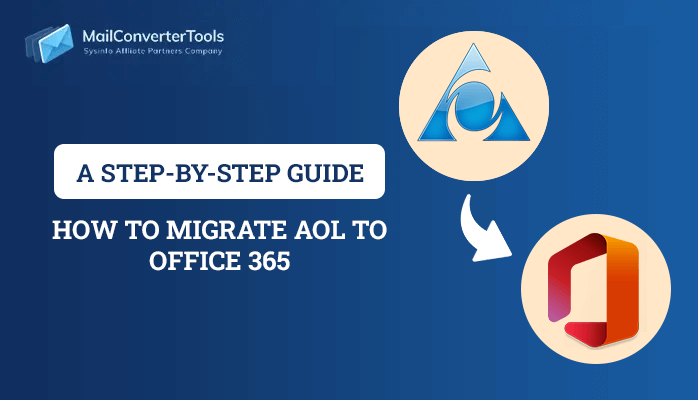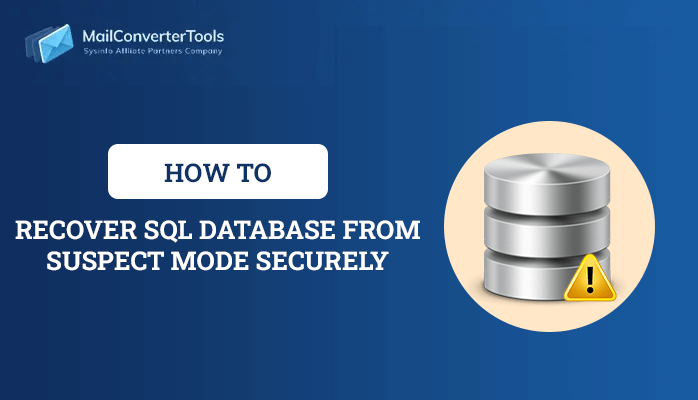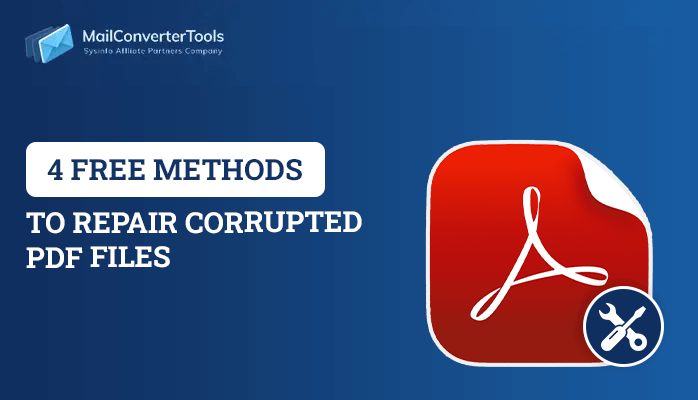-
Written By Priyanka Kumari
-
Updated on December 30th, 2024
How to fix windows 10 backup not working or windows 10 backup failed?
Summary: If you are looking a way to fix windows 10 backup failed or windows 10 backup not working, then you have landed on the right page. Today, we will discuss two cases Windows 10 backup failer and windows 10 backup not working, also the method to fix both of the issues. And lastly about a BKF Repair Tool that can recover all your corrupted Backup files.
Creating backups is the best way to keep your data safe in situations like data loss or system failure. So, most user utilizes the Windows snap-in backup tool to recover their data. Like all other versions of Windows, Windows 10 comes with two backup utilities, Backup/Restore and File History. Both of them assist the user in creating a system image or backup files.
But, Windows 10 backup failed or windows 10 backup not working or Windows 10 backup 0 bytes, Windows Backup did not complete successfully, etc. some of the cases of Windows 10 backup errors. However, we are here to discuss only two issues and their solutions. So, let’s get started.
Fixing Windows 10 Backup Failed
Crisis 1: Windows 10 File History Not Working
If Windows 10 File History is used to create the backup, however, sometimes a few folders or files stop working. So let’s discuss all three situations and their solutions.
Solution 1. Windows 10 Backup File Not Working
Many of the users face this issue when they use File History to create backups. So, here are some easy measures you can take.
#1: Enable File Windows Search and History Service.
- Go to the search bar.
- Now type service.msc, Services Desktop app will appear.
- Open it.
- Now locate File History and Windows Search.
- Open it and change its startup type to “Automatic.”
#2. Enable and Disable System Protection.
- Go to, “Control Panel”
- Then to “System and Security”, now select “System.”
- After that select a driver and “Configure.”
- Now click on “Disable system protection” and Turn on system protection.
#Solution 2. Windows 10 Backup Not Backing up All Files
To fix this problem, you can give a try to turn off File History and turn back it on, which will force a refresh. Also, you can try removing the folder from the list and re-add it again. If the issue is still not fixed, then click on the Advanced setting of the File History and go through the Event log for any sort of error. And lastly, change “Keep saved” to “Forever.”
#Solution 3. File History stopped working or not running involuntarily.
Backup is working in Windows 10 is might be because Windows File History stopped backing up the data or maybe backup not working automatically.
How can you fix it? Follow these steps to reset.
- Hold File History
- Delete its configuration files which you can locate at:
- Restart File History and select the same backup drivers that were used before.
| C:\Users\<username>\AppData\Local\Microsoft\Windows\FileHistory\Configuration |
If you looking for a solution to fix NTBACKUP Error 8001 easily, then give a read to this blog.
Crisis 2: Backup and Restore (Windows 7) Not Working
When utilizing Backup and Restore (Windows 7) to create a backup for only one time, Windows Backup states “The backup did not complete successfully” or “the last backup did not complete successfully”. Most of the time this errors when an external hard disk or USB is used. These are some of the reasons why window 10 fails to backup files properly.
- The backup process could not get completed before the time-out period ended.
- It may be because of virus or malware attack corrupted the files, due to which window couldn’t find the file or maybe skips it.
- Drive removed before the backup process could complete.
- I/O device problem.
How to fix Windows 10 backup failed or windows 10 backup not working
#1. Disk check for any error
Press “Win+R” and type “cmd” to open the command prompt. And use chkdsk /f /r commands to search for the corrupted section of the selected partition.
#2. Removing Old Backup files manually
Sometimes old backup files do create some problems, so remove some of the unwanted backup files. If you don’t want to delete them you can transfer them to some portable device.
#3. Scan system with an updated Antivirus
To locate and eradicate the viruses or malware using an updated antivirus and run a full scan of your system. And try backing up data once more.
#4. Re-connect your External devices.
Make sure the external devices you are using are well connected to your system. You can cross-check by “Disk Management.”
See Windows 10 backup failed or Windows 10 backup not working, etc are some of the common backup errors. But, if you think these are difficult steps to perform or are troublesome. Then you can avoid all the above methods but using this splendid third-party tool.
BKF Repair Tool- the best tool to fix Windows 10 Backup
This is the best suitable tool to fix windows 10 backup failed or windows 10 backup not working. It can easily recover all your backup files. It can fix the corrupted backup files instantly. There is no file limitation, which means you can repair or recover your backup file of any size. It also the user to save snapshots. This Backup recovery tool offers a demo version so that you can first analyze the tool.
Also Read: How to resolve Windows Backup Error Code 0x81000037?
Conclusion
In this blog, we have discussed a few backup problems and their solutions. If you are windows 10 backup failed or windows 10 backup not working then give a try to these methods, I’m positive they will fix your problem. But if you don’t want to perform all the lengthy processes you should definitely try this Backup repair tool, which will recover your .bkf file in a few seconds.
About The Author:
Priyanka Kumari is a technical content writer in the fields of Email Migration, Data Recovery, Cloud Migration, and File Management. She is dedicated to simplifying complex technology terminologies for all users. Her articles and guides demonstrate her commitment to streamlining email management for professionals or businesses of any size.
Related Post