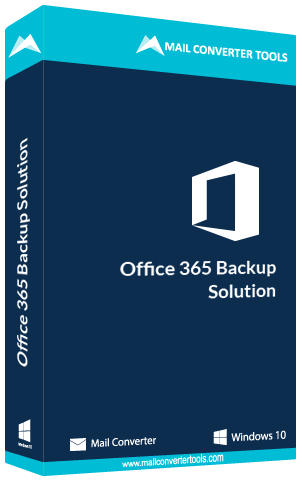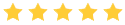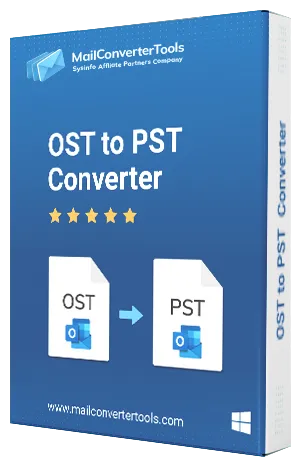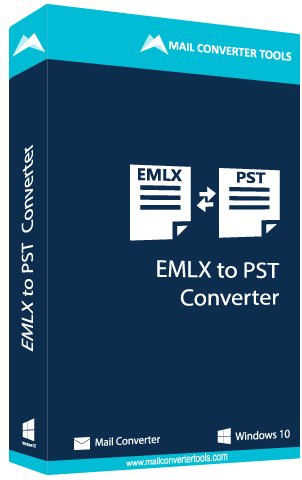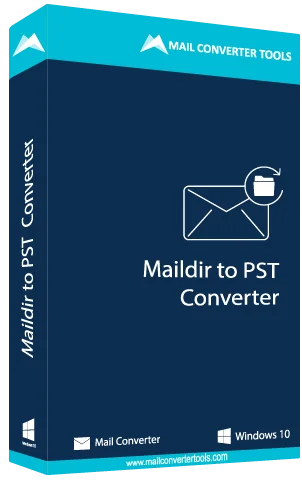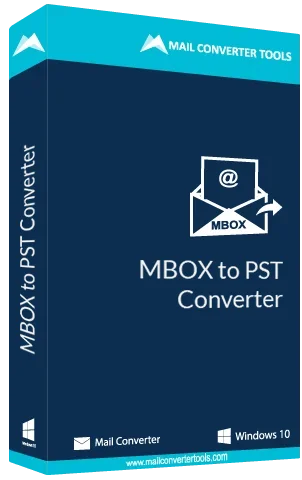SysInfo Pro Office 365 Backup & Restore Tool
Prominent Solution to Backup Office 365 Mailbox in File formats and Email Clients
Office 365 Backup & Restore Tool is amongst the top-notch utilities to backup Office 365 data without losing data confidentiality. It eases the task of administrators to handle large O365 mailbox data by exporting it to various file formats and email clients within seconds. Additionally, this tool secures data from all potential threats and has a user-friendly interface easily operable by every kind of user.